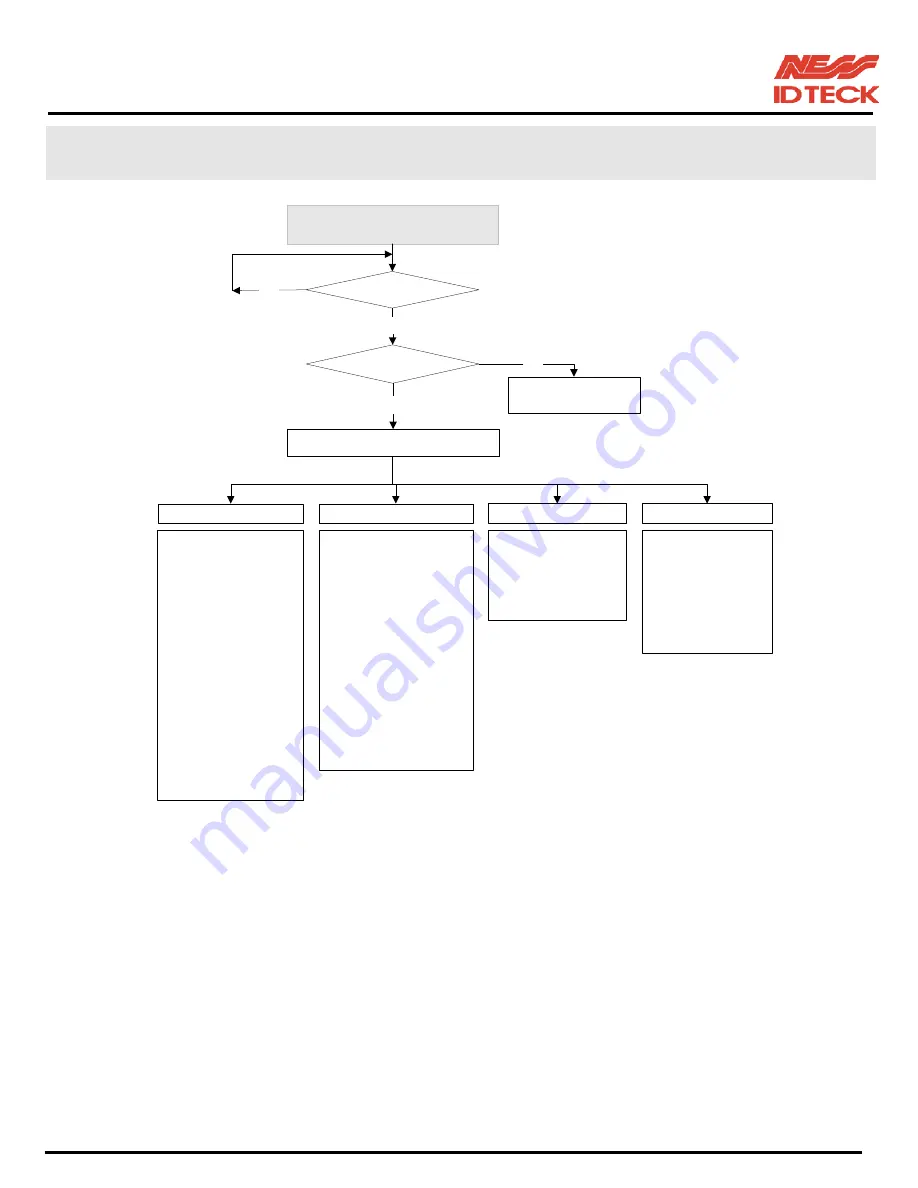
101-001 (iTDC), 101-002 (EIO88), 101-145 (iTDCSR) -38- Users Manual
IDTeck – iTDC 2~4 DOOR ACCESS CONTROLLER
10. SETTING CHANGES
1. READER 1 MODE
2. READER 2 MODE
3. READER 3 MODE
4. READER 4 MODE
5. DOOR 1 APB
6. DOOR 2 APB
7. READER1 KEY IN
8. READER2 KEY IN
9. READER3 KEY IN
10. READER4 KEY IN
11. READER1 DURESS
12. READER2 DURESS
13. READER3 DURESS
14. READER4 DURESS
15. READER1 T/S
16. READER2 T.S
17. READER3 T/S
18. READER4 T/S
SETUP MENU F1
SETUP MENU F2
1. TIME SETTING
2. HOLIDAY INDEX
3. COMM ID
4. BAUD RATE
5. MASTER ID CHANGE
6. EVENT MEMORY
7. DOOR ALARM
8. DOOR SETTING
9. HOLIDAY SETTING
10. TIME SCHEDULE
11. IN/OUT DEFINE
12. READER DEFINE
13. SYSTEM INITIALIZE
14. EVENT CLEAR
15. CARD ID CLEAR
16. TIME SCHE CLEAR
1. ID REGISTRATION
2. ID DELETE
3. ID LIST
4. REG. ID COUNT
5. ID COUNT
6. EVENT COUNT
SETUP MENU F3
1. VERSION
2. SRAM TEST
3. OUTPUT TEST
4. LCD TEST
5. KEYPAD TEST
6. READER TEST
7. INPUT TEST
8. COMM TEST
SETUP MENU F4
INITIAL DISPLAY
(MODEL NAME, CURRENT TIME)
ID INPUT ?
MASTER ID ?
YES
YES
NO
NORMAL OPERATION
MODE
SETUP MENU
NO
☞
. To set-up or to change the iTDC settings, you have to enter the
SETUP MENU
first. To do so,
press
8 times <0>
key for
Master ID
(
Default setting “00000000”
) and
<ENT>
key from the
optional Keypad then you can get into
SETUP MENU
. There are 4 main
SETUP MENU
and
you first get into
[SETUP MENU F1]
. You can move to other
SETUP MENU
by pressing
<F1>
key for
[SETUP MENU F1]
,
<F2>
key for
[SETUP MENU F2]
,
<F3>
key for
[SETUP
MENU F3]
and
<F4>
key for
[SETUP MENU F4]
. There are several
SUB MENU
in the main
SETUP MENU
and you can scroll up and down the
SUB MENU
by pressing
<4>
and
<6>
key
in the main
SETUP MENU
. If you don’t press any key for 20 seconds or if you press
<ESC>
key then iTDC will exit the
SETUP MENU
then return to normal operation.
The
Master ID
for
iTDC-SR
is
10 times <0>
key (
Default setting “0000000000”
).
















































