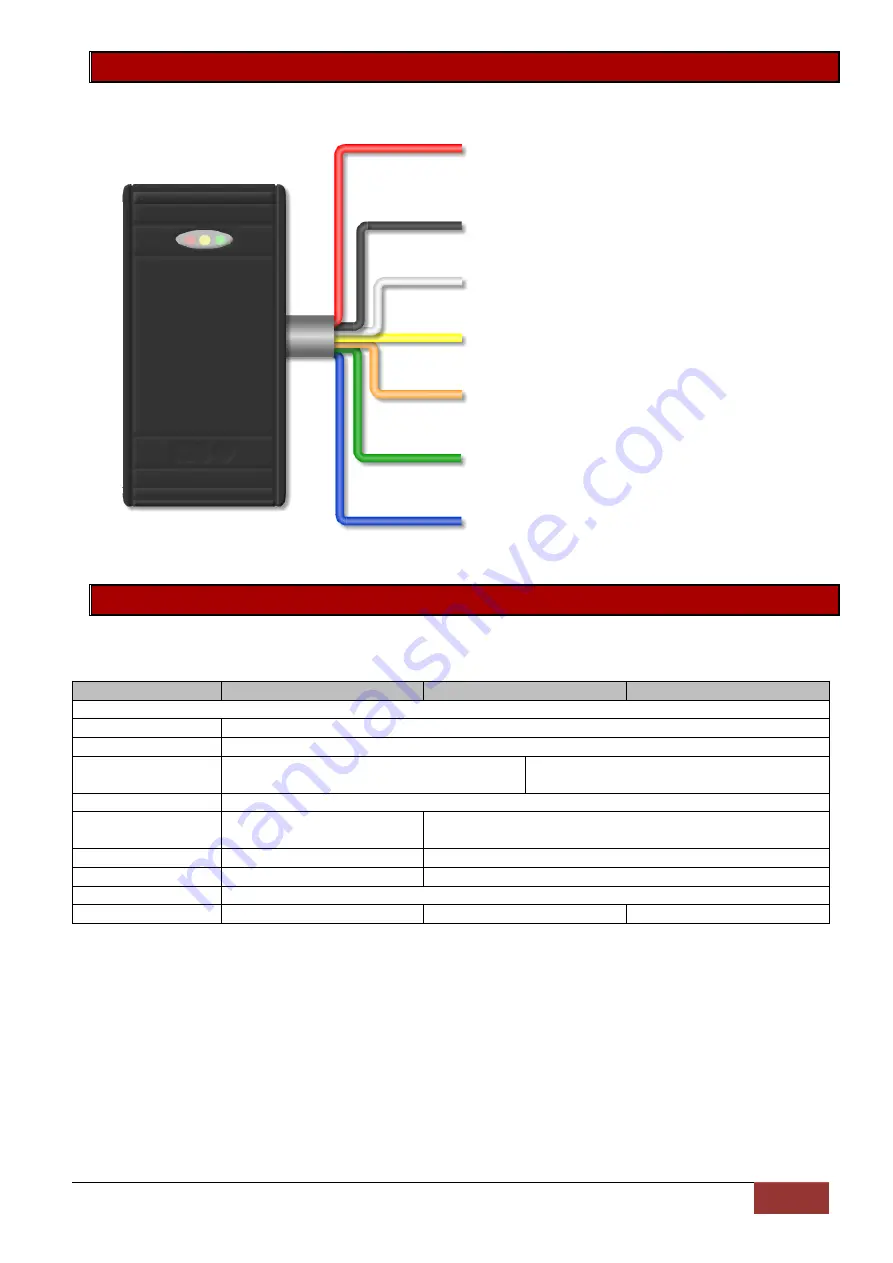
IDS X-Series Training v2.7 | Hardware
19
10.2.
Reader
10.3.
Reader Feedback
Each aXess reader has three different colour LEDs, Red, Yellow, Green and a beeper to communicate
feedback to users of the system, depending on the type of reader.
Action Description
Arming Only
Access Only
Arming and Access
Factory Reset
All LEDs flash in sync.
Enrol Mode
Red and Green LEDs flash in sync, and Yellow LED flashes out of sync.
Idle
Red LED follows Arm LED, and Green LED
follows Ready LED.
Red LED follows Arm LED and Green LED
follows the relay.
Learn Tag Mode
Red LED follows Arm LED and Green LED flashes.
Access Granted
N/A
Red LED follows Arm LED and Green LED follows Relay.
Beeper sounds once.
Access Denied
N/A
Red LED on for 2 seconds. Beeper sounds 3 times.
Door Forced
Beeper sounds 3 times.
Red LED on for 2 seconds and Beeper sounds 3 times.
Door Left Open
Beeper sounds for 15 seconds.
Tag Held in Field
Yellow LED flashes slowly.
N/A
N/A
Note: Unless otherwise stated the Yellow LED will stay on unless there is a communication issue with the
panel in which case it will flash.
Red – 12v power
Black – 0v power
White – R1/R2
Yellow – Yellow1/Yellow2 LED
Orange – Red LED
Green – Green LED
Blue – Beeper
















































