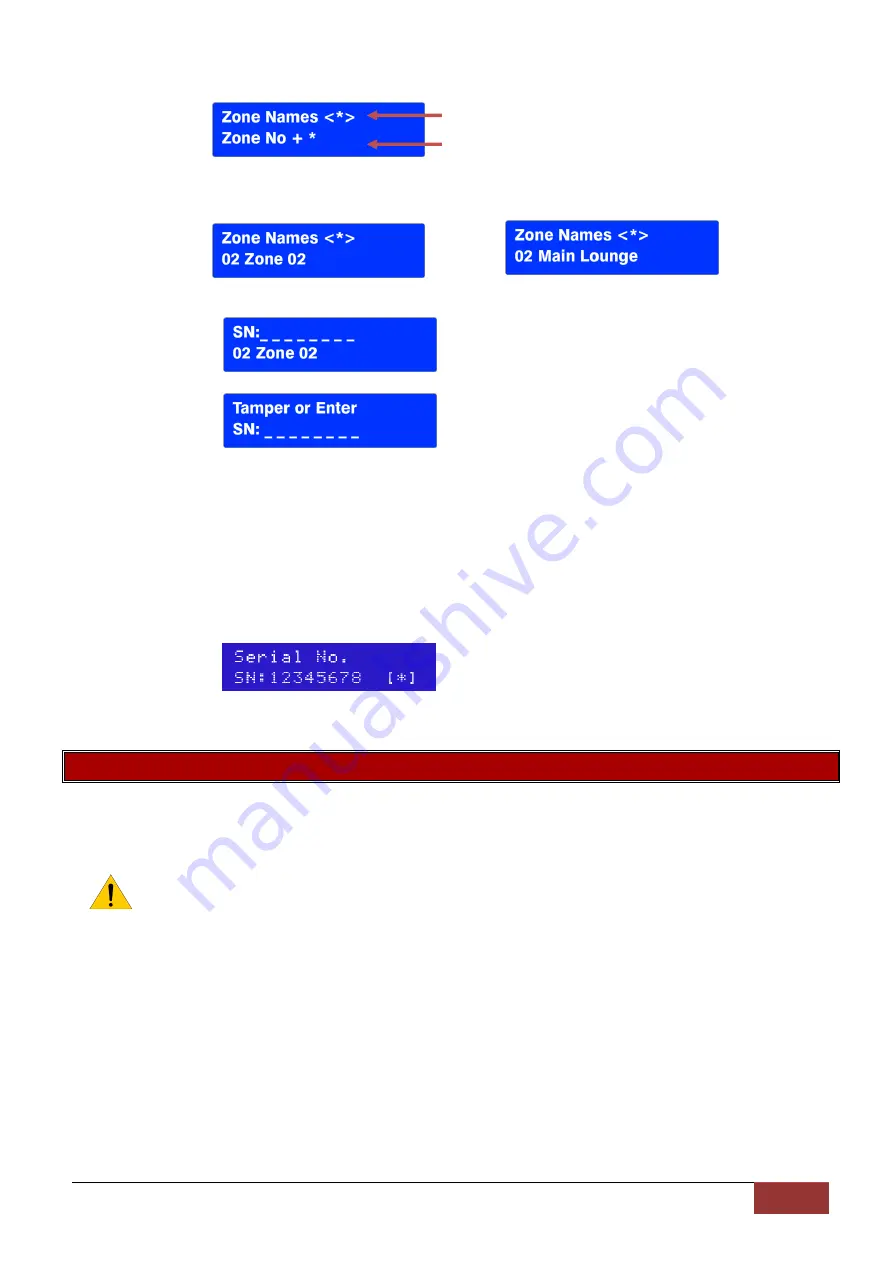
IDS X-Series Training v2.7 | X-Series Wireless
55
Using an LCD Keypad
Upon Sub menu entry the user will notice the following:
Scroll using Medical or Panic Keys, enter with [*] key
Or enter the zone number followed by the [*] key
[#] will return user to sub menu selection entry.
Note: If the zone name is still default or named “Main Lounge”
1.
Upon selecting a zone that is not already a wireless zone the user will be presented with the
following.
2.
Press enter to confirm zone selection
The user must now either trigger the tamper on the detector or key in the serial number of the
device.
When the user triggers the tamper the system will receive a notification and determine whether
the detector has already been assigned to any other zones. If this is the case the user will be
notified by 3 error beeps and the menu will keep waiting for a tamper from an unassigned
detector.
Incorrect or pre-allocated serial numbers will also result in a 3 beep error tone and the menu
will keep waiting for a valid entry.
3.
Upon valid Serial Number entry or tamper the user will be presented with the following.
Press [*] to confirm the serial number is correct
Sub-location 2: Delete Wireless Detector
Use an LED Keypad
Go to sub-location 2:
1.
Zone LEDs will be ON if the zone already has a wireless detector assigned.
The menu is now waiting for user to select which zone they want to delete a detector from.
Note: The user may select a zone that is not pre-allocated.
2.
Zone LED will turn OFF on zone selection.
3.
[#] key at any time will return the user back to the sub menu selection menu.
Using an LCD Keypad
Go to sub-location 2:
1.
Enter [*] to enter the delete sub-location.
2.
Enter the zone number or scroll to the zone.
3.
Enter [*] to delete that detector.
4.
[#] key at any time will return the user back to the sub menu selection menu.






























