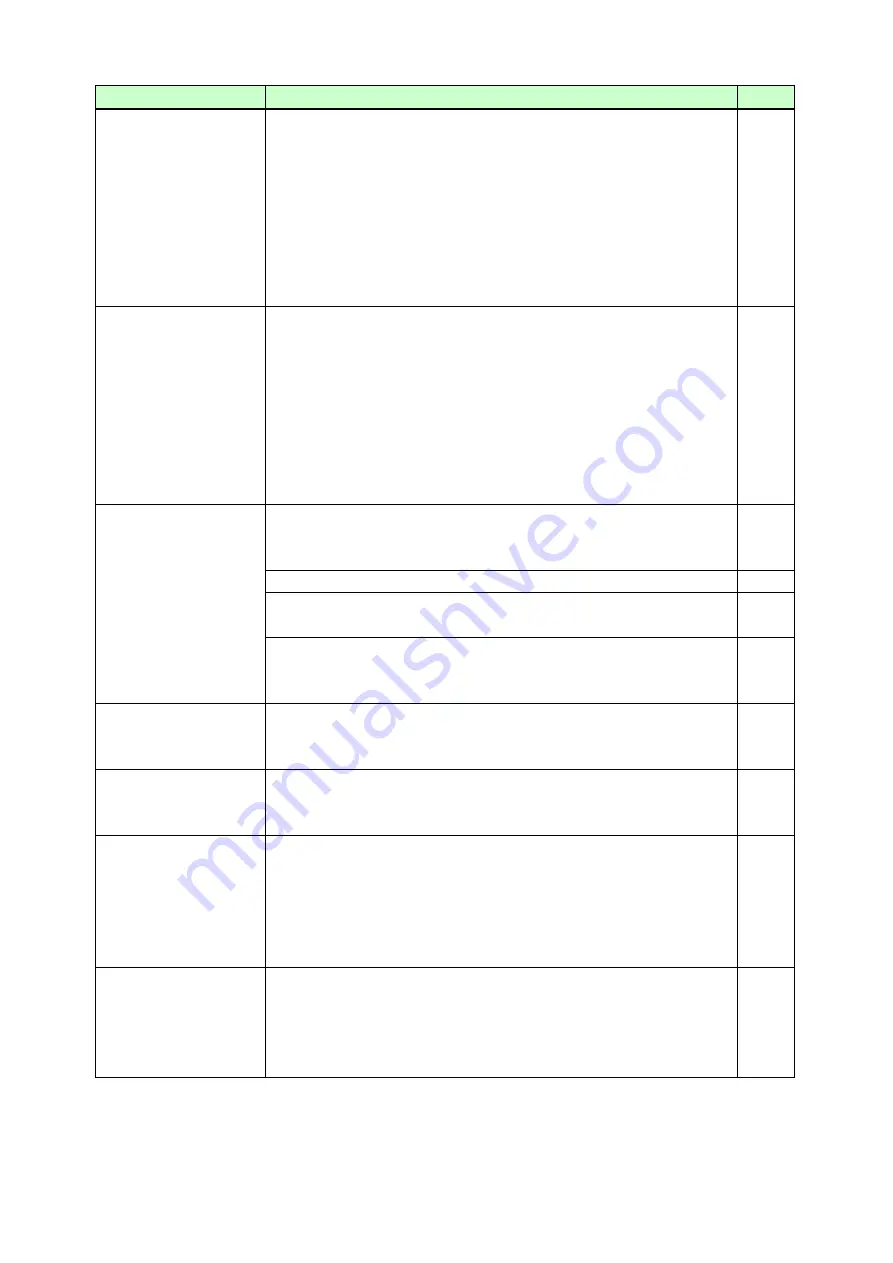
MSD-501/502/701/702 User
’s Guide
113
Problem
Cause/Check item/Solution
Page
Part of video is cut off
or black is displayed at
edge(s).
[12] For analog input, set the automatic measurement of input timing
in
. The automatic
measurement shows that video is cut off or black is displayed at
edges, set the total number of the horizontal dots, scanning start
position, and the active area.
For digital input, start position and active area do not have to be
set. Only when video edges are cut off 1 to 2 dots, set those
items. (For digital input, the total number of horizontal dots
cannot be set).
47 to
Black appears at top,
bottom, right and left
on PC video or only
part of the PC video is
displayed, and the rest
is displayed by
scrolling with the
mouse.
[13] Do he resolution setting for the PC (You can check it in
“
Properties
” of the PC) and the resolution output from the PC
(You can check it in
” match? If not,
set the EDID and PC resolution.
If the copy of the built-in LCD monitor in the laptop is output, the
resolution of the LCD monitor is applied for outputting the video
to the external monitor, and black bars may appear at edges. The
problem can be solved by enlarging the display or displaying only
to the external monitor.
Video is reduced
vertically or
horizontally.
Do the selected aspect ratio of the output resolution and that of the
connected sink device match? If not, set the aspect ratio of the sink
device.
Check the set aspect ratio of the input signal.
Check the monitor setting of the source device
(such as 4:3, 16:9, letter box and the like).
-
For analog input, signal that cannot be recognized by the MSD and
wrong aspect ratio may be applied. Perform the automatic
measurement in the
“NEXT ASPECT” mode.
Video flickers.
If interlace signal is input to a sink device that does not support
interlace signal, the video may blink. Check the output resolution of
the sink device.
PC’s dual monitor
cannot be set or the
setting is canceled.
If the monitoring function for no-signal input works, the dual monitor
function may not operate correctly. In this case, turn the monitoring
function
“OFF”.
It takes a long time to
output video after video
input is switched.
If you set the HDCP output to
“HDCP INPUT ONLY”, some sink
devices may fail HDCP authentication. In this case, it may
temporarily not output video and audio when a channel signal without
HDCP support is input and then is switched to a channel signal with
HDCP support is input. In this case, set the HDCP output setting to
“ALWAYS”.
Video from a PC of
analog input is
displayed with bright-
and- dark vertical
stripes
Set the total number of horizontal dots.
If you change the total number of horizontal dots, you may
sometimes have to set the start position of scanning and the active
area.








































