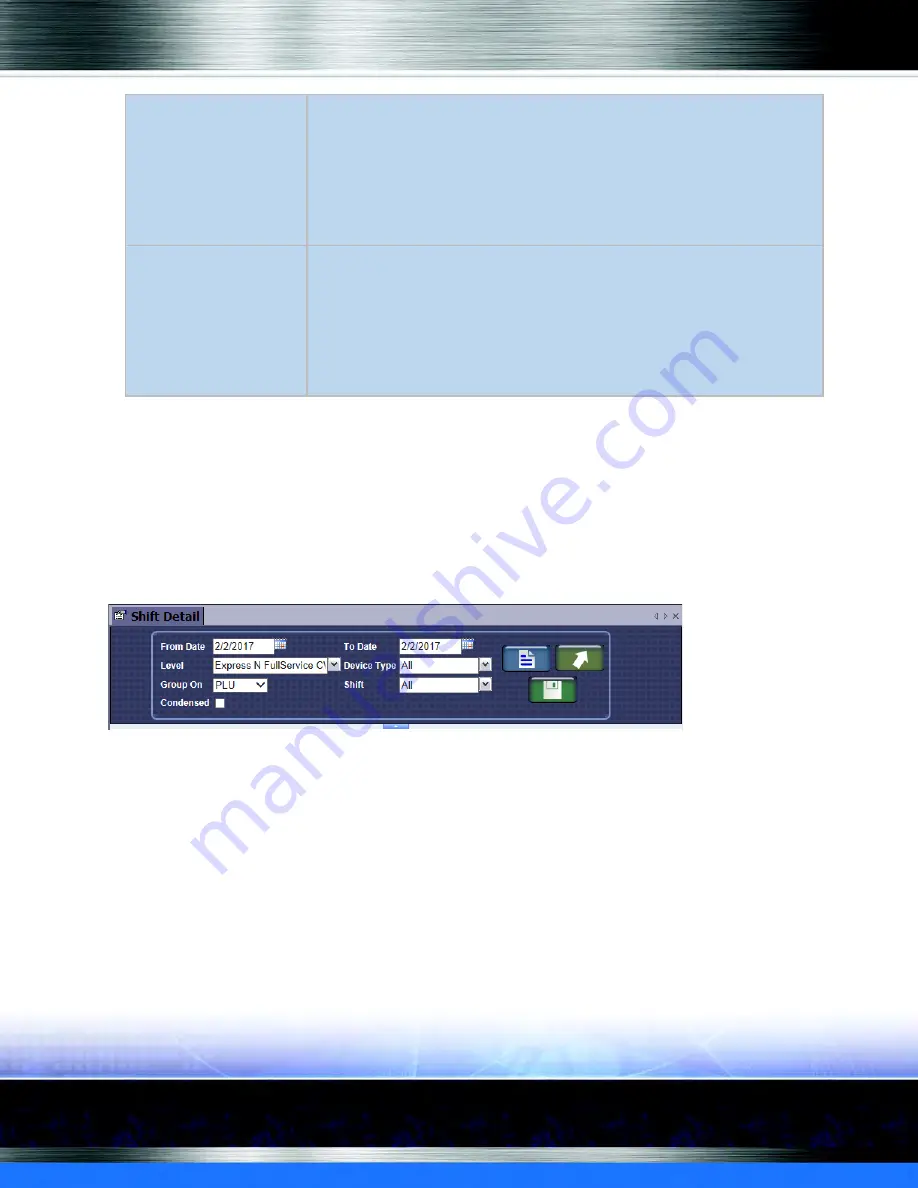
Auto Sentry®
flex
- User Manual
176
Reports
View a Shift Detail Report
To view the
Shift Detail
report, follow these steps:
1
At WashConnect log on, select a level from your Corporate structure. When at the Corporate
location, the entire Corporate structure will be available. When at a site level, only that site will
be available for selection.
2
On the
Financial
menu, click
Register Reports
, and then click
Shift Detail
.
The
Shift Detail
tab appears.
Figure 126. Shift Detail Tab
3
In the
From Date
and
To Date
boxes, select a date range.
4
In the
Level
box, select a level.
5
In the
Device Type
box, select one or more devices.
▪
To see sales from the fuel pump, this is where you would select a device type such as
Fuel
.
6
In the
Group On
box, do one of the following:
▪
Select
PLU
to see PLUs. The report will show PLUs sorted numerically for each profit center.
When PLU is selected the report will be broken down by PLU, showing the PLU number
and how many of each individual PLU were purchased.
Retired Transactions -
Only can occur if site is
using a Tunnel Master
This entry displays the number of transactions and the total dollar
value of all transactions that have been retired for the selected
shift(s). These transactions could have been retired while the shift
was open or after it was closed. When transactions are edited after a
shift has been closed it will be necessary to reprint the Shift Detail
report to see the updated entry for Retired Transactions. You can
only Retire a Transaction within Tunnel Master.
Edited Customer
Promotions
If any employee manually changes a customer’s bonus points,
punch card, or prepaid fleet balance, it will appear on the bottom of
the Shift Detail Report under the expandable title named Edited
Customer Promotions. This is informational to track any changes to
customer promotions that were modified manually. It will also
include the reason and the name of the employee who made the
modification.
Summary of Contents for Auto Sentry flex
Page 1: ...User Manual Version 2 0 Auto Sentry flex ...
Page 14: ...Auto Sentry flex User Manual 14 List of Figures ...
Page 33: ...Auto Sentry flex User Manual 33 Introduction Figure 16 Moneris Card Reader bottom of unit ...
Page 34: ...Auto Sentry flex User Manual 34 Introduction Figure 17 Credit Card Reader face ...
Page 92: ...Auto Sentry flex User Manual 92 Operating ...
Page 112: ...Auto Sentry flex User Manual 112 Service Unit Screen ...
Page 166: ...Auto Sentry flex User Manual 166 Marketing with your Auto Sentry ...
Page 168: ...Auto Sentry flex User Manual 168 Reports Figure 123 Shift Detail Report Page 1 ...
Page 169: ...Auto Sentry flex User Manual 169 Reports Figure 124 Shift Detail Report Page 2 ...
Page 188: ...Auto Sentry flex User Manual 188 W Wash busy 91 Wash code expired 89 not valid 89 ...
Page 190: ...Auto Sentry flex User Manual 190 ...





























