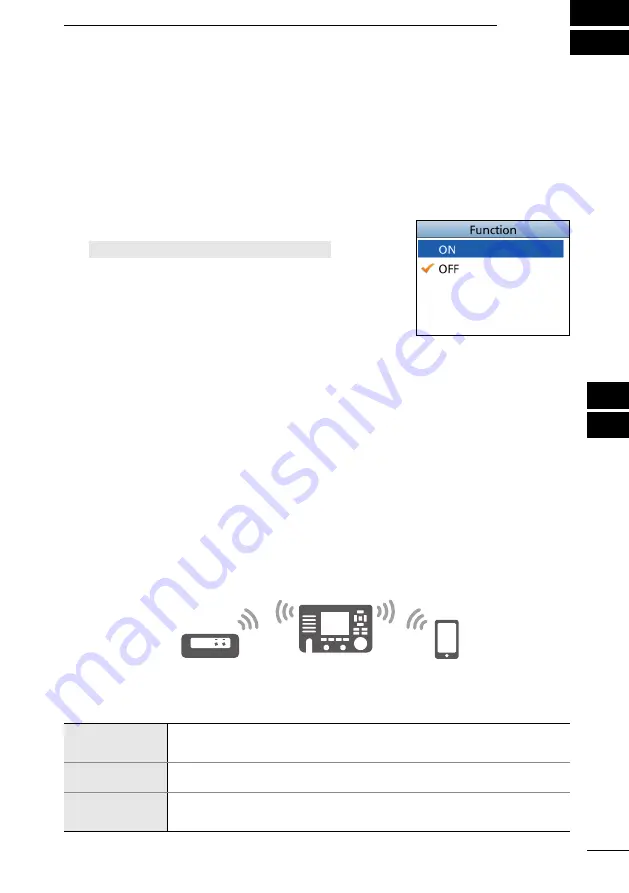
88
1
7
4
10
15
18
2
8
13
5
11
16
3
9
14
6
12
17
WLAN SETTING
11
IC-M510/
IC-M510e
CT-M500
RS-M500
■
Setting up the IC-M510/IC-M510E WLAN mode
When connecting to the CT-M500 or the mobile device, select whether to use the
Access Point mode or the Client mode according to your installation environment of the
transceiver.
D
Access Point mode
The IC-M510/IC-M510e works as a wireless LAN access point. In this case, the CT-M500
and the mobile devices can work by connecting the IC-M510/IC-M510e network.
Normally use the Access Point mode.
L
A maximum of 3 mobile devices and a CT-M500 can be connected to the IC-M510
/IC-M510e.
L
“TKIP/AeS” method is automatically applied for the Access Point mode.
IC-M510/IC-M510e can expand the function by connecting with optional accessories
through the wireless LAN (WLAN).
For example, you can use the Horn function, RX Hailer function, and the Hailer function
by connecting the CT-M500
EXTERNAL INTERFACE BOX
via the WLAN.
You can use your mobile device as a wireless microphone or the remote controller by
installing the RS-M500
REMOTE CONTROL SOFTWARE
for Android/iOS and connect it to the
IC-M510/IC-M510e.
■
Turning the WLAN function ON
1. Open the “Function” screen.
[MeNU] > Settings > WLAN >
Function
2.
Push [▲] or [▼], or rotate [CH/ENT] to select “ON,”
and then push [eNT] or [CH/eNT].
•“ON” is set, and the transceiver returns to the previous
screen.
Required settings on the IC-M510/IC-M510E Access Point mode
SSID
(Network name)
Default: IC-M510_(8 digit serial number)
example: IC-M510_12345678
Security type
Default: WPA2/WPA
Password
Default: M510_(8 digit serial number)
example: M510_12345678
Summary of Contents for IC-M510
Page 128: ......






























