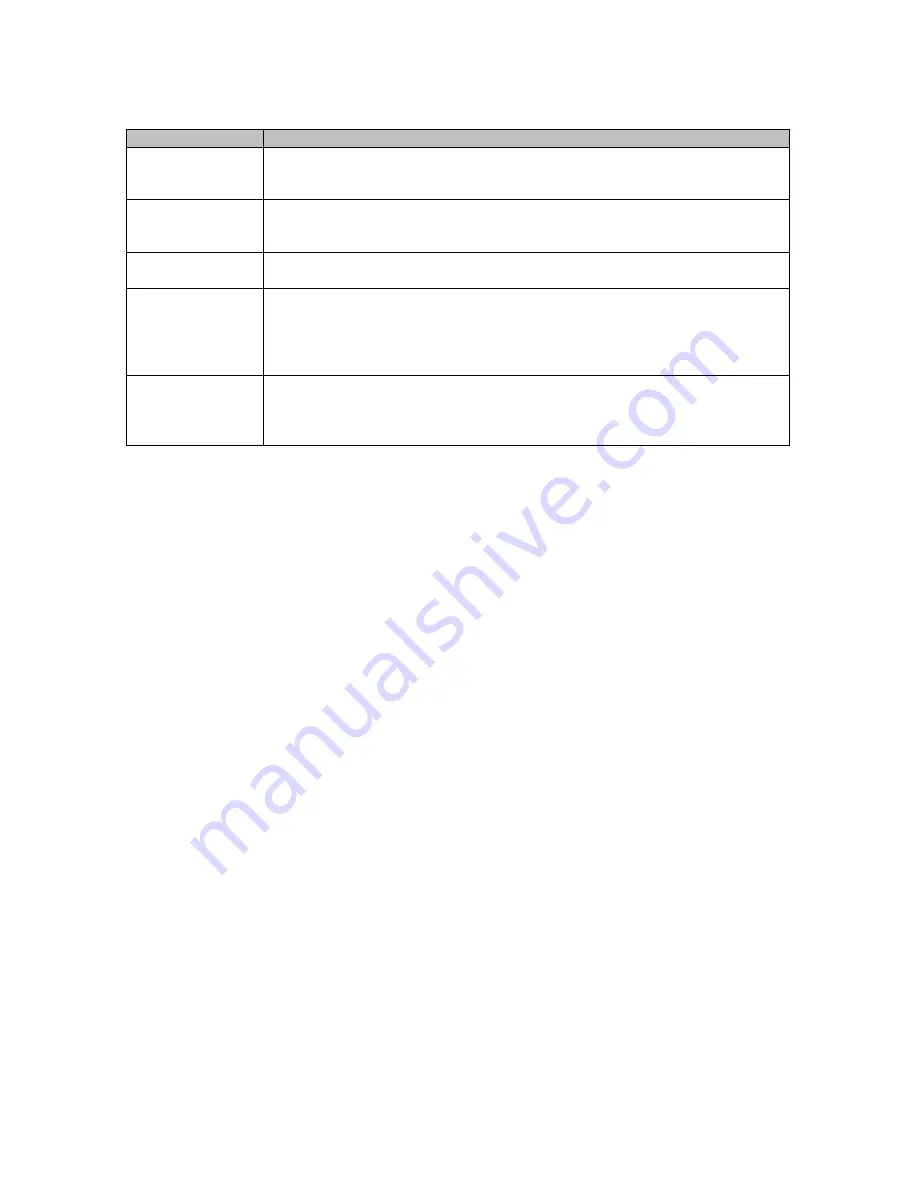
CS-F620TR Programming Software Manual
(rev 1.0) -
Conventional
79
T
YPICAL
F
UNCTIONS AND
C
ONDITIONS
Function
How to Use
Power On
When the radio is first activated, it will briefly display the text entered in the
Opening Text field of the
Field Data
programming screen. It will then show the
firmware version.
System Up/Down
Keys
The current system can be displayed by pressing either of
System Up/Down
keys.
Another press of either key will change the system (if there is more than one system
in the radio).
Simplex Use
Press the
Push to Talk
key to broadcast to one or more radios on the same
frequency and using the same tone coded squelch (if utilized).
Use with a
Repeater
If coded squelch is used on a repeater, briefly press the
Monitor
key ensure that no
one else is currently using the repeater (the
Monitor
key disables the “coded
squelch” – enabling the user to hear all activity on the channel). Then press the
Push
to Talk
key to broadcast to other users on the same repeater system utilizing the
same coded squelch.
Scan
For a detailed description of how to use the scan function, refer to the
P
0
key
description in the previous table. Remember, many scan functions can be enabled or
prohibited on a system-by-system basis. Refer to the fields in the Scan group in the
“Conv.”
programming screen.















