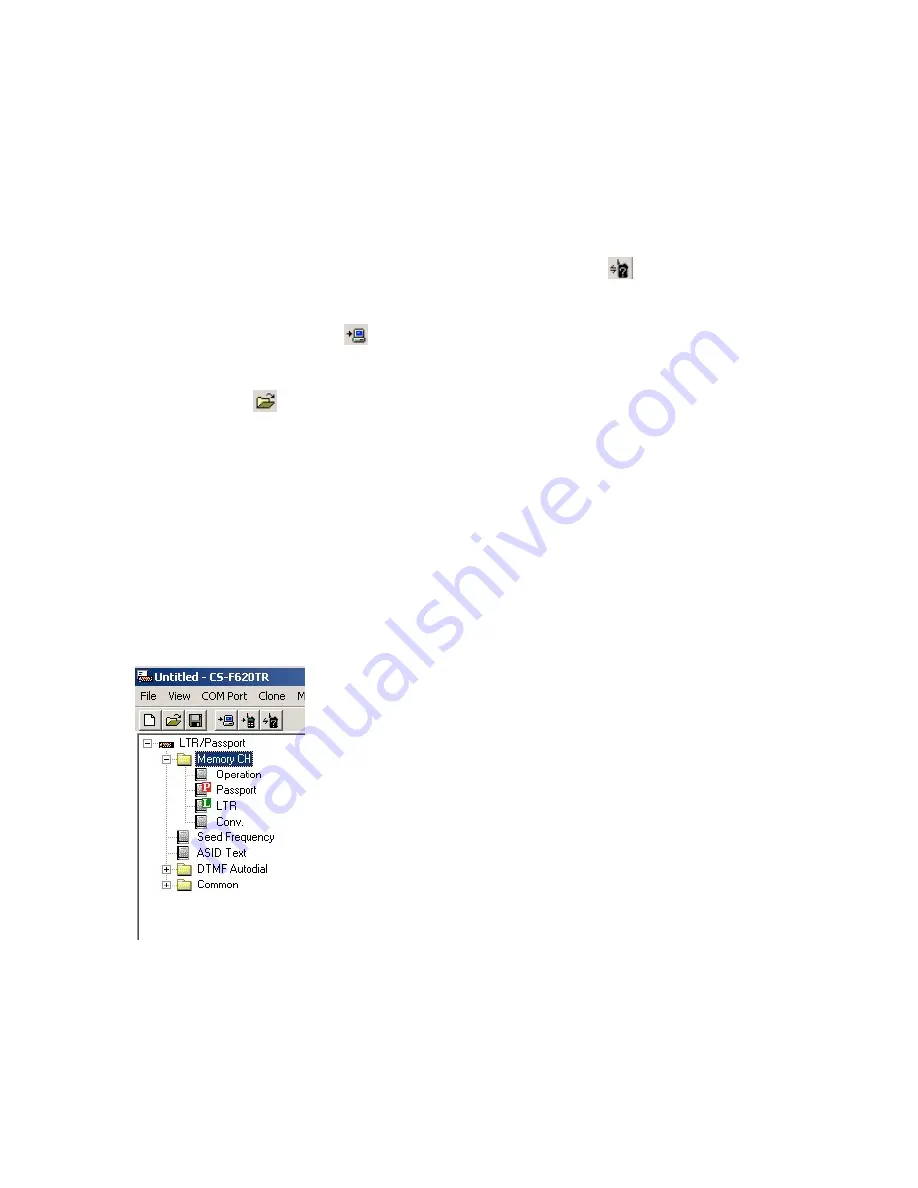
CS-F620TR Programming Software Manual
(rev 1.0) -
Quick Start!
4
QUICK START!
This section is useful if you need abbreviated information on how to read, edit and write
programming information to a radio. This also serves as a useful overview of the
programming software in general.
•
To access information concerning a radio (like ESN, serial number, transceiver
model, revision, comments and any installed option[s]) select
(Clone Info.) from
the Toolbar.
•
To read a radio press the
(Clone Read) button on the Toolbar.
•
To access configuration data stored in a file on the programming computers hard
drive, select
on the Toolbar and use the dialog box to navigate to the correct data
file (usually with a “.icf” extension).
•
To start a new programming instance, select “New” from the file menu.
•
To select Programming Screens go to the Tree Menu. There you will see various
Programming Screen Icons and folders (folders contain icons
that are broadly
related). Single clicking on an icon displays the programming screen associated with
that icon. To open a folder either double click on it or select the “plus” sign next to it.
If the sign is a “minus,” that signifies that the selected folder is already displaying its
contents. The LTR/PassPort icon is actually folder also. If it is collapsed, expand it to
see its contents.
•
Once the correct programming screen is displayed, you can view or edit parameters.
On some programming screens, the parameters scroll horizontally off to the right, so
use the horizontal scroll bar at the base of the programming screen to view and edit
those parameters.






















