Reviews:
No comments
Related manuals for IC-F620

NX50
Brand: Nautel Pages: 205

45100
Brand: Datawell Pages: 37
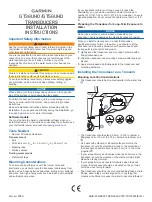
ECHOMAP Ultra Series
Brand: Garmin Pages: 4

PASCAL CV4
Brand: Labom Pages: 6

CI4 Series
Brand: Labom Pages: 28

PAA 20-Li B2
Brand: Parkside Pages: 65
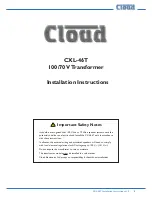
CXL-46T
Brand: Cloud Pages: 5

GREEN EP TECH
Brand: DAELIM Pages: 35

Uno 5800
Brand: Immersion Pages: 5

HUMICAP HMT120 Series
Brand: Vaisala Pages: 103

SDC-T1
Brand: Vector Pages: 3

617T
Brand: Kramer Pages: 4

M3LT
Brand: M-system Pages: 7

IC706MK2G
Brand: Icom Pages: 3

KOS1605P
Brand: Ditel Pages: 3

955CB
Brand: Chamberlain Pages: 2

TF 5000 CI
Brand: Topfield Pages: 62

FT-209R
Brand: Yaesu Pages: 20

















