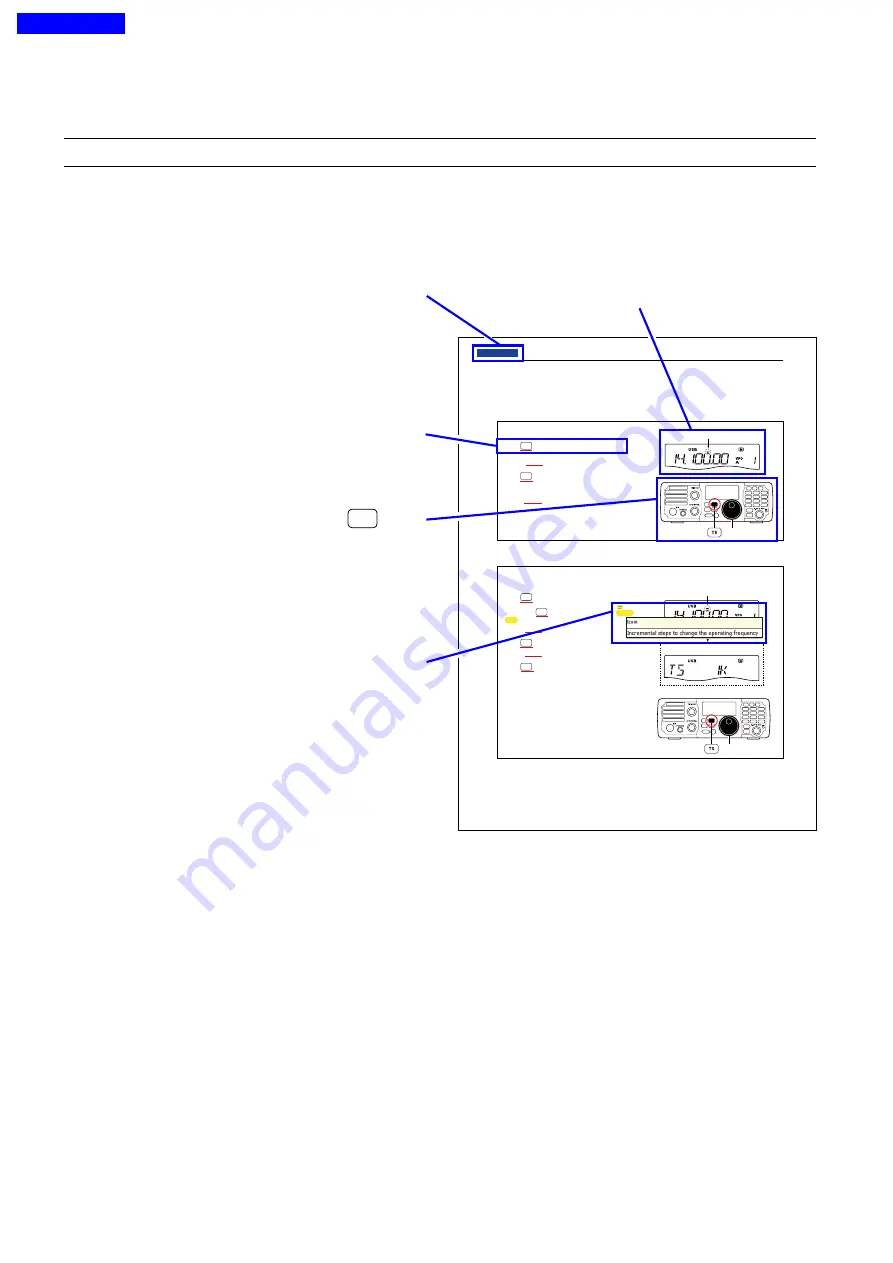
Icom, Icom Inc. and the Icom logo are registered trademarks of Icom Incorporated (Japan) in Japan, the United States, the
United Kingdom, Germany, France, Spain, Russia and/or other countries.
Adobe and Adobe Reader are registered trademark of Adobe Systems Incorporated.
All other products or brands are registered trademarks or trademarks of their respective holders.
About these Advanced Instructions (PDF format)
These Advanced Instructions describe the details of the IC-7200 features. This PDF formatted manual provides you
with convenient functions, as follows.
INTRODUCTION
Previous view
3-7
3
BASIC OPERATION
Frequency setting (Continued)
�
D
Quick tuning function
The operating frequency can be changed in steps of
0.1, 1, 5, 9 or 10 kHz selectable for quick tuning.
Push
q
TS
to turn ON the Quick tuning function.
“
Z
•
•
•
•
” appears.
Rotate
w
[DIAL] to change the frequency in pro-
grammed kHz steps.
Push
e
TS
again to turn OFF the Quick tuning func-
tion.
“
Z
” disappears.
Rotate
r
[DIAL] for normal tuning, if desired.
D
Selecting ‘kHz’ step
When the Quick tuning function is selected, the fre-
quency can be changed in the selected ‘kHz’ steps.
•
0.1, 1, 5, 9 or 10 kHz are selectable.
Push
q
TS
to turn ON the Quick tuning function.
“
Z
” appears.
Hold down
w
TS
for 1 second to enter the tuning
step Set mode.
Rotate
e
[DIAL] to select the desired tuning step of
0.1, 1, 5, 9 or 10 kHz.
Push
r
TS
to exit the tuning step Set mode.
Rotate
t
[DIAL] to change the frequency according
to the set tuning step.
Push
y
TS
to turn OFF the Quick tuning function.
“
Z
” disappears.
[DIAL]
Appears
[DIAL]
Appears
Tuning step Set mode
Hold down
TS
Move to the previously read page.
Click [Previous view] at the left top on an each page, to
move back to the previously read page.
Shows a term description
When the mouse cursor is moved over a term which
is highlighted in yellow, the description of the term is
displayed.
Shows the location of keys
When the cursor is moved over a term with a red un-
derline, a red circle appears around the appropriate
key(s) on the figure of the transceiver.
The screen shots at the right column, correspond to
the operating instructions and procedures shows both
setting and operating example.
Example: When the cursor is moved over
TS
in the
description, a red circle appears around the
appropriate key(s).
Previous view
















