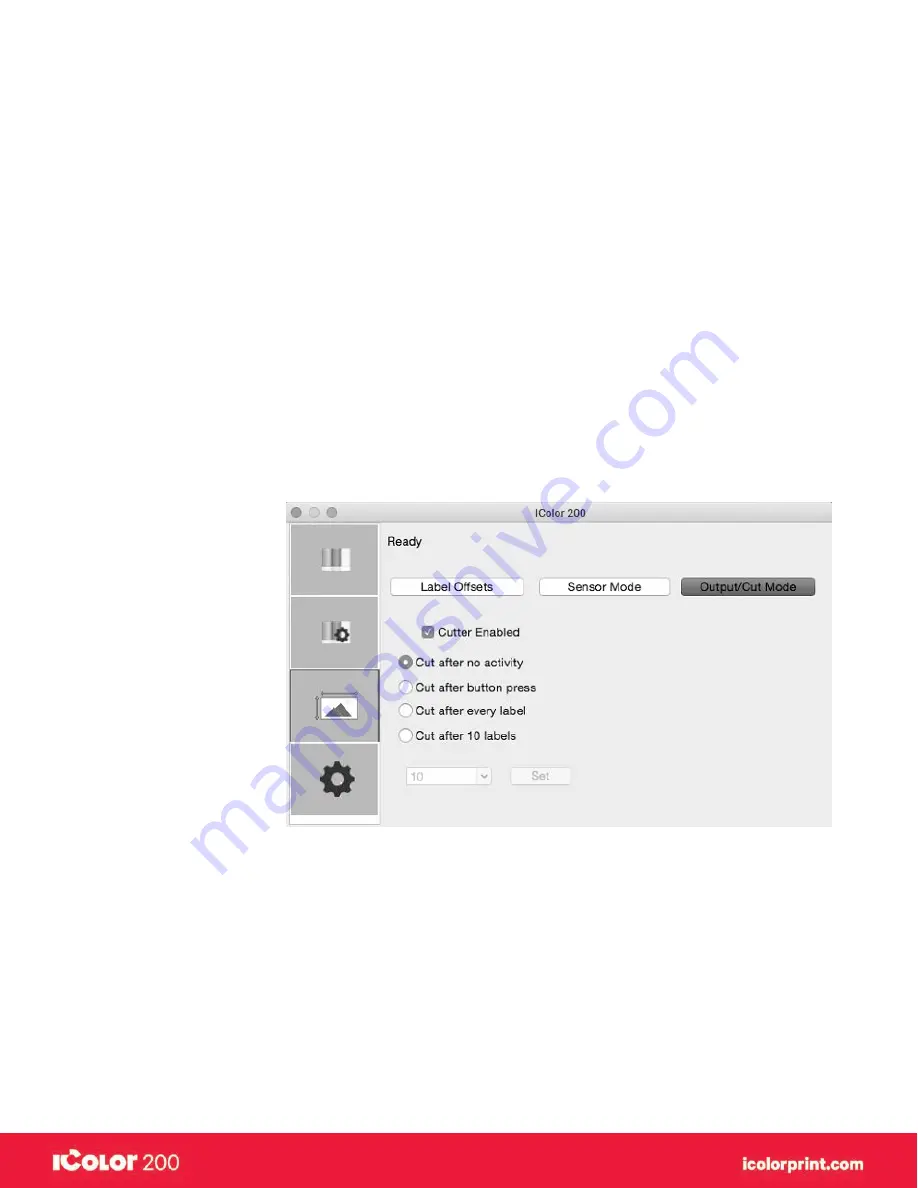
|
46
User Manual – February 2020 Edition
D. Set the output mode
Use the Present/Cut Mode to adjust how the printer presents labels after they are printed or if/when they are cut
after printing. There are different options available which change if the Cutter is enabled or disabled. If the Cutter
is disabled, the label present options will be available. If the Cutter is enabled the present options are no longer
available but cut options become available.
•
Cut Options (Check Cutter Enabled)
Cut after no activity
This setting will cut at the end of a print job if the printer does not receive another print job within one second
of the last print job in the queue. You can use this feature to cut at the end of multi-copy job, multi-page job or
multiple individual jobs in the queue.
•
Cut After Button Press
This setting will cut after you press the Load/Feed button on the printer. This can be used after one label or
an entire job. This feature is useful if you will not be present at the end of the print to catch the cut label.
•
Cut every Label
This setting will cut after every label.
Present Options (Uncheck Cutter Enabled)
•
Do Not Present
In this mode the label stock does not move after the last label is printed. This means that part of the last label
printed is still in the printer. This should be used only if you have a label rewinder attached.
Summary of Contents for I Candy 200
Page 1: ... 0 User Manual February 2020 Edition ...
Page 3: ... 2 User Manual February 2020 Edition 1 Ready Set Go ...
Page 9: ... 8 User Manual February 2020 Edition 2 Label stock ...
Page 20: ... 19 User Manual February 2020 Edition 3 IColor200 Printhub ...
Page 27: ... 26 User Manual February 2020 Edition 4 Printing fromaPC ...
Page 42: ... 41 User Manual February 2020 Edition 5 Printing from aMac ...
Page 58: ... 57 User Manual February 2020 Edition 6 Trouble shooting and maintenance ...
Page 69: ... 68 User Manual February 2020 Edition 7 Technical specifications ...
Page 71: ... 70 User Manual February 2020 Edition 8 Index ...
















































