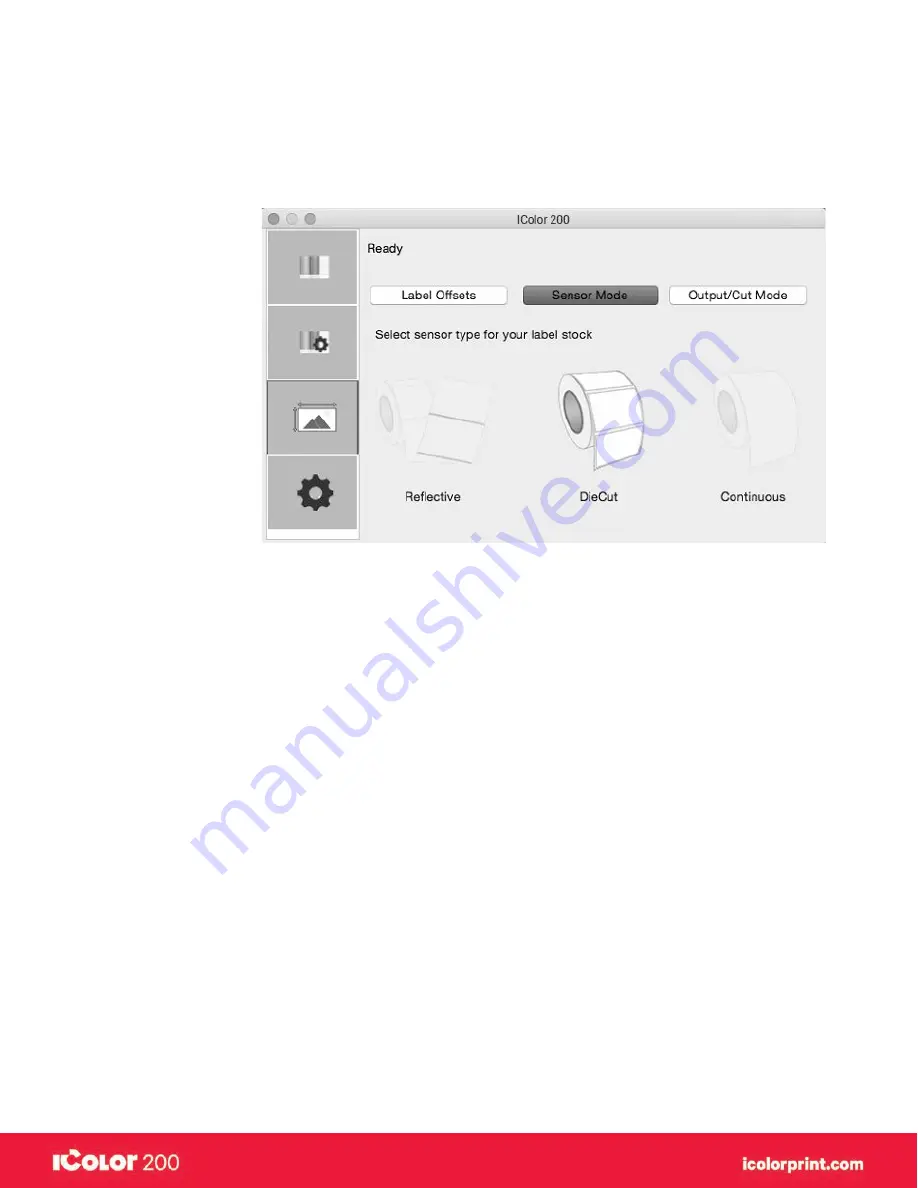
|
45
User Manual – February 2020 Edition
C. Set the stock sensor mode
The stock sensor mode refers to the method the printer will use to detect the print starting position for each label.
To access the Stock Sensor Mode, click on the Alignment button, then select Stock Sensor Mode. In most cases
you will not need to change this setting.
Important Note!
Set the Stock Sensor Mode BEFORE loading label stock! You must also set the Stock Sensor Position (Section 2C) so
that the sensor is sensing the correct point on the label stock.
•
Die Cut (Default)
If you are using standard die-cut labels that look similar to the graphic use this setting regardless of the size
of the label. Also, use this setting for through-hole label material where a hole is punched through each label
or a notch is cut on the side.
•
Reflective
Use Reflective for label material where a black pre-printed line (black mark) on the back of the label stock
indicates the break between labels. Black marks are required on clear label stock rolls, or labels where the
label waste matrix (waste) is left on the liner. Black marks can also be used for irregular shaped labels, circles
larger than 4.6 inches or on any stock where the print starting position cannot be sensed using the label itself.
•
Continuous (Sensor off)
If you have continuous stock with no die-cut, reflective mark or holes, set the Sensor Type to Continuous. This
will turn off the stock sensor. In this mode there is no way to set the print starting position. The printer will
simply start printing the first label and print each subsequent label immediately after the previous. To produce
a gap between prints simply add the desired amount of white space to the end of the label being printed.
•
Cut After Label Count
This option will cut after the number of labels specified in the toggle box that appears when this option is
selected. This is useful if you have front/back labels or sets of labels.
Summary of Contents for I Candy 200
Page 1: ... 0 User Manual February 2020 Edition ...
Page 3: ... 2 User Manual February 2020 Edition 1 Ready Set Go ...
Page 9: ... 8 User Manual February 2020 Edition 2 Label stock ...
Page 20: ... 19 User Manual February 2020 Edition 3 IColor200 Printhub ...
Page 27: ... 26 User Manual February 2020 Edition 4 Printing fromaPC ...
Page 42: ... 41 User Manual February 2020 Edition 5 Printing from aMac ...
Page 58: ... 57 User Manual February 2020 Edition 6 Trouble shooting and maintenance ...
Page 69: ... 68 User Manual February 2020 Edition 7 Technical specifications ...
Page 71: ... 70 User Manual February 2020 Edition 8 Index ...






























