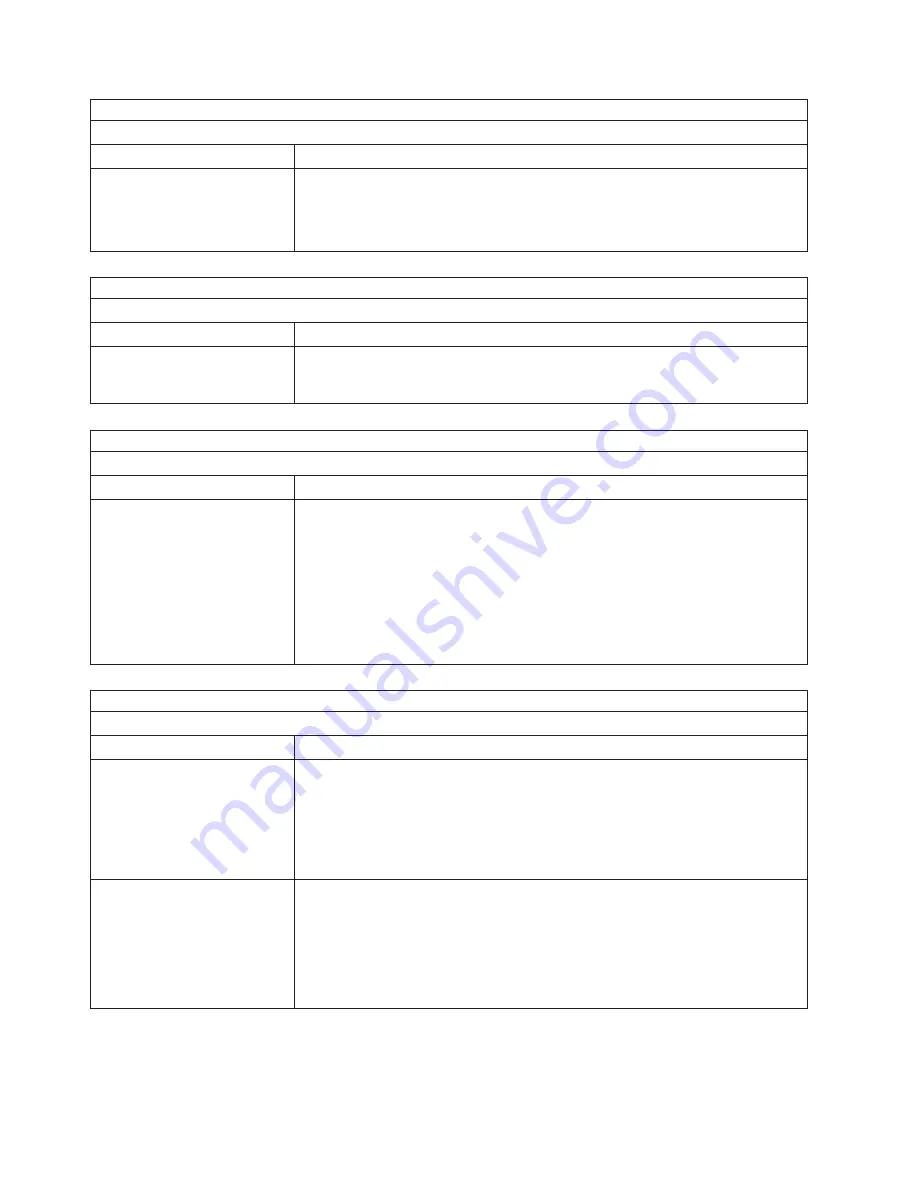
Note:
See “System” on page 156 to determine which components should be replaced by a field service technician.
Hark disk drive problems
Symptom
FRU/action
System stops responding during
hard disk drive diagnostic test.
1.
Remove the hard disk drive being tested when the server stopped
responding and try the diagnostic test again.
2. If the hard disk drive diagnostic test runs successfully, replace the drive you
removed with a new one.
Note:
See “System” on page 156 to determine which components should be replaced by a field service technician.
General problems
Symptom
FRU/action
Problems such as broken cover
locks or indicator LEDs not
working
v
Broken CRU/FRU
Note:
See “System” on page 156 to determine which components should be replaced by a field service technician.
Intermittent problems
Symptom
FRU/action
A problem occurs only
occasionally and is difficult to
detect.
1.
Verify that:
v
All cables and cords are connected securely to the rear of the server and
attached options.
v
When the server is turned on, air is flowing from the rear of the server at the
fan grill. If there is no airflow, the fan is not working. This causes the server
to overheat and shut down.
v
Ensure that the SCSI bus and devices are configured correctly and that the
last external device in each SCSI chain is terminated correctly.
2. Check the system error log.
Note:
See “System” on page 156 to determine which components should be replaced by a field service technician.
Keyboard, mouse, or pointing-device problems
Symptom
FRU/action
All or some keys on the
keyboard do not work.
1.
Verify that:
v
The keyboard cable is securely connected to the system, and the keyboard
and mouse cables are not reversed.
v
The server and the monitor are turned on.
2. Keyboard.
3. System board.
The mouse or pointing device
does not work.
1.
Verify that:
v
The mouse or pointing-device cable is securely connected, and that the
keyboard and mouse cables are not reversed.
v
The mouse device drivers are installed correctly.
2. Mouse or pointing device.
3. System board.
136
xSeries 235 Type 8671: Hardware Maintenance Manual and Troubleshooting Guide
Summary of Contents for xSeries 235
Page 1: ...xSeries 235 Type 8671 Hardware Maintenance Manual and Troubleshooting Guide ERserver...
Page 2: ......
Page 3: ...xSeries 235 Type 8671 Hardware Maintenance Manual and Troubleshooting Guide ERserver...
Page 34: ...24 xSeries 235 Type 8671 Hardware Maintenance Manual and Troubleshooting Guide...
Page 50: ...40 xSeries 235 Type 8671 Hardware Maintenance Manual and Troubleshooting Guide...
Page 134: ...124 xSeries 235 Type 8671 Hardware Maintenance Manual and Troubleshooting Guide...
Page 164: ...154 xSeries 235 Type 8671 Hardware Maintenance Manual and Troubleshooting Guide...
Page 170: ...160 xSeries 235 Type 8671 Hardware Maintenance Manual and Troubleshooting Guide...
Page 183: ...Appendix B Related service information 173...
Page 184: ...174 xSeries 235 Type 8671 Hardware Maintenance Manual and Troubleshooting Guide...
Page 185: ...Appendix B Related service information 175...
Page 186: ...176 xSeries 235 Type 8671 Hardware Maintenance Manual and Troubleshooting Guide...
Page 187: ...Appendix B Related service information 177...
Page 188: ...178 xSeries 235 Type 8671 Hardware Maintenance Manual and Troubleshooting Guide...
Page 189: ...Appendix B Related service information 179...
Page 190: ...180 xSeries 235 Type 8671 Hardware Maintenance Manual and Troubleshooting Guide...
Page 200: ...190 xSeries 235 Type 8671 Hardware Maintenance Manual and Troubleshooting Guide...
Page 201: ...Appendix B Related service information 191...
Page 202: ...192 xSeries 235 Type 8671 Hardware Maintenance Manual and Troubleshooting Guide...
Page 206: ...196 xSeries 235 Type 8671 Hardware Maintenance Manual and Troubleshooting Guide...
Page 211: ...Japanese Voluntary Control Council for Interference VCCI statement Appendix C Notices 201...
Page 212: ...202 xSeries 235 Type 8671 Hardware Maintenance Manual and Troubleshooting Guide...
Page 213: ......
Page 214: ...Part Number 59P6524 1P P N 59P6524...
















































