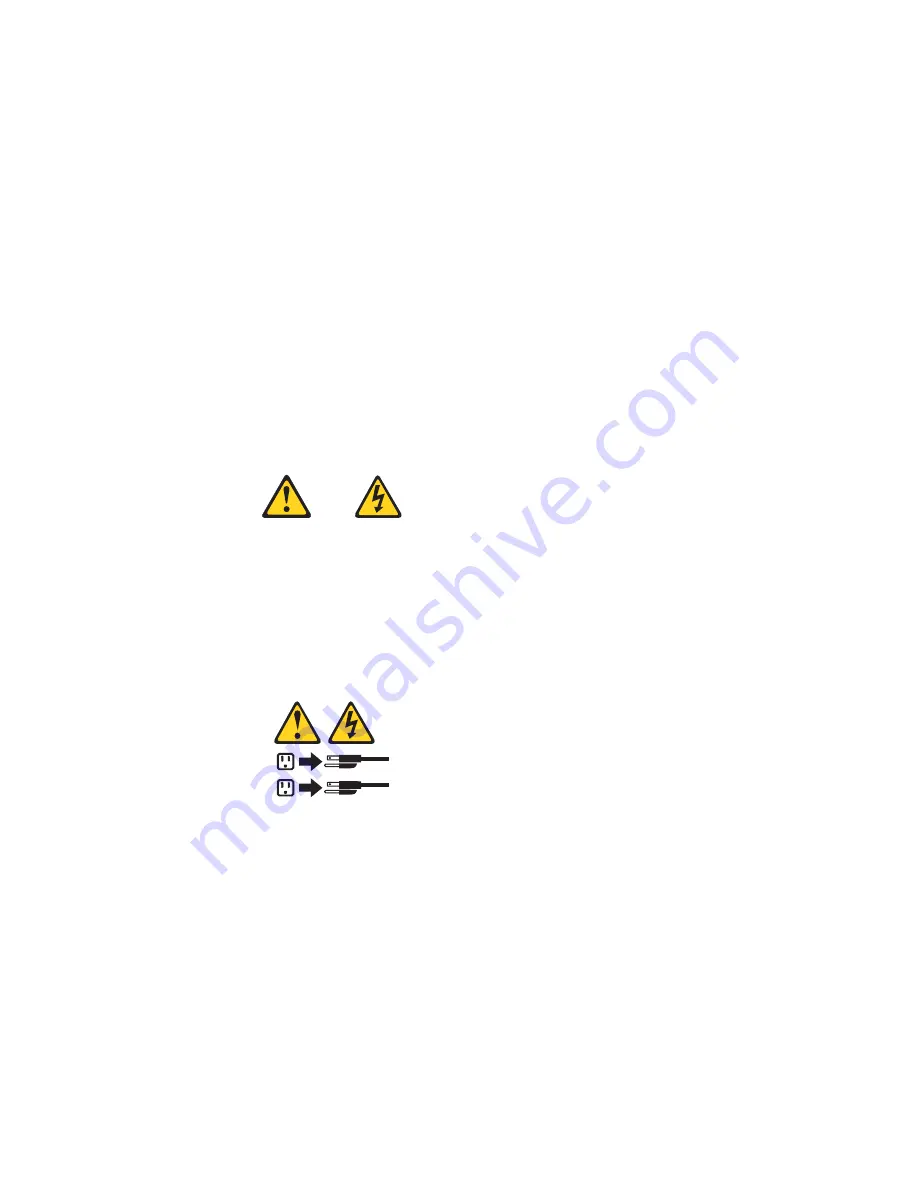
Complete the following steps to manually turn on the server:
1. Review the information in “Safety information” on page 163.
2. Turn on all external devices, such as the monitor.
3. Plug the server power cords into the power source.
4. Press the power-control button on the front of the server.
Note:
While the server is powering up, the power-on LED on the front of the
server is lit.
Turning off the server
Turning off the server refers to the act of disconnecting the server from the power
source.
Complete the following steps to manually turn off the server:
1. Review the information in “Safety information” on page 163.
2. See your operating system documentation for the proper procedure to shut
down the operating system.
Statement 5:
CAUTION:
The power control button on the device and the power switch on the
power supply do not turn off the electrical current supplied to the device.
The device also might have more than one power cord. To remove all
electrical current from the device, ensure that all power cords are
disconnected from the power source.
1
2
3. Press the power-control button on the front of the server. This will put the server
in Standby mode.
Note:
You might need to press and hold the power-control button for more than
4 seconds to cause an immediate shutdown of the server and to force it
into Standby mode. You can use this feature if the operating system
stops functioning.
4. Disconnect the server from the power source.
Note:
After disconnecting all the power cords, wait approximately 15 seconds
for your system to stop running. Watch for the power-on LED on the front
of the server to stop flashing.
Chapter 1. General information
9
Summary of Contents for xSeries 235
Page 1: ...xSeries 235 Type 8671 Hardware Maintenance Manual and Troubleshooting Guide ERserver...
Page 2: ......
Page 3: ...xSeries 235 Type 8671 Hardware Maintenance Manual and Troubleshooting Guide ERserver...
Page 34: ...24 xSeries 235 Type 8671 Hardware Maintenance Manual and Troubleshooting Guide...
Page 50: ...40 xSeries 235 Type 8671 Hardware Maintenance Manual and Troubleshooting Guide...
Page 134: ...124 xSeries 235 Type 8671 Hardware Maintenance Manual and Troubleshooting Guide...
Page 164: ...154 xSeries 235 Type 8671 Hardware Maintenance Manual and Troubleshooting Guide...
Page 170: ...160 xSeries 235 Type 8671 Hardware Maintenance Manual and Troubleshooting Guide...
Page 183: ...Appendix B Related service information 173...
Page 184: ...174 xSeries 235 Type 8671 Hardware Maintenance Manual and Troubleshooting Guide...
Page 185: ...Appendix B Related service information 175...
Page 186: ...176 xSeries 235 Type 8671 Hardware Maintenance Manual and Troubleshooting Guide...
Page 187: ...Appendix B Related service information 177...
Page 188: ...178 xSeries 235 Type 8671 Hardware Maintenance Manual and Troubleshooting Guide...
Page 189: ...Appendix B Related service information 179...
Page 190: ...180 xSeries 235 Type 8671 Hardware Maintenance Manual and Troubleshooting Guide...
Page 200: ...190 xSeries 235 Type 8671 Hardware Maintenance Manual and Troubleshooting Guide...
Page 201: ...Appendix B Related service information 191...
Page 202: ...192 xSeries 235 Type 8671 Hardware Maintenance Manual and Troubleshooting Guide...
Page 206: ...196 xSeries 235 Type 8671 Hardware Maintenance Manual and Troubleshooting Guide...
Page 211: ...Japanese Voluntary Control Council for Interference VCCI statement Appendix C Notices 201...
Page 212: ...202 xSeries 235 Type 8671 Hardware Maintenance Manual and Troubleshooting Guide...
Page 213: ......
Page 214: ...Part Number 59P6524 1P P N 59P6524...






























