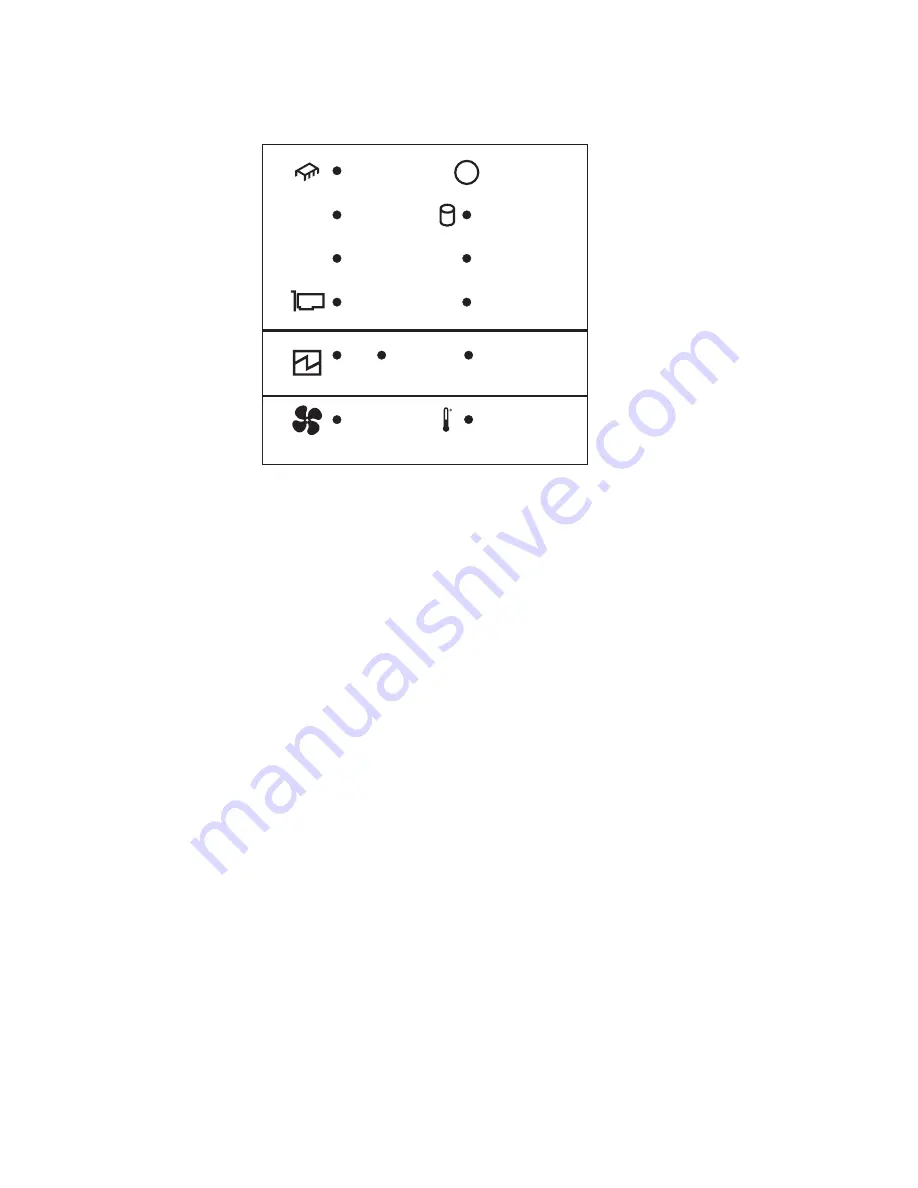
Diagnostic panel LEDs
The following illustration shows the LEDs on the diagnostics panel inside the server.
CPU
VRM
MEMORY
DASD
NMI
SERVICE
PROCESSOR BUS
FAN
POWER SUPPLY
PCI BUS
2
1
NONREDUNDANT
TEMPERATURE
REMIND
The system-error LED on the operator information panel is lit when certain system
errors occur. If the system-error LED on your server is lit, you can check the
diagnostics panel to see if any LEDs are lit. You can determine the cause of the
error and the action you should take by checking the table at “Diagnostic panel
system error LED” on page 128.
Notes:
1. Depending on your server model, these items might appear in a different
orientation on the LED panel.
2. The server supports a maximum of three PCI buses.
3. See the documentation that comes with the system-management software for
more information about the service processor.
Remind button
You can use the Remind button to place the front panel system-error LED into the
Remind mode. By pressing the button, you acknowledge the failure but indicate that
you will not take immediate action. If a new failure occurs, the system-error LED will
turn on again.
In the Remind mode, the system-error LED flashes every 2 seconds. The
system-error LED remains in the Remind mode until one of the following situations
occurs:
v
All known problems are resolved
v
The system is restarted
v
A new problem occurs
You can use the Remind button to delay server maintenance until a later time. Also,
resetting the system-error LED enables the LED to react to another error. If the LED
is still on from the first error, it will not indicate additional errors. If you press the
Remind button (causing the LED to flash every 2 seconds) and another error
occurs, the LED will stop flashing and will instead be lit continuously to alert you to
the new error.
Chapter 3. Diagnostics
35
Summary of Contents for xSeries 235
Page 1: ...xSeries 235 Type 8671 Hardware Maintenance Manual and Troubleshooting Guide ERserver...
Page 2: ......
Page 3: ...xSeries 235 Type 8671 Hardware Maintenance Manual and Troubleshooting Guide ERserver...
Page 34: ...24 xSeries 235 Type 8671 Hardware Maintenance Manual and Troubleshooting Guide...
Page 50: ...40 xSeries 235 Type 8671 Hardware Maintenance Manual and Troubleshooting Guide...
Page 134: ...124 xSeries 235 Type 8671 Hardware Maintenance Manual and Troubleshooting Guide...
Page 164: ...154 xSeries 235 Type 8671 Hardware Maintenance Manual and Troubleshooting Guide...
Page 170: ...160 xSeries 235 Type 8671 Hardware Maintenance Manual and Troubleshooting Guide...
Page 183: ...Appendix B Related service information 173...
Page 184: ...174 xSeries 235 Type 8671 Hardware Maintenance Manual and Troubleshooting Guide...
Page 185: ...Appendix B Related service information 175...
Page 186: ...176 xSeries 235 Type 8671 Hardware Maintenance Manual and Troubleshooting Guide...
Page 187: ...Appendix B Related service information 177...
Page 188: ...178 xSeries 235 Type 8671 Hardware Maintenance Manual and Troubleshooting Guide...
Page 189: ...Appendix B Related service information 179...
Page 190: ...180 xSeries 235 Type 8671 Hardware Maintenance Manual and Troubleshooting Guide...
Page 200: ...190 xSeries 235 Type 8671 Hardware Maintenance Manual and Troubleshooting Guide...
Page 201: ...Appendix B Related service information 191...
Page 202: ...192 xSeries 235 Type 8671 Hardware Maintenance Manual and Troubleshooting Guide...
Page 206: ...196 xSeries 235 Type 8671 Hardware Maintenance Manual and Troubleshooting Guide...
Page 211: ...Japanese Voluntary Control Council for Interference VCCI statement Appendix C Notices 201...
Page 212: ...202 xSeries 235 Type 8671 Hardware Maintenance Manual and Troubleshooting Guide...
Page 213: ......
Page 214: ...Part Number 59P6524 1P P N 59P6524...
















































