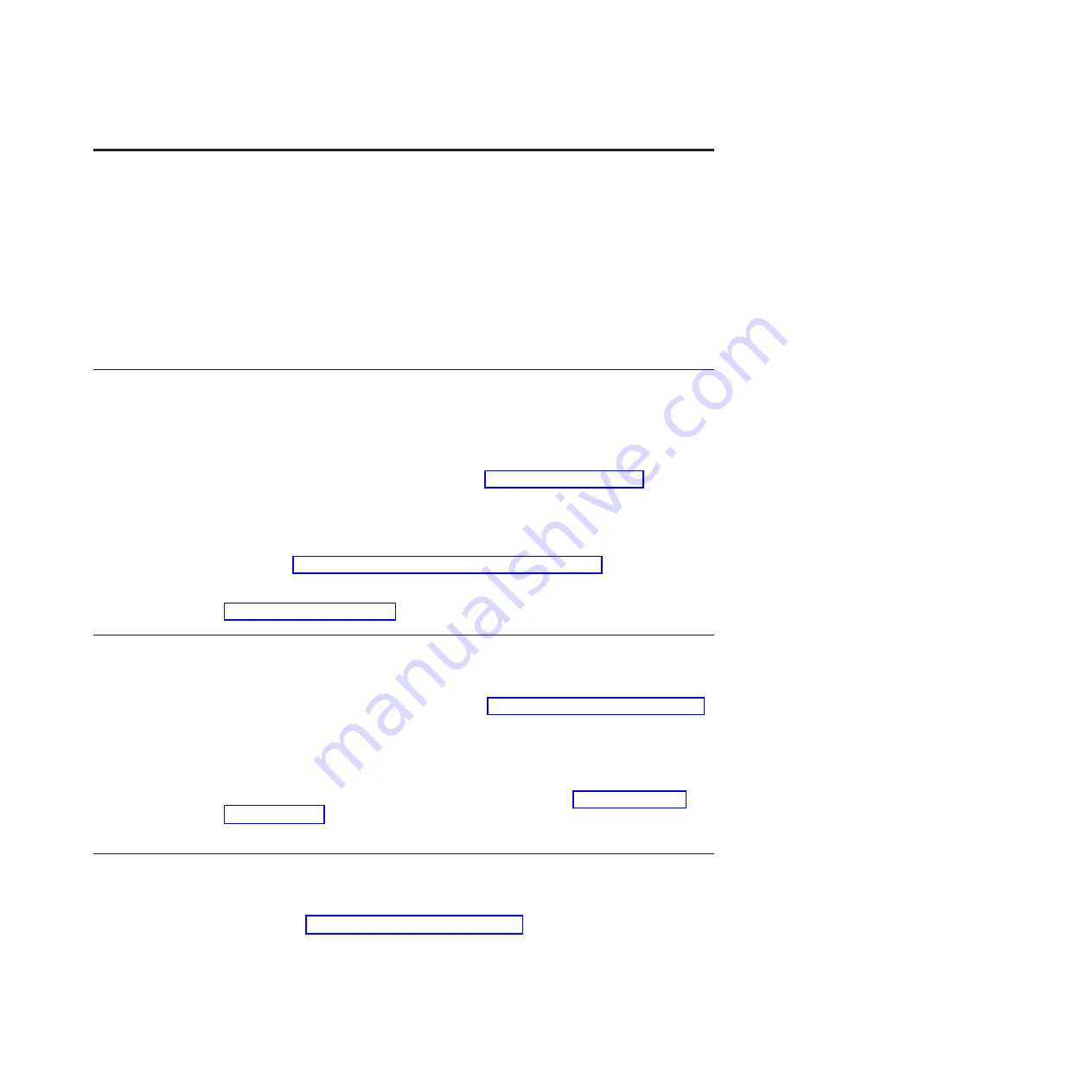
Chapter 3. Operating the drive
Operating the drive involves using the following front panel items.
v
Power button
v
Single-character display (SCD)
v
SCD dot
v
Ready and Fault status lights
v
Unload button
v
Encryption status light
Operating modes
The drive functions in the following modes.
Operation mode
Operation mode functions include reading and writing data, cartridge
manipulation, error reporting, and firmware updating using an FMR
cartridge. For more information, see “Status lights” on page 18.
Maintenance mode
Maintenance mode functions include drive diagnostic, creating or
unmaking FMR cartridge, and drive dump manipulation (force to RAM,
copy to tape, copy to flash memory, and erase flash). For more information,
see “Diagnostic and maintenance functions” on page 25.
The Unload button is used to switch between modes. For more information, see
“Unload button” on page 21.
Power button
The Power button is a push button that turns the tape drive on or off.
The button is located on the front panel (see “Front panel of the drive” on page 2).
When the Power button is in the off position, the primary electrical power within
the enclosure or server is still active. To remove all electrical power to the
enclosure or server, unplug the power cord from the receptacle at the rear of the
drive.
When the unit is powered-on but idle, the Ready light (see “Front panel of the
drive” on page 2) is solid green; when it is performing a function, the Ready light
is flashing green.
Single-character display (SCD)
This section describes the SCD in the front panel of the drive.
The SCD (see “Front panel of the drive” on page 2) presents a single-character
code for:
v
Error conditions and informational messages
v
Diagnostic or maintenance functions (while in Maintenance mode only)
© Copyright IBM Corp. 2013
17
Summary of Contents for Ultrium Gen 6
Page 1: ...IBM Half High LTO Ultrium Gen 6 Internal SAS Tape Drive Installation and User s Guide ...
Page 2: ......
Page 3: ...IBM Half High LTO Ultrium Gen 6 Internal SAS Tape Drive Installation and User s Guide ...
Page 8: ...vi IBM Half High LTO Ultrium Gen 6 Internal SAS Tape Drive Installation and User s Guide ...
Page 10: ...viii IBM Half High LTO Ultrium Gen 6 Internal SAS Tape Drive Installation and User s Guide ...
Page 18: ...xvi IBM Half High LTO Ultrium Gen 6 Internal SAS Tape Drive Installation and User s Guide ...
Page 26: ...8 IBM Half High LTO Ultrium Gen 6 Internal SAS Tape Drive Installation and User s Guide ...
Page 34: ...16 IBM Half High LTO Ultrium Gen 6 Internal SAS Tape Drive Installation and User s Guide ...
Page 60: ...42 IBM Half High LTO Ultrium Gen 6 Internal SAS Tape Drive Installation and User s Guide ...
Page 70: ...52 IBM Half High LTO Ultrium Gen 6 Internal SAS Tape Drive Installation and User s Guide ...
Page 78: ...60 IBM Half High LTO Ultrium Gen 6 Internal SAS Tape Drive Installation and User s Guide ...
Page 80: ...62 IBM Half High LTO Ultrium Gen 6 Internal SAS Tape Drive Installation and User s Guide ...
Page 94: ...76 IBM Half High LTO Ultrium Gen 6 Internal SAS Tape Drive Installation and User s Guide ...
Page 116: ...98 IBM Half High LTO Ultrium Gen 6 Internal SAS Tape Drive Installation and User s Guide ...
Page 117: ......
Page 118: ... Part Number 00Y8026 Printed in USA 1P P N 00Y8026 ...
















































