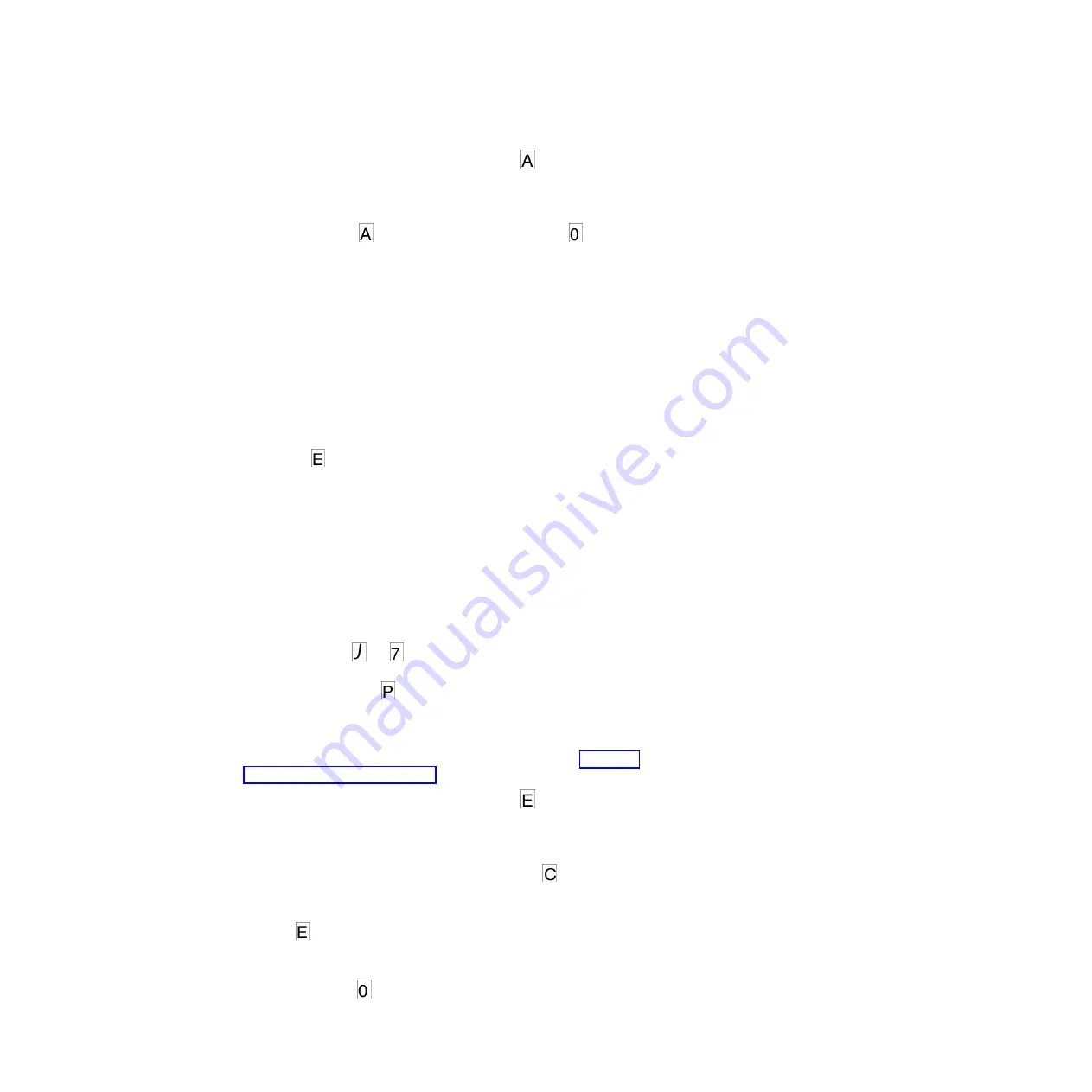
2.
Press the Unload button once per second until
appears in the SCD. (If you
cycle past the desired code, press the Unload button once per second until the
code reappears.)
3.
Press and hold the Unload button for 3 or more seconds, then release it to
select the function.
flashes in the SCD, followed by
. The tape drive
erases all errors from the error code log and exits Maintenance mode.
Function code C: Insert cartridge into tape drive
You cannot select this function; it is part of other maintenance functions (such as
Run tape drive diagnostics and Create FMR tape) that require a tape cartridge to
be inserted.
Function code E: Test cartridge and media
Approximate Run Time = 15 minutes per loop
Total Number of Loops = 10
Function code
performs tests that determine whether a suspect cartridge and its
magnetic tape are acceptable.
Press the Unload button to stop the diagnostic and exit Maintenance mode.
Pressing the Unload button once will abort the test at the end of the current test
loop. Pressing the Unload button twice will abort the test immediately. Wait for the
drive to rewind the tape and unload the cartridge.
Attention:
When you perform this test, data on the suspect tape will be
overwritten.
Note:
If you inserted an invalid tape cartridge (e.g., Ultrium 3 or WORM tape
cartridge), error code
or
appears in the SCD. If you inserted a
write-protected cartridge, or the media has read-only compatibility (e.g., Ultrium 4
tape cartridge), error code
appears in the SCD. In either case, the tape drive
unloads the cartridge and exits Maintenance mode after the cartridge is removed.
To execute Function code E: Test cartridge & media, complete the following steps:
1.
Put the drive in Maintenance mode. For instructions, see “Entering
Maintenance mode” on page 27.
2.
Press the Unload button once per second until
appears in the SCD. (If you
cycle past the desired code, press the Unload button once per second until the
code reappears.)
3.
Press and hold the Unload button for 3 or more seconds, then release it to
select the function. The SCD changes to a flashing
, requesting a cartridge.
4.
Make sure that the write-protect switch on the cartridge is off, then insert the
cartridge (or the tape drive exits Maintenance mode). The SCD changes to
flashing
. The tape drive runs the tests.
v
If no error is detected, the diagnostic will loop and begin again. To stop the
loop, press the Unload button for one second and release. When the
diagnostic ends,
temporarily appears in the SCD, and the tape drive exits
Maintenance mode.
Chapter 3. Operations
35
Summary of Contents for Ultrium Gen 6
Page 1: ...IBM Half High LTO Ultrium Gen 6 Internal SAS Tape Drive Installation and User s Guide ...
Page 2: ......
Page 3: ...IBM Half High LTO Ultrium Gen 6 Internal SAS Tape Drive Installation and User s Guide ...
Page 8: ...vi IBM Half High LTO Ultrium Gen 6 Internal SAS Tape Drive Installation and User s Guide ...
Page 10: ...viii IBM Half High LTO Ultrium Gen 6 Internal SAS Tape Drive Installation and User s Guide ...
Page 18: ...xvi IBM Half High LTO Ultrium Gen 6 Internal SAS Tape Drive Installation and User s Guide ...
Page 26: ...8 IBM Half High LTO Ultrium Gen 6 Internal SAS Tape Drive Installation and User s Guide ...
Page 34: ...16 IBM Half High LTO Ultrium Gen 6 Internal SAS Tape Drive Installation and User s Guide ...
Page 60: ...42 IBM Half High LTO Ultrium Gen 6 Internal SAS Tape Drive Installation and User s Guide ...
Page 70: ...52 IBM Half High LTO Ultrium Gen 6 Internal SAS Tape Drive Installation and User s Guide ...
Page 78: ...60 IBM Half High LTO Ultrium Gen 6 Internal SAS Tape Drive Installation and User s Guide ...
Page 80: ...62 IBM Half High LTO Ultrium Gen 6 Internal SAS Tape Drive Installation and User s Guide ...
Page 94: ...76 IBM Half High LTO Ultrium Gen 6 Internal SAS Tape Drive Installation and User s Guide ...
Page 116: ...98 IBM Half High LTO Ultrium Gen 6 Internal SAS Tape Drive Installation and User s Guide ...
Page 117: ......
Page 118: ... Part Number 00Y8026 Printed in USA 1P P N 00Y8026 ...






























