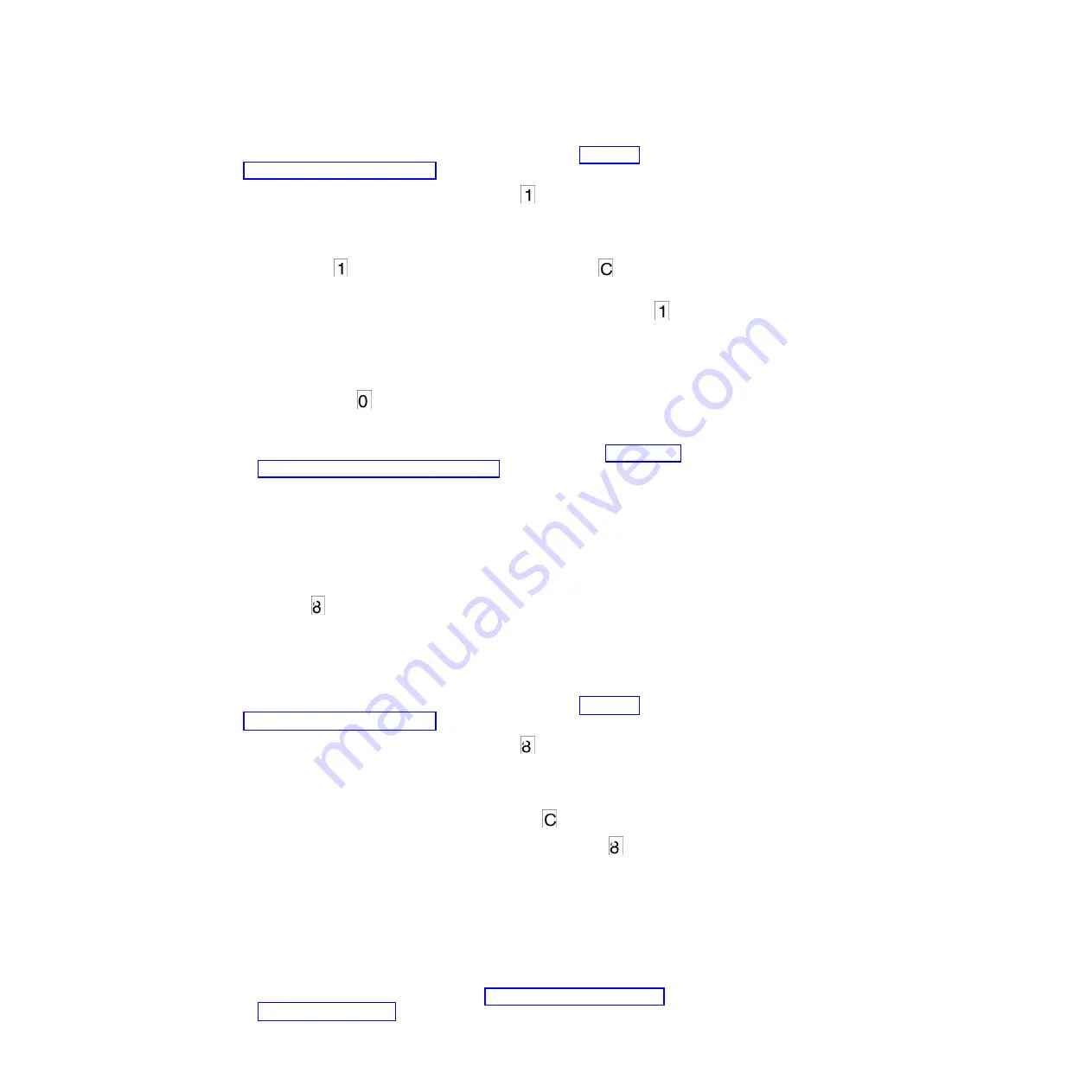
1.
Put the drive in Maintenance mode. For instructions, see “Entering
Maintenance mode” on page 27.
2.
Press the Unload button once per second until
appears in the SCD. (If you
cycle past the desired code, press the Unload button once per second until the
code reappears.)
3.
Press and hold the Unload button for 3 or more seconds, then release it to
select function
. Wait for the SCD to change to a flashing
, requesting a
cartridge.
4.
Insert a scratch (blank) data cartridge. The SCD changes to a flashing
and
the test begins. During the test, the drive will unload and load the cartridge.
Do not remove the cartridge during the test.
v
If no error is detected, the diagnostic will loop and begin again. To stop the
loop, press the Unload button for one second and release. When the
diagnostic ends,
temporarily appears in the SCD, and the tape drive exits
Maintenance mode.
v
If an error is detected, the Fault light flashes and the drive posts an error
code to the SCD. To determine the error, locate the code in Appendix C,
“Error codes and messages,” on page 63. To clear the error either turn the
power off and then on again, or reboot the drive by pressing and holding the
Unload button for 10 seconds.
Function code 2: Update drive firmware from FMR tape
Attention:
When updating drive firmware, do not turn the drive power off until
the update is complete or the firmware might be lost.
Function code
loads drive firmware from a field microcode replacement (FMR)
tape. The FMR tape must have been created by a LTO Ultrium 6 tape drive with
the same host interface, for example, SAS.
To execute Function code 2: Update drive firmware from FMR tape, complete the
following steps:
1.
Put the drive in Maintenance mode. For instructions, see “Entering
Maintenance mode” on page 27.
2.
Press the Unload button once per second until
appears in the SCD. (If you
cycle past the desired code, press the Unload button once per second until the
code reappears.)
3.
Press and hold the Unload button for three or more seconds, then release it to
select the function. The SCD changes to a flashing
, requesting a cartridge.
4.
Insert the FMR tape cartridge. The SCD changes to a flashing
. The amber
Fault light will be solid during tape movement and flashing while code is
being loaded. The green Ready light will be off. The tape drive loads the
updated firmware from the FMR tape into its erasable programmable read-only
memory (EPROM) area.
v
If the update completes successfully, the tape drive rewinds and unloads the
FMR tape, resets itself, and is ready to use the new firmware. The drive
automatically reboots.
v
If the update fails, the tape drive posts an error code to the SCD. To
determine the error, locate the code in Appendix C, “Error codes and
messages,” on page 63. Push the Unload button to eject the cartridge. The
Chapter 3. Operations
29
Summary of Contents for Ultrium Gen 6
Page 1: ...IBM Half High LTO Ultrium Gen 6 Internal SAS Tape Drive Installation and User s Guide ...
Page 2: ......
Page 3: ...IBM Half High LTO Ultrium Gen 6 Internal SAS Tape Drive Installation and User s Guide ...
Page 8: ...vi IBM Half High LTO Ultrium Gen 6 Internal SAS Tape Drive Installation and User s Guide ...
Page 10: ...viii IBM Half High LTO Ultrium Gen 6 Internal SAS Tape Drive Installation and User s Guide ...
Page 18: ...xvi IBM Half High LTO Ultrium Gen 6 Internal SAS Tape Drive Installation and User s Guide ...
Page 26: ...8 IBM Half High LTO Ultrium Gen 6 Internal SAS Tape Drive Installation and User s Guide ...
Page 34: ...16 IBM Half High LTO Ultrium Gen 6 Internal SAS Tape Drive Installation and User s Guide ...
Page 60: ...42 IBM Half High LTO Ultrium Gen 6 Internal SAS Tape Drive Installation and User s Guide ...
Page 70: ...52 IBM Half High LTO Ultrium Gen 6 Internal SAS Tape Drive Installation and User s Guide ...
Page 78: ...60 IBM Half High LTO Ultrium Gen 6 Internal SAS Tape Drive Installation and User s Guide ...
Page 80: ...62 IBM Half High LTO Ultrium Gen 6 Internal SAS Tape Drive Installation and User s Guide ...
Page 94: ...76 IBM Half High LTO Ultrium Gen 6 Internal SAS Tape Drive Installation and User s Guide ...
Page 116: ...98 IBM Half High LTO Ultrium Gen 6 Internal SAS Tape Drive Installation and User s Guide ...
Page 117: ......
Page 118: ... Part Number 00Y8026 Printed in USA 1P P N 00Y8026 ...






























