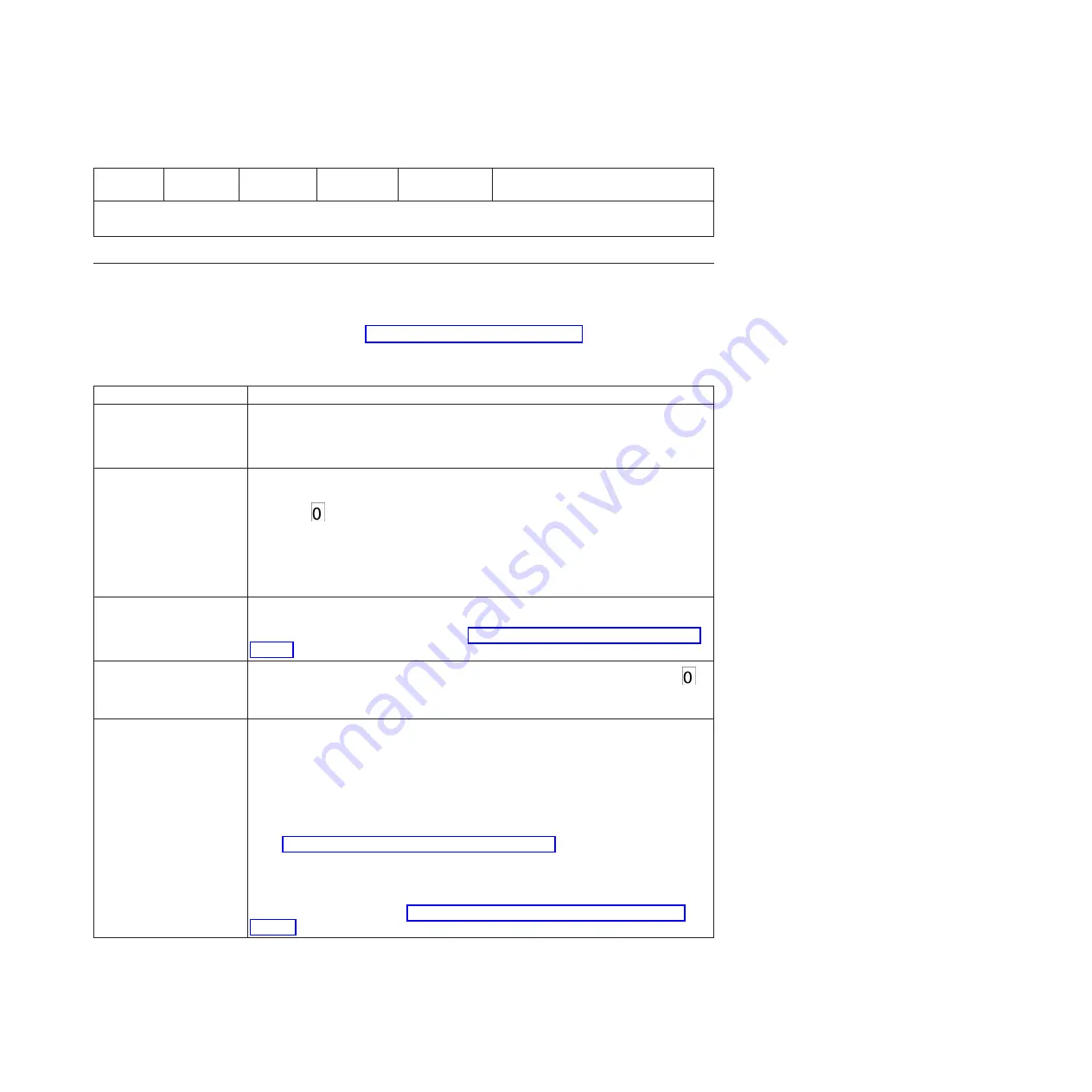
Table 6. Meaning of status lights and single-character display (SCD) (continued)
Ready
status light
Fault status
light
Encryption
status light
SCD
SCD dot
Meaning
1
Power should not be disconnected from the drive until the microcode update is complete. The drive indicates that
the update is complete by resetting and performing POST.
Unload button
This section describes the functions of the Unload button.
The Unload button (see “Front panel of the drive” on page 2) performs the
following functions:
Table 7. Functions that the Unload button performs
Unload button Function
How to initiate the function
Rewind the tape into the
cartridge and eject the
cartridge from the drive
Press the Unload button once. The status light flashes green while the drive is
rewinding and unloading.
Note:
During a rewind and eject operation, the drive does not accept SCSI commands
from the server.
Place the drive in
Maintenance mode
Ensure that the drive is unloaded. Then, within 2 seconds, press the Unload button
three times. The drive is in Maintenance mode when the status light becomes solid
amber and
appears in the SCD.
Note:
While in Maintenance mode, the drive does not accept SCSI interface
commands.
Note:
If you attempt to enter Maintenance mode with a cartridge in the drive, the
drive will rewind and eject the cartridge. Remove the cartridge and repeat the steps
for entering Maintenance mode.
Scroll through the
maintenance functions
While in Maintenance mode, press the Unload button once per second to increase the
display character by one. When you reach the character of the diagnostic or
maintenance function that you want (see “Diagnostic and maintenance functions” on
page 25), press and hold the Unload button for 3 seconds.
Exit Maintenance mode
Press the Unload button once per second to increment the display character until
displays. Then press and hold the Unload button for three seconds. Maintenance mode
is exited when the status light becomes solid green and the SCD becomes blank.
Force a drive dump (part
of the Maintenance mode)
Attention:
If the drive detects a permanent error and displays an error code, it
automatically forces a drive dump (also known as a save of the firmware trace). If you
force a drive dump, the existing dump will be overwritten and data will be lost. After
you force a drive dump, do not turn off the power to the drive or you might lose the
dump data.
Choose one of the following procedures:
v
If the drive is in Maintenance mode (status light is flashing and fault light is solid),
see “Function code 4: Force a drive dump” on page 30.
v
If the drive is in Operating mode (status light is solid or flashing green), press and
hold the Unload button for ten seconds.
If captured dump data exists, the drive places it into a dump area. For information
about retrieving the data, see “Procedure 1: Inspecting a cartridge for damage” on
page 53.
Chapter 3. Operations
21
Summary of Contents for Ultrium Gen 6
Page 1: ...IBM Half High LTO Ultrium Gen 6 Internal SAS Tape Drive Installation and User s Guide ...
Page 2: ......
Page 3: ...IBM Half High LTO Ultrium Gen 6 Internal SAS Tape Drive Installation and User s Guide ...
Page 8: ...vi IBM Half High LTO Ultrium Gen 6 Internal SAS Tape Drive Installation and User s Guide ...
Page 10: ...viii IBM Half High LTO Ultrium Gen 6 Internal SAS Tape Drive Installation and User s Guide ...
Page 18: ...xvi IBM Half High LTO Ultrium Gen 6 Internal SAS Tape Drive Installation and User s Guide ...
Page 26: ...8 IBM Half High LTO Ultrium Gen 6 Internal SAS Tape Drive Installation and User s Guide ...
Page 34: ...16 IBM Half High LTO Ultrium Gen 6 Internal SAS Tape Drive Installation and User s Guide ...
Page 60: ...42 IBM Half High LTO Ultrium Gen 6 Internal SAS Tape Drive Installation and User s Guide ...
Page 70: ...52 IBM Half High LTO Ultrium Gen 6 Internal SAS Tape Drive Installation and User s Guide ...
Page 78: ...60 IBM Half High LTO Ultrium Gen 6 Internal SAS Tape Drive Installation and User s Guide ...
Page 80: ...62 IBM Half High LTO Ultrium Gen 6 Internal SAS Tape Drive Installation and User s Guide ...
Page 94: ...76 IBM Half High LTO Ultrium Gen 6 Internal SAS Tape Drive Installation and User s Guide ...
Page 116: ...98 IBM Half High LTO Ultrium Gen 6 Internal SAS Tape Drive Installation and User s Guide ...
Page 117: ......
Page 118: ... Part Number 00Y8026 Printed in USA 1P P N 00Y8026 ...






























