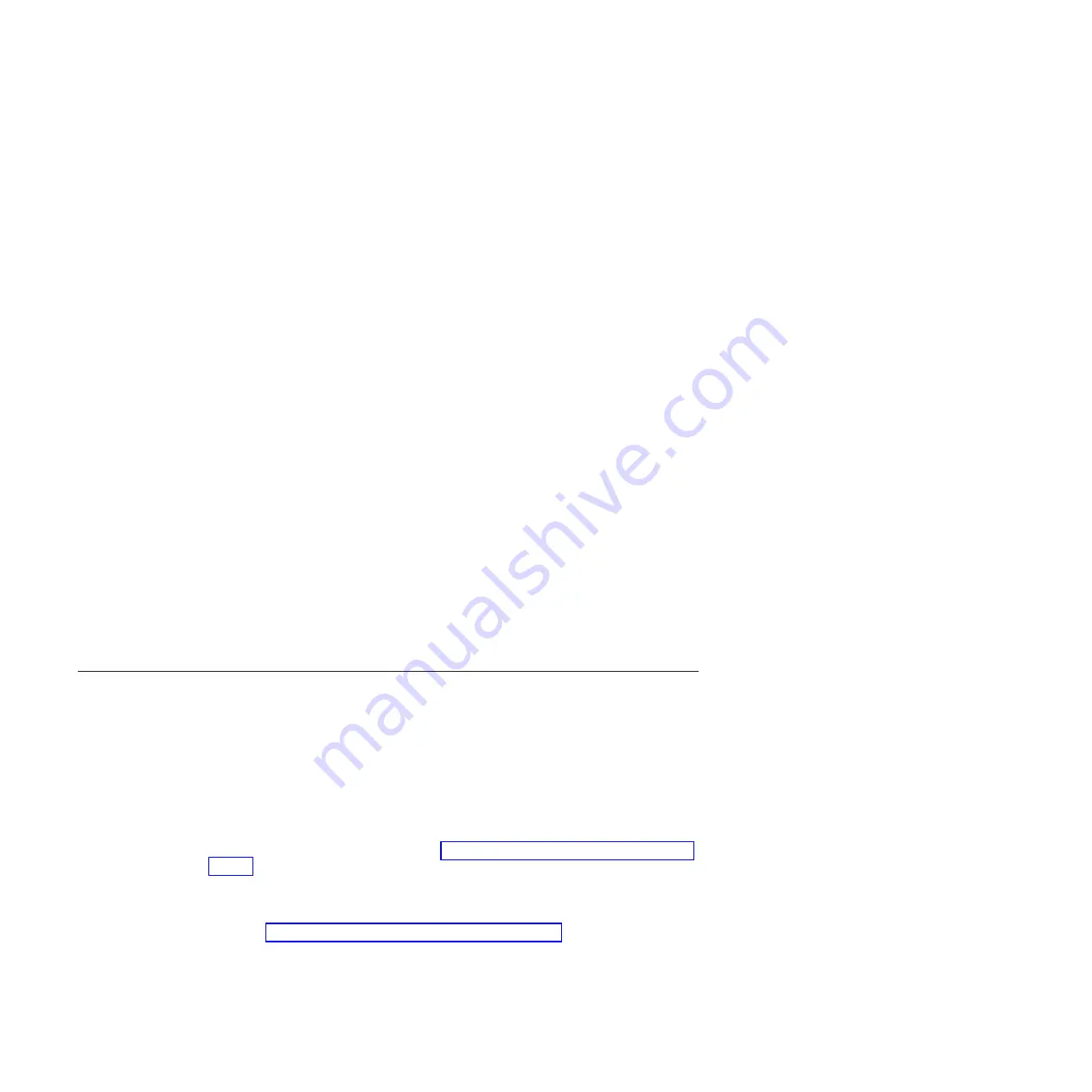
If you intend to use the tape drive with a commercial software application, refer to
that application's installation instructions to install the device driver and configure
the tape drive.
If you do not intend to use the tape drive with a commercial software application,
refer to the
IBM Tape Device Drivers Installation and User’s Guide
.
Connecting the external interface cable (enclosure or server
installations only)
For information about connecting the enclosure or server, see the documentation
for your enclosure or server.
Connecting the external SAS interface to the server
Use this information to connect the external SAS interface to the server.
To connect the enclosure or server to the SAS interface, complete the following
steps:
1.
Connect the external SAS cable that ships with the drive to both the enclosure
or server (for the location of the connectors, refer to the documentation for
your enclosure or server).
2.
Run the applicable SAS attachment verification procedure for your server.
If you want to power a device on or off while it is connected to the same bus as a
drive, you can do so if, during the power-on cycle, you quiesce all devices
(including the drive) on the bus.
Configuring the drive to the server, switch, or hub
To configure the drive to work with the server, see the documentation for that
server, switch, or hub.
The drive is now ready for use.
Updating firmware
Use this information to update firmware.
Attention:
When updating firmware, do not turn off power to the drive until the
update is complete, or the firmware update might not take effect.
It is your responsibility to make sure that the drive has the latest firmware.
Periodically check for updated levels of drive firmware by visiting the IBM
website.
To download the latest firmware, go to http://www-947.ibm.com/support/entry/
portal/, or complete the following steps.
Note:
Changes are made periodically to the IBM website. The actual procedure
might vary slightly from what is described in this document.
1.
Go to http://www-947.ibm.com/support/entry/portal/.
2.
In the
Search support and downloads
text field at the bottom of the screen,
type
tape files
and press
Enter
.
3.
In the list of search results, click the link
Tape Files (index) - Software for tape
drives and libraries
.
14
IBM Half High LTO Ultrium Gen 6 Internal SAS Tape Drive: Installation and User's Guide
Summary of Contents for Ultrium Gen 6
Page 1: ...IBM Half High LTO Ultrium Gen 6 Internal SAS Tape Drive Installation and User s Guide ...
Page 2: ......
Page 3: ...IBM Half High LTO Ultrium Gen 6 Internal SAS Tape Drive Installation and User s Guide ...
Page 8: ...vi IBM Half High LTO Ultrium Gen 6 Internal SAS Tape Drive Installation and User s Guide ...
Page 10: ...viii IBM Half High LTO Ultrium Gen 6 Internal SAS Tape Drive Installation and User s Guide ...
Page 18: ...xvi IBM Half High LTO Ultrium Gen 6 Internal SAS Tape Drive Installation and User s Guide ...
Page 26: ...8 IBM Half High LTO Ultrium Gen 6 Internal SAS Tape Drive Installation and User s Guide ...
Page 34: ...16 IBM Half High LTO Ultrium Gen 6 Internal SAS Tape Drive Installation and User s Guide ...
Page 60: ...42 IBM Half High LTO Ultrium Gen 6 Internal SAS Tape Drive Installation and User s Guide ...
Page 70: ...52 IBM Half High LTO Ultrium Gen 6 Internal SAS Tape Drive Installation and User s Guide ...
Page 78: ...60 IBM Half High LTO Ultrium Gen 6 Internal SAS Tape Drive Installation and User s Guide ...
Page 80: ...62 IBM Half High LTO Ultrium Gen 6 Internal SAS Tape Drive Installation and User s Guide ...
Page 94: ...76 IBM Half High LTO Ultrium Gen 6 Internal SAS Tape Drive Installation and User s Guide ...
Page 116: ...98 IBM Half High LTO Ultrium Gen 6 Internal SAS Tape Drive Installation and User s Guide ...
Page 117: ......
Page 118: ... Part Number 00Y8026 Printed in USA 1P P N 00Y8026 ...






























