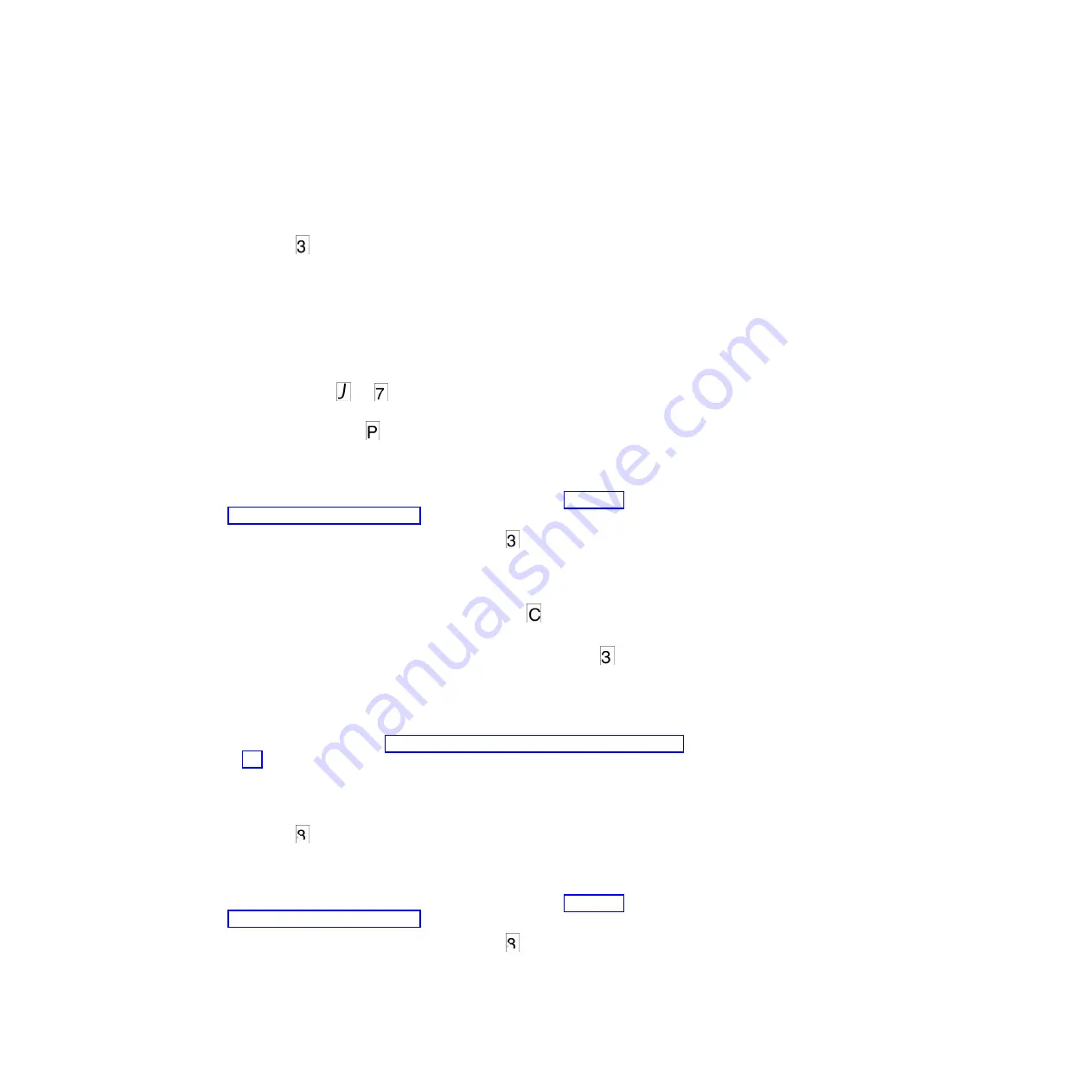
drive unloads the FMR tape and exits Maintenance mode after the cartridge
is removed. Contact IBM Technical Support for problem determination or
machine replacement.
Function code 3: Create FMR tape
Function code
copies the drive field microcode replacement (FMR) data to a
scratch data cartridge. The resulting FMR tape can only be used to update the
firmware on other LTO Ultrium 6 tape drives with the same host interface (SAS).
Attention:
For this function, insert only a scratch (blank) data cartridge or a
cartridge that can be overwritten. During the test, the drive overwrites the data on
the cartridge.
Note:
If you inserted an invalid tape cartridge (e.g., Ultrium 3 or WORM tape
cartridge), error code
or
appears in the SCD. If you inserted a
write-protected cartridge, or the media has read-only compatibility (e.g., Ultrium 4
tape cartridge), error code
appears in the SCD. In either case, the tape drive
unloads the cartridge and exits Maintenance mode after the cartridge is removed.
To execute Function code 3: Create FMR tape, complete the following steps:
1.
Put the drive in Maintenance mode. For instructions, see “Entering
Maintenance mode” on page 27.
2.
Press the Unload button once per second until
appears in the SCD. (If you
cycle past the desired code, press the Unload button once per second until the
code reappears.)
3.
Press and hold the Unload button for 3 or more seconds, then release it to
select the function. The SCD changes to a flashing
, requesting a cartridge.
4.
Insert a scratch (blank) data cartridge that is not write protected (or the tape
drive exits maintenance mode). The SCD changes to a flashing
. The tape
drive copies the FMR data to the scratch data cartridge.
v
If the tape drive creates the FMR tape successfully, it rewinds and unloads
the new tape, exits Maintenance mode, and the tape is ready to use.
v
If the tape drive fails to create the FMR tape, it displays an error code. To
determine the error, see Appendix C, “Error codes and messages,” on page
63. The tape drive then unloads the FMR tape and exits Maintenance mode
after the cartridge is removed.
Function code 4: Force a drive dump
Function code
performs a dump of data collected by the drive (this process is
also known as saving a microcode trace).
To execute Function code 4: Force a drive dump, complete the following steps:
1.
Put the drive in Maintenance mode. For instructions, see “Entering
Maintenance mode” on page 27.
2.
Press the Unload button once per second until
appears in the SCD. (If you
cycle past the desired code, press the Unload button once per second until the
code reappears.)
30
IBM Half High LTO Ultrium Gen 6 Internal SAS Tape Drive: Installation and User's Guide
Summary of Contents for Ultrium Gen 6
Page 1: ...IBM Half High LTO Ultrium Gen 6 Internal SAS Tape Drive Installation and User s Guide ...
Page 2: ......
Page 3: ...IBM Half High LTO Ultrium Gen 6 Internal SAS Tape Drive Installation and User s Guide ...
Page 8: ...vi IBM Half High LTO Ultrium Gen 6 Internal SAS Tape Drive Installation and User s Guide ...
Page 10: ...viii IBM Half High LTO Ultrium Gen 6 Internal SAS Tape Drive Installation and User s Guide ...
Page 18: ...xvi IBM Half High LTO Ultrium Gen 6 Internal SAS Tape Drive Installation and User s Guide ...
Page 26: ...8 IBM Half High LTO Ultrium Gen 6 Internal SAS Tape Drive Installation and User s Guide ...
Page 34: ...16 IBM Half High LTO Ultrium Gen 6 Internal SAS Tape Drive Installation and User s Guide ...
Page 60: ...42 IBM Half High LTO Ultrium Gen 6 Internal SAS Tape Drive Installation and User s Guide ...
Page 70: ...52 IBM Half High LTO Ultrium Gen 6 Internal SAS Tape Drive Installation and User s Guide ...
Page 78: ...60 IBM Half High LTO Ultrium Gen 6 Internal SAS Tape Drive Installation and User s Guide ...
Page 80: ...62 IBM Half High LTO Ultrium Gen 6 Internal SAS Tape Drive Installation and User s Guide ...
Page 94: ...76 IBM Half High LTO Ultrium Gen 6 Internal SAS Tape Drive Installation and User s Guide ...
Page 116: ...98 IBM Half High LTO Ultrium Gen 6 Internal SAS Tape Drive Installation and User s Guide ...
Page 117: ......
Page 118: ... Part Number 00Y8026 Printed in USA 1P P N 00Y8026 ...






























