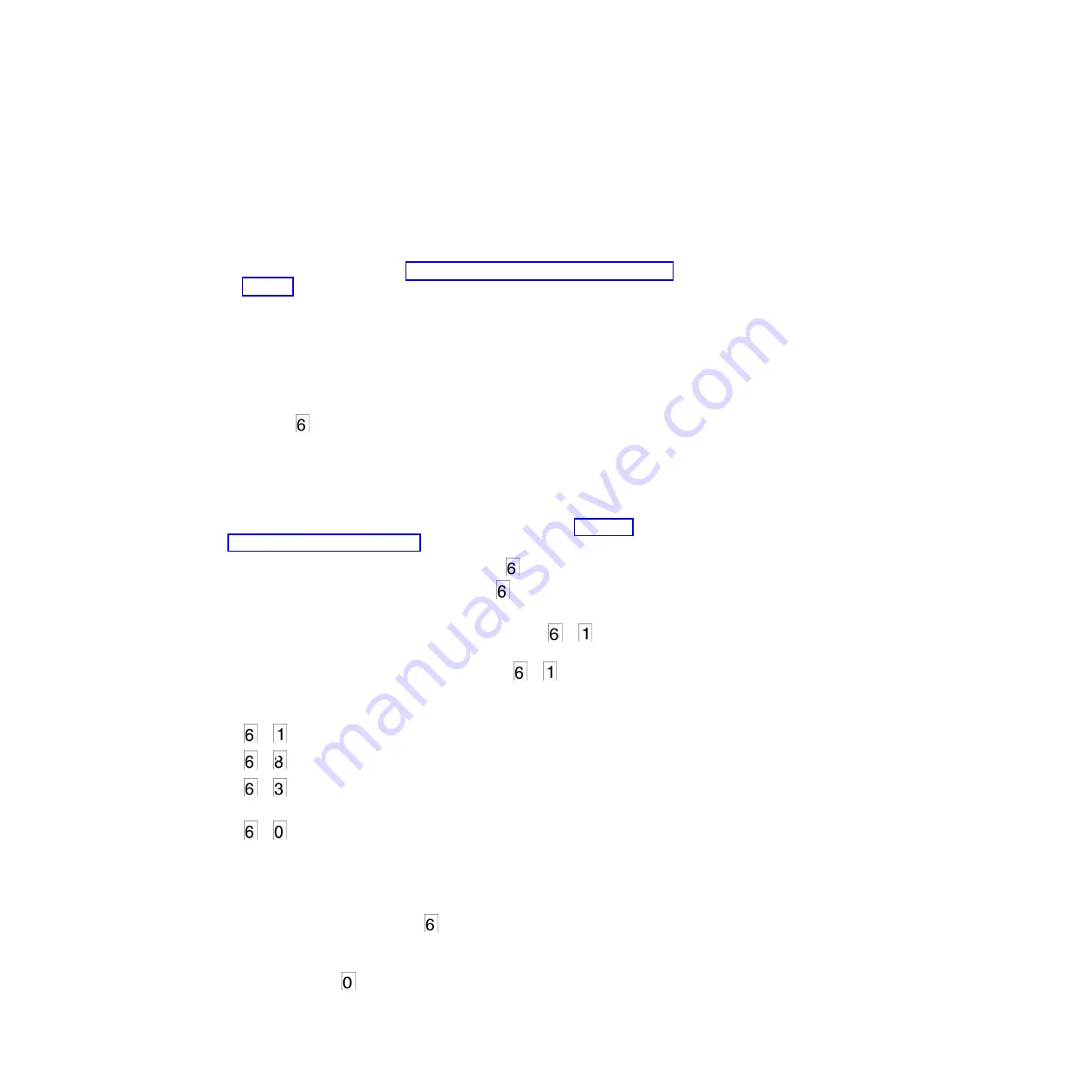
6.
Insert a scratch (blank) data cartridge within 60 seconds, or the drive will exit
Maintenance mode. Make sure that the scratch cartridge is not write protected
(or the tape drive exits Maintenance mode). The SCD flashes the selection
number while performing the function.
v
If the copy operation completes successfully, the tape drive rewinds and
unloads the tape, and exits Maintenance mode after the cartridge is removed.
v
If the copy operation fails, an error code appears in the SCD. To determine
the error, locate the code in Appendix C, “Error codes and messages,” on
page 63. The tape drive unloads the tape cartridge and exits Maintenance
mode after the cartridge is removed.
Function code 6: Run host interface wrap test
Approximate Run Time = 10 seconds per loop
Number of Loops = This test runs until stopped by pressing the Unload button.
Function code
performs a check of the host interface circuitry and host
connector on the drive.
To execute Function code 6: Run host interface wrap test:
1.
Make sure that the host interface wrap plug is connected to the host interface
connector at the rear of the drive.
2.
Place the drive in Maintenance mode. For instructions, see “Entering
Maintenance mode” on page 27.
3.
Press the Unload button once per second until
appears in the SCD. Index
through the Maintenance mode options until
is displayed on the SCD.
4.
Press and hold the Unload button for 3 seconds to select Function code 6. After
selecting Function code 6 the SCD will display option
-
. Press the
Unload button within 5 seconds to make a different selection. If no other
selection is made, the drive will perform option
-
.
5.
Press the Unload button once per second to cycle through the following
functions:
v
-
: test the primary SAS port
v
-
: test the secondary SAS port
v
-
: test both primary and secondary SAS ports at the same time
(requires a wrap plug in both ports)
v
-
: exit
6.
Press and hold the Unload button for 3 or more seconds, then release it to
select one of the above functions. The drive automatically starts the test. If you
cycle past the desired code, press the Unload button once per second until the
code reappears.
7.
The SCD will display a flashing
during the test.
v
If no error is detected, the diagnostic will loop and begin again. To stop the
loop, press the Unload button for one second and release. When the
diagnostic ends,
temporarily appears in the SCD, and the tape drive exits
Maintenance mode.
32
IBM Half High LTO Ultrium Gen 6 Internal SAS Tape Drive: Installation and User's Guide
Summary of Contents for Ultrium Gen 6
Page 1: ...IBM Half High LTO Ultrium Gen 6 Internal SAS Tape Drive Installation and User s Guide ...
Page 2: ......
Page 3: ...IBM Half High LTO Ultrium Gen 6 Internal SAS Tape Drive Installation and User s Guide ...
Page 8: ...vi IBM Half High LTO Ultrium Gen 6 Internal SAS Tape Drive Installation and User s Guide ...
Page 10: ...viii IBM Half High LTO Ultrium Gen 6 Internal SAS Tape Drive Installation and User s Guide ...
Page 18: ...xvi IBM Half High LTO Ultrium Gen 6 Internal SAS Tape Drive Installation and User s Guide ...
Page 26: ...8 IBM Half High LTO Ultrium Gen 6 Internal SAS Tape Drive Installation and User s Guide ...
Page 34: ...16 IBM Half High LTO Ultrium Gen 6 Internal SAS Tape Drive Installation and User s Guide ...
Page 60: ...42 IBM Half High LTO Ultrium Gen 6 Internal SAS Tape Drive Installation and User s Guide ...
Page 70: ...52 IBM Half High LTO Ultrium Gen 6 Internal SAS Tape Drive Installation and User s Guide ...
Page 78: ...60 IBM Half High LTO Ultrium Gen 6 Internal SAS Tape Drive Installation and User s Guide ...
Page 80: ...62 IBM Half High LTO Ultrium Gen 6 Internal SAS Tape Drive Installation and User s Guide ...
Page 94: ...76 IBM Half High LTO Ultrium Gen 6 Internal SAS Tape Drive Installation and User s Guide ...
Page 116: ...98 IBM Half High LTO Ultrium Gen 6 Internal SAS Tape Drive Installation and User s Guide ...
Page 117: ......
Page 118: ... Part Number 00Y8026 Printed in USA 1P P N 00Y8026 ...






























