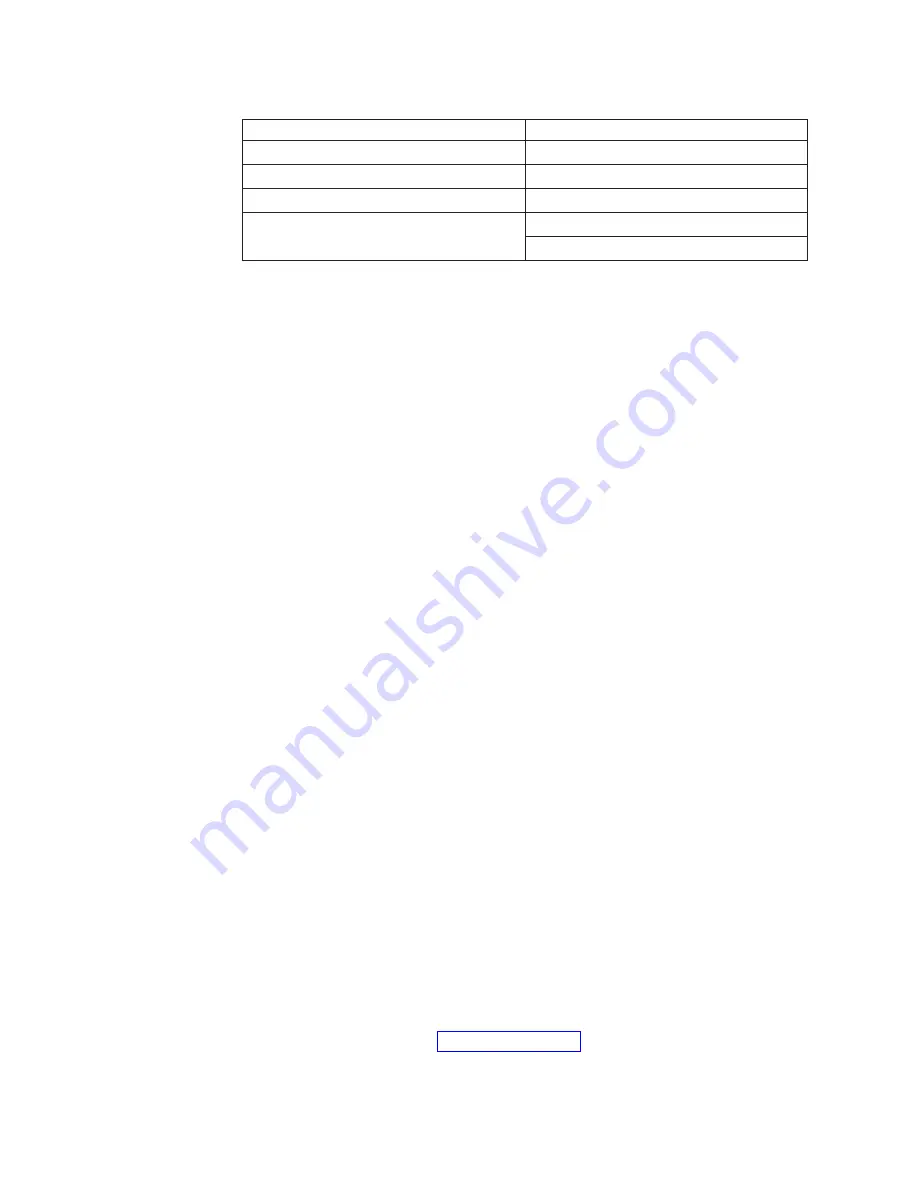
Table 26. Power-on sequences (continued)
Stand-alone configuration
Clustered configuration
Server
WTI network power switch
TSSC Ethernet switch
Server A (bottom server)
TSSC and display panel
Server B (top server)
TSSC Ethernet switch
TSSC and display panel
Disk expansion modules
For power-on instructions, refer to the documentation that came with the
hardware.
Before you begin
Important:
Precautions must be taken when turning on the disk expansion
modules to prevent damage to the modules' enhanced disk drive module (E-DDM)
hard drives. Carefully read all of the related information provided in the disk
expansion module documentation before turning on the power.
Disk controllers
For power-on instructions, refer to the documentation that came with the specific
disk controller(s) in the installation.
Before you begin
Important:
Precautions must be taken when turning on the disk expansion
modules to prevent damage to the modules' enhanced disk drive module (E-DDM)
hard drives. Carefully read all of the related information provided in the disk
expansion module documentation before turning on the power.
Servers
Turn on the servers using the information in this section.
About this task
When the server is connected to an AC power source but is not turned on, the
operating system does not run, and all core logic except for the service processor is
shut down; however, the server can respond to requests from the service processor,
such as a remote request to turn on the server. The power-on LED flashes to
indicate that the server is connected to AC power but not turned on.
Approximately 20 seconds after the server is connected to AC power, the
power-control button becomes active, and one or more fans might start running to
provide cooling while the server is connected to power.
v
To turn on the servers, press the white, recessed power-control button on the
server operator panel. See Figure 29 on page 71.
Important:
70
IBM System Storage TS7600 with ProtecTIER: Installation Roadmap Guide
|
|
|
|
|
Summary of Contents for System Storage TS7650G 3958 DD4
Page 2: ......
Page 7: ...Russia Electromagnetic Interference EMI Class A Statement 189 Index 191 Contents v...
Page 8: ...vi IBM System Storage TS7600 with ProtecTIER Installation Roadmap Guide...
Page 10: ...viii IBM System Storage TS7600 with ProtecTIER Installation Roadmap Guide...
Page 12: ...x IBM System Storage TS7600 with ProtecTIER Installation Roadmap Guide...
Page 16: ...xiv IBM System Storage TS7600 with ProtecTIER Installation Roadmap Guide...
Page 30: ...xxviii IBM System Storage TS7600 with ProtecTIER Installation Roadmap Guide...
Page 38: ...xxxvi IBM System Storage TS7600 with ProtecTIER Installation Roadmap Guide...
Page 44: ...6 IBM System Storage TS7600 with ProtecTIER Installation Roadmap Guide...
Page 46: ...8 IBM System Storage TS7600 with ProtecTIER Installation Roadmap Guide...
Page 54: ...16 IBM System Storage TS7600 with ProtecTIER Installation Roadmap Guide...
Page 89: ...Figure 20 Clustered TS7650G power cabling Chapter 4 Installing the TS7650G hardware 51...
Page 120: ...82 IBM System Storage TS7600 with ProtecTIER Installation Roadmap Guide...
Page 148: ...110 IBM System Storage TS7600 with ProtecTIER Installation Roadmap Guide...
Page 150: ...112 IBM System Storage TS7600 with ProtecTIER Installation Roadmap Guide...
Page 156: ...118 IBM System Storage TS7600 with ProtecTIER Installation Roadmap Guide...
Page 172: ...134 IBM System Storage TS7600 with ProtecTIER Installation Roadmap Guide...
Page 192: ...154 IBM System Storage TS7600 with ProtecTIER Installation Roadmap Guide...
Page 198: ...160 IBM System Storage TS7600 with ProtecTIER Installation Roadmap Guide...
Page 210: ...172 IBM System Storage TS7600 with ProtecTIER Installation Roadmap Guide...
Page 220: ...182 IBM System Storage TS7600 with ProtecTIER Installation Roadmap Guide...
Page 228: ...190 IBM System Storage TS7600 with ProtecTIER Installation Roadmap Guide...
Page 231: ......
Page 232: ...Part Number 46X6052 Printed in USA or Mexico GC53 1154 09 1P P N 46X6052...
















































