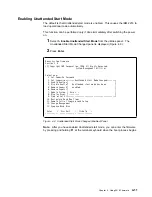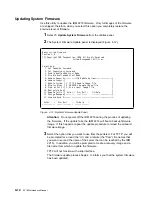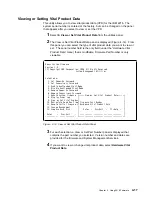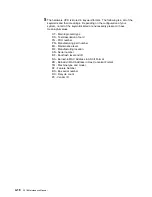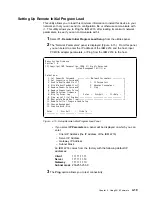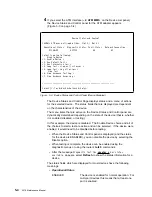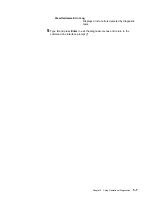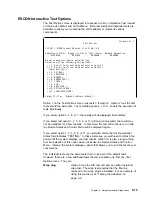Chapter 5. Using Operational Diagnostics
Operational diagnostics for the IBM 2216 can be invoked through the command line
interface. You can invoke the IBM 2216 operational diagnostics using the local
terminal connection or from the Support Center using a remote connection.
If the IBM 2216 is not configured (booted up and in config-only mode), operational
diagnostics cannot be invoked.
This chapter describes general procedures for invoking operational diagnostics and
includes sample screens.
Overview of Diagnostic Functions and Status Information
Diagnostics are available to test each adapter. In some cases, you may also be
able to test individual ports of multi-port adapters. These tests execute
concurrently with normal operation on other adapters and ports.
You can use the following types of diagnostic pages:
¹
Device List to show a summary list of devices.
¹
Device Status and Control to allow you to disable and test a device
¹
Test Results to present the results of the test for a device.
¹
Test Options to allow you to choose specific testing options for a device.
¹
Setup for Loop Test to prompt for the presence of diagnostic aids such as
wrap plugs.
¹
The Restore from Loop Test to prompt you to remove diagnostic aids that
have been installed prior to testing.
Many of the diagnostic pages have help information that provides definitions of the
status fields and testing options.
These diagnostics operate in a multi-tasking environment that allows several
diagnostic processes to be active at the same time. The Diagnostic Control
Program controls which test processes are active and which one has access to the
user interface.
When you make a selection from the Device Status and Control Page for a device,
a separate testing process is started that runs independently of the other diagnostic
menus. You can then go back to the Device List page or exit the diagnostic
menus, returning later to view the results of the test.
When an active test process wants to report results or obtain information from you,
the diagnostic status for the device will change to MESSAGE. When you select the
device on the Device List page, the testing process will be given access to the
console interface and the message will be displayed.
Note: It is necessary to “refresh” the Device List and Device Status and Control
pages in order to see the changing status of active test processes.
Copyright IBM Corp. 1997
5-1
Summary of Contents for Nways 2216
Page 1: ...2216 Nways Multiaccess Connector ÉÂÔ Service and Maintenance Manual SY27 0350 02 ...
Page 2: ......
Page 3: ...2216 Nways Multiaccess Connector ÉÂÔ Service and Maintenance Manual SY27 0350 02 ...
Page 8: ...vi 2216 Maintenance Manual ...
Page 10: ...Common Tasks and the IBM 2216 Library viii 2216 Maintenance Manual ...
Page 45: ...6 Remove the adapter from its location Chapter 2 Removal and Replacement Procedures 2 15 ...
Page 60: ...3 6 2216 Maintenance Manual ...
Page 84: ...4 24 2216 Maintenance Manual ...
Page 104: ...A 2 2216 Maintenance Manual ...
Page 106: ...Assembly 1 Final Assembly 2216 Model 400 B 2 2216 Maintenance Manual ...
Page 110: ...B 6 2216 Maintenance Manual ...
Page 114: ...1 2 3 4 5 6 7 8 9 10 Figure C 1 Power Cord Plugs by Country C 4 2216 Maintenance Manual ...
Page 138: ...F 12 2216 Maintenance Manual ...
Page 164: ......
Page 167: ......