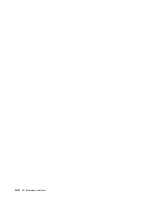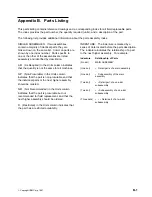5
Select which bank from “Select Bank” dialog box
6
If you selected 2. Load Image, you will be prompted to select the type of load
image (that is, single image or modules).
¹
If the code load you want to transfer consists of an LML.ld file plus other
load modules ending in .ld, select modules.
¹
If you want to transfer a single image (the type that existed in MAS
Version 1 Release 1), select single image.
7
When prompted, type in either the Directory Path to the modules, or for the
path/filename for the single image. The modules should all be in one
directory.
8
When prompted, select the medium for tftp. For example, you might have
choices for PCMCIA, LIC adapters, and SLIP (depending on the adapters in
your machine).
9
If you selected modules and the directory path you entered has all read
permissions correct for 'anybody' to retrieve, you will see successive message
boxes appear as each load module is transferred.
If you select single image, only one message box will appear to inform you of
the file transfer.
10
Select the Set Boot Information option on the Change Management menu
and select:
¹
The Bank to boot from
¹
The Config to boot with
¹
Permanent or once
File Transfer Using Xmodem
If you use Xmodem, you will get similar prompts that enable you to specify the
bank for the image files or the bank and the config number for the configuration
files that you transfer. The interface for transferring is designed so that you cannot
overwrite any ACTIVE file. (Xmodem is available only from the firmware.)
For transfers via modem, each load module must be separately named and
transferred individually.
Note: When using Xmodem to transfer a multiple load module image (used in
Version 2 in the form of several files ending in .ld),
you must transfer each
of the modules (.ld files) one by one to get the entire load module image.
When an entire load image has transferred, the status of the bank will
change from CORRUPT to AVAIL. Transfer file LML.ld first. Unless you
see an information message
ERROR WRITING FILE
appear, assume each
individual transfer has been successful.
D-4
2216 Maintenance Manual
Summary of Contents for Nways 2216
Page 1: ...2216 Nways Multiaccess Connector ÉÂÔ Service and Maintenance Manual SY27 0350 02 ...
Page 2: ......
Page 3: ...2216 Nways Multiaccess Connector ÉÂÔ Service and Maintenance Manual SY27 0350 02 ...
Page 8: ...vi 2216 Maintenance Manual ...
Page 10: ...Common Tasks and the IBM 2216 Library viii 2216 Maintenance Manual ...
Page 45: ...6 Remove the adapter from its location Chapter 2 Removal and Replacement Procedures 2 15 ...
Page 60: ...3 6 2216 Maintenance Manual ...
Page 84: ...4 24 2216 Maintenance Manual ...
Page 104: ...A 2 2216 Maintenance Manual ...
Page 106: ...Assembly 1 Final Assembly 2216 Model 400 B 2 2216 Maintenance Manual ...
Page 110: ...B 6 2216 Maintenance Manual ...
Page 114: ...1 2 3 4 5 6 7 8 9 10 Figure C 1 Power Cord Plugs by Country C 4 2216 Maintenance Manual ...
Page 138: ...F 12 2216 Maintenance Manual ...
Page 164: ......
Page 167: ......