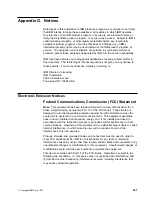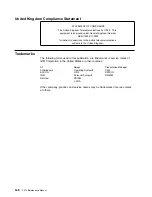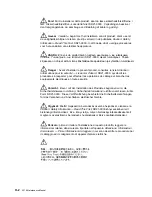Telecommunication Notices
FCC Part 68 Compliance Information:
Features and optional adapters for the IBM 2216 comply with Part 68 of the FCC
rules. The label included on the adapter tray contains, among other information,
the FCC registration number and Ringer Equivalence Number (REN), if applicable
for this equipment. If requested, provide this information to your telephone
company.
The features and adapters included are:
Feature Code
Part Name
2283
1-Port ISDN PRI (T1/J1) Adapter LIC 283 with interface code
04DU9-1SN, service code 6.0N and jack type RJ48C.
The REN is useful to determine the quantity of devices you may connect to your
telephone line and still have those devices ring when your number is called. In
most, but not all areas, the sum of the RENs of all devices should not exceed five
(5.0). To be certain of the number of devices you may connect to your line, as
determined by the REN, you should call your local telephone company to determine
the maximum REN for your calling area.
If the IBM 2216 causes harm to the telephone network, the Telephone Company
may discontinue your service temporarily. If possible, they will notify you in
advance. But if advance notice isn’t practical, you will be notified as soon as
possible. You will be advised of your right to file a complaint with the FCC.
Your telephone company may make changes in its facilities, equipment, operations,
or procedures that could affect the proper operation of your equipment. If they do,
you will be given advance notice so as to give you an opportunity to maintain
uninterrupted service.
If trouble is experienced with this equipment, for repair or warranty information, in
the United States, call IBM at 1-800-IBM-SERV. In Canada, call IBM at
1-800-465-6600.
No repairs can be performed by the customer.
Industry Canada Information:
NOTICE: The Industry Canada label identifies certified equipment. This certification
means that the equipment meets certain telecommunications network protective,
operational and safety requirements. Industry Canada does not guarantee the
equipment will operate to the user’s satisfaction.
Before installing this equipment, users should ensure that it is permissible to be
connected to the facilities of the local telecommunications company. The
equipment must also be installed using an acceptable method of connection. In
some cases, the company’s inside wiring associated with a single line individual
service may be extended by means of a certified connector assembly (telephone
extension cord). The customer should be aware that compliance with the above
conditions may not prevent degradation of service in some situations.
G-4
2216 Maintenance Manual
Summary of Contents for Nways 2216
Page 1: ...2216 Nways Multiaccess Connector ÉÂÔ Service and Maintenance Manual SY27 0350 02 ...
Page 2: ......
Page 3: ...2216 Nways Multiaccess Connector ÉÂÔ Service and Maintenance Manual SY27 0350 02 ...
Page 8: ...vi 2216 Maintenance Manual ...
Page 10: ...Common Tasks and the IBM 2216 Library viii 2216 Maintenance Manual ...
Page 45: ...6 Remove the adapter from its location Chapter 2 Removal and Replacement Procedures 2 15 ...
Page 60: ...3 6 2216 Maintenance Manual ...
Page 84: ...4 24 2216 Maintenance Manual ...
Page 104: ...A 2 2216 Maintenance Manual ...
Page 106: ...Assembly 1 Final Assembly 2216 Model 400 B 2 2216 Maintenance Manual ...
Page 110: ...B 6 2216 Maintenance Manual ...
Page 114: ...1 2 3 4 5 6 7 8 9 10 Figure C 1 Power Cord Plugs by Country C 4 2216 Maintenance Manual ...
Page 138: ...F 12 2216 Maintenance Manual ...
Page 164: ......
Page 167: ......