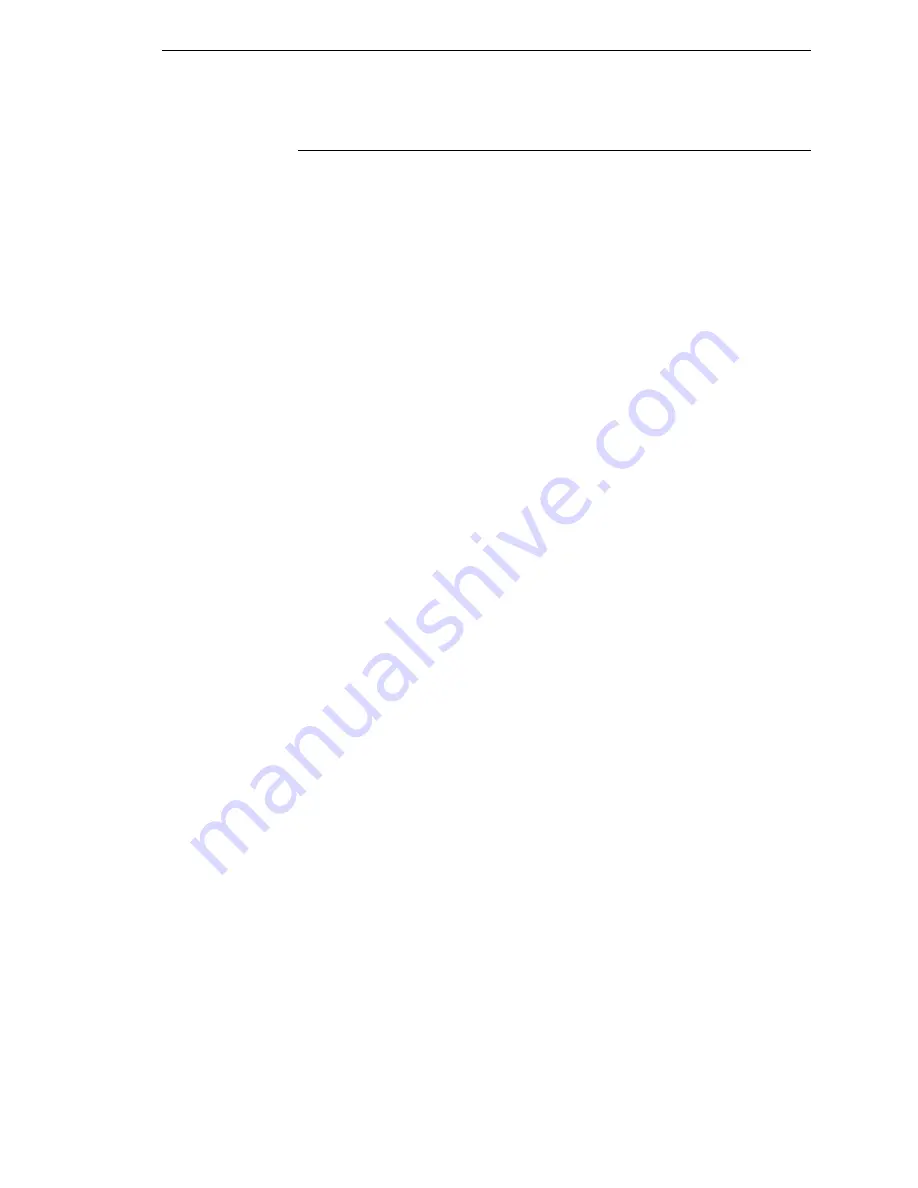
CONFIG. CONTROL Submenus
123
CONFIG. CONTROL Submenus
Load Config.
The printer can store up to eight configurations in memory. This parameter
allows you to select and load a specific configuration.
The factory default is Factory.
Save Config.
This option allows you to save up to eight unique configurations to meet
different print job requirements. This eliminates the need to change the
parameter settings for each new job. The configurations are stored in memory
and will not be lost if you turn off the printer. If the Protect Configs. parameter
is enabled, the new configuration will not be saved unless the existing
configuration has been deleted first. The factory default configuration cannot
be changed. See “Saving A Configuration” on page 90 for details.
The factory default is 1.
Print Config.
This option is used to print a listing of various stored printer configurations.
We recommend you store printouts of your configurations in a safe place for
quick referral.
The options are Current (the factory default), Factory, Power-Up, and All.
Delete Config.
You can delete one or all of your eight customized configurations. The factory
default configuration cannot be deleted.
The factory default is 1.
Power-Up Config.
You can specify any one of nine configurations (1-8 saved custom
configurations or Factory) as the power-up configuration.
The factory default is Factory.
Protect Configs.
You can specify whether or not a new configuration should overwrite an
existing configuration when you activate the Save Configs. parameter. When
disabled (default), the new configuration will overwrite the existing
configuration. When enabled, the new configuration will
not
overwrite the
existing configuration, and the message “CONFIG. EXISTS / Delete First”
displays.
The options are Disable (the factory default) and Enable.
Summary of Contents for InfoPrint 6700 Series
Page 1: ...User s Manual Infoprint 6700 Series Thermal Printer Form Number G550 0449 00 ...
Page 2: ......
Page 3: ...Infoprint 6700 Series Thermal Printer User s Manual ...
Page 17: ...www ibm com printers register ...
Page 18: ......
Page 24: ...Table of Contents ...
Page 38: ...38 Chapter 1 Setting Up The Printer ...
Page 86: ...86 Chapter 2 Cleaning ...
Page 95: ...Loading A Saved Configuration 95 Figure 3 Sample Configuration Printout ...
Page 96: ...96 Chapter 3 Overview Sample Configuration Printout cont ...
Page 97: ...Loading A Saved Configuration 97 Sample Configuration Printout cont ...
Page 98: ...98 Chapter 3 Overview Sample Configuration Printout cont ...
Page 99: ...Loading A Saved Configuration 99 Sample Configuration Printout cont ...
Page 100: ...100 Chapter 3 Overview Sample Configuration Printout cont ...
Page 296: ...296 Chapter 3 DATE ...
Page 306: ...306 Chapter 4 RS 232 And Optional RS 422 Serial Interfaces ...
Page 344: ...344 Appendix A ...
Page 350: ...350 Appendix B Ordering Supplies And Accessories ...
Page 360: ...360 Appendix E Installing The Media Cutter Tray ...
Page 366: ...366 Appendix F ...
Page 383: ......
Page 384: ...Printed in U S A G550 0449 00 07G550044900 179403 001A 179403 001 ...
















































