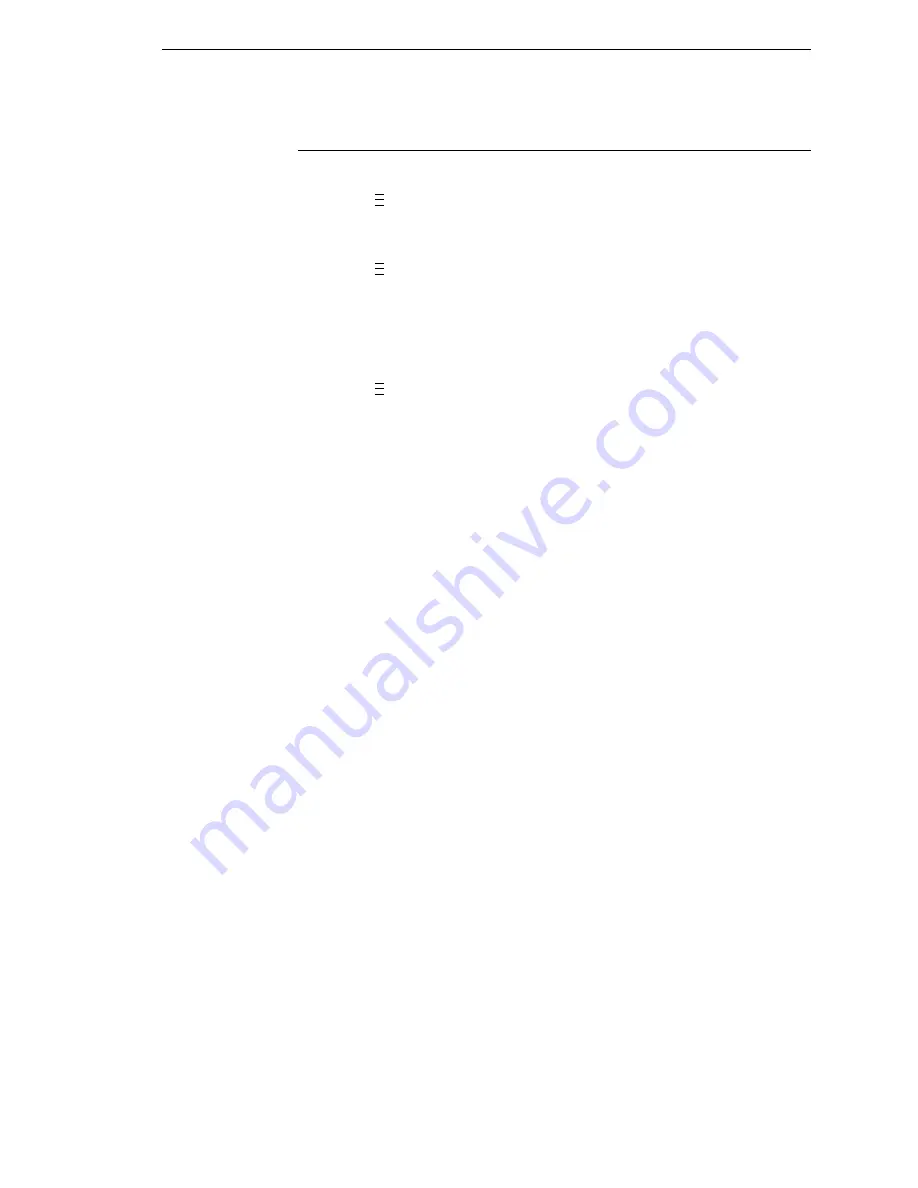
Restore The Printer To Operation
355
Restore The Printer To Operation
1.
Set the printer power switch to | (ON).
2.
Press
to place the printer in Menu Mode.
3.
Press the
↓
and
↵
keys at the same time until “ENTER SWITCH
UNLOCKED” appears on the printer display.
4.
Press
until “PRINTER CONTROL” displays.
5.
Press
↑
until “Admin User” displays.
6.
Press + or - until “Enable” displays.
7.
Press
↵
to select the “Enable” option. An asterisk (*) appears next to
“Enable.”
8.
Press
until “MEDIA CONTROL” displays.
9.
Press
↓
until
“Media Handling” displays.
10. Press + or - until the “Cut” option displays.
11. Press
↵
to select “Cut.” An asterisk (*) displays next to “Cut.”
12. Press
↓
until
“Cutter Type” displays.
13. Press + or - until “Heavy-Duty” displays.
14. Press
↵
to select “Heavy-Duty.” An asterisk (*) displays next to
“Heavy-Duty.”
15. Relock the
↵
key by pressing
↓
and
↵
at the same time, then press
PAUSE to put the printer back online.
16. If the bar code validator is installed, adjust the validator beam. (See the
Online Data Validator User’s Manual).
17. Make sure any media sticking out of the platen goes in the cutter entrance
slot.
18. Test the printer cutting operation and print quality by selecting the
Diagnostics
→
Printer Tests
menu and printing one of the test patterns.
(Refer to “DIAGNOSTICS” on page 248.)
19. To save the configuration parameters, refer to “Saving A Configuration”
on page 90.
..
.
..
.
..
.
Summary of Contents for InfoPrint 6700 Series
Page 1: ...User s Manual Infoprint 6700 Series Thermal Printer Form Number G550 0449 00 ...
Page 2: ......
Page 3: ...Infoprint 6700 Series Thermal Printer User s Manual ...
Page 17: ...www ibm com printers register ...
Page 18: ......
Page 24: ...Table of Contents ...
Page 38: ...38 Chapter 1 Setting Up The Printer ...
Page 86: ...86 Chapter 2 Cleaning ...
Page 95: ...Loading A Saved Configuration 95 Figure 3 Sample Configuration Printout ...
Page 96: ...96 Chapter 3 Overview Sample Configuration Printout cont ...
Page 97: ...Loading A Saved Configuration 97 Sample Configuration Printout cont ...
Page 98: ...98 Chapter 3 Overview Sample Configuration Printout cont ...
Page 99: ...Loading A Saved Configuration 99 Sample Configuration Printout cont ...
Page 100: ...100 Chapter 3 Overview Sample Configuration Printout cont ...
Page 296: ...296 Chapter 3 DATE ...
Page 306: ...306 Chapter 4 RS 232 And Optional RS 422 Serial Interfaces ...
Page 344: ...344 Appendix A ...
Page 350: ...350 Appendix B Ordering Supplies And Accessories ...
Page 360: ...360 Appendix E Installing The Media Cutter Tray ...
Page 366: ...366 Appendix F ...
Page 383: ......
Page 384: ...Printed in U S A G550 0449 00 07G550044900 179403 001A 179403 001 ...






























