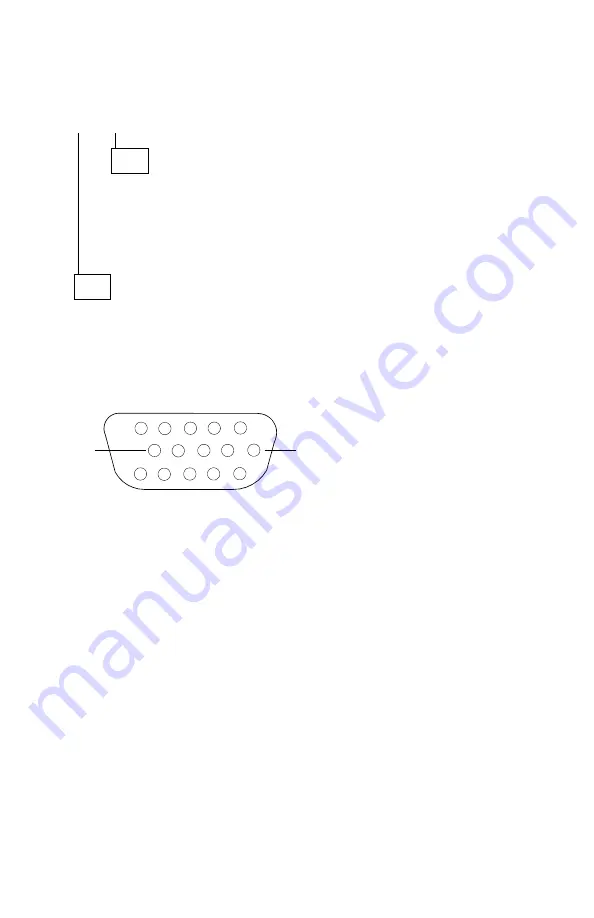
015 (continued)
DID YOU RECEIVE THE CORRECT AUDIO RESPONSES?
Yes No
016
– Check the power supply (see “Power Supply” on page 2-26).
– If the power supply voltages are correct, replace the monitor.
– If the symptom remains, replace any optional video memory
modules installed on the system board and retest the system. If the
symptom remains, replace the system board.
017
– Do not power off the system unit to perform this step.
– Unplug the monitor I/O signal cable from the system unit.
– Refer to the following figure, and measure the monitor connector voltages
at the rear of the system unit, performing steps 1 through 4 sequentially.
1
5
1 1
1 5
6
1 0
Figure 2-10. Monitor Connector
(Step 017 continues)
1. Press 7; then press Enter and check for:
0 to
+
0.2 V dc from pin 13 to 10 (ground)
0 to
+
0.2 V dc from pin 14 to 10 (ground)
2. Press Enter; then check for:
+
3.5 to
+
4.5 V dc from pin 13 to 10 (ground)
0 to
+
0.2 V dc from pin 14 to 10 (ground)
3. Press Enter; then check for:
0 to
+
0.2 V dc from pin 13 to 10 (ground)
0 to
+
0.2 V dc from pin 14 to 10 (ground)
4. Press Enter; then check for:
+
0.5 to 1.0 V dc from pin 13 to 10 (ground)
+
3.5 to 4.5 V dc from pin 14 to 10 (ground)
Check Procedures
2-59
Summary of Contents for Aptiva 2144
Page 2: ......
Page 18: ...xvi ...
Page 20: ...xviii ...
Page 50: ...1 30 ...
Page 153: ...Drive Front View Figure 4 25 Bay 4 3 5 In Repair Information 4 27 ...
Page 200: ...5 32 ...
Page 202: ...6 2 ...
Page 206: ...Assembly 2 Machine Type 2144 System Unit Interior SL I 5 4 3 8 7 6 1 10 2 9 13 12 11 7 4 ...
Page 213: ...Assembly 5 Diskette and Hard Disk Drives 5 1 4 3 5 5 2 Parts Catalog 7 11 ...
Page 215: ...Assembly 6 CD ROM Sound Cards Multimedia Models 3 9 1 2 8 7 4 6 5 Parts Catalog 7 13 ...
Page 226: ...7 24 ...
Page 245: ......
















































