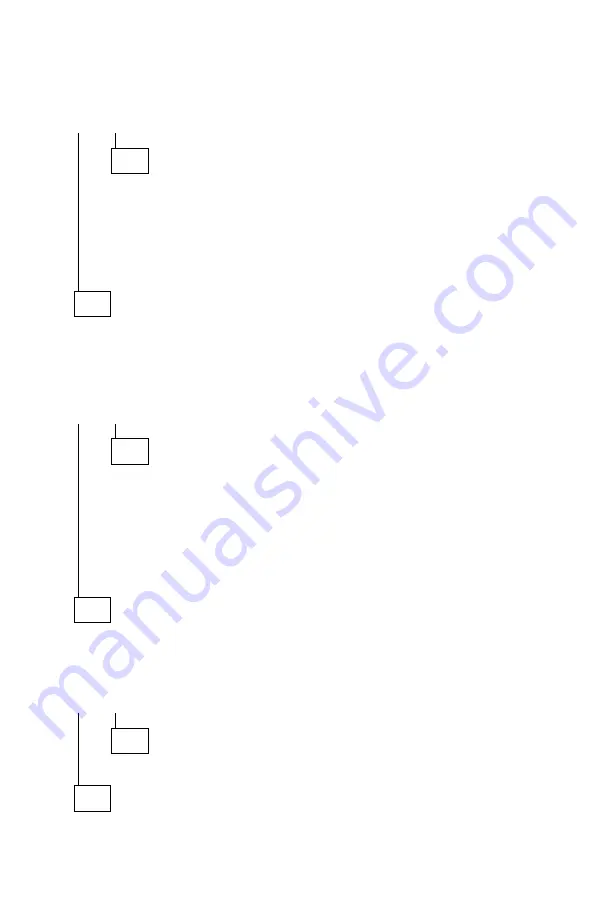
003 (continued)
IS THE CD-ROM DRIVE LISTED AS ONE OF THE INSTALLED DRIVES?
Yes No
004
– Ensure all CD-ROM drive cables are connected properly.
– Ensure the power connector has the correct voltage (see “Power
Supply” on page 2-26).
– Check continuity of the CD-ROM drive system cable, and replace if
necessary.
– Replace the CD-ROM drive.
005
– Install a known good CD-ROM disc (not an audio CD).
– Click on the CD-ROM drive icon (drive E, for example) at the top of the
File Manager window.
DOES THE FILE MANAGER PANEL CHANGE TO LIST THE CONTENTS
OF THE CD-ROM DISC?
Yes No
006
Note: If the message
No files found
is displayed, you may have an
audio CD installed. Be sure you are using a CD-ROM disc,
not an audio CD.
– Check continuity of the CD-ROM drive system cable, and replace if
necessary.
– Replace the CD-ROM drive.
007
– Press and hold the CD-ROM drive Eject button after the Busy LED turns
off until the disc is ejected.
DID THE CD-ROM DRIVE EJECT THE DISC AND DID THE BUSY LED
GO OFF AFTER ABOUT 8 SECONDS?
Yes No
008
Replace the CD-ROM drive.
009
(Step 009 continues)
Check Procedures
2-41
Summary of Contents for Aptiva 2144
Page 2: ......
Page 18: ...xvi ...
Page 20: ...xviii ...
Page 50: ...1 30 ...
Page 153: ...Drive Front View Figure 4 25 Bay 4 3 5 In Repair Information 4 27 ...
Page 200: ...5 32 ...
Page 202: ...6 2 ...
Page 206: ...Assembly 2 Machine Type 2144 System Unit Interior SL I 5 4 3 8 7 6 1 10 2 9 13 12 11 7 4 ...
Page 213: ...Assembly 5 Diskette and Hard Disk Drives 5 1 4 3 5 5 2 Parts Catalog 7 11 ...
Page 215: ...Assembly 6 CD ROM Sound Cards Multimedia Models 3 9 1 2 8 7 4 6 5 Parts Catalog 7 13 ...
Page 226: ...7 24 ...
Page 245: ......
















































