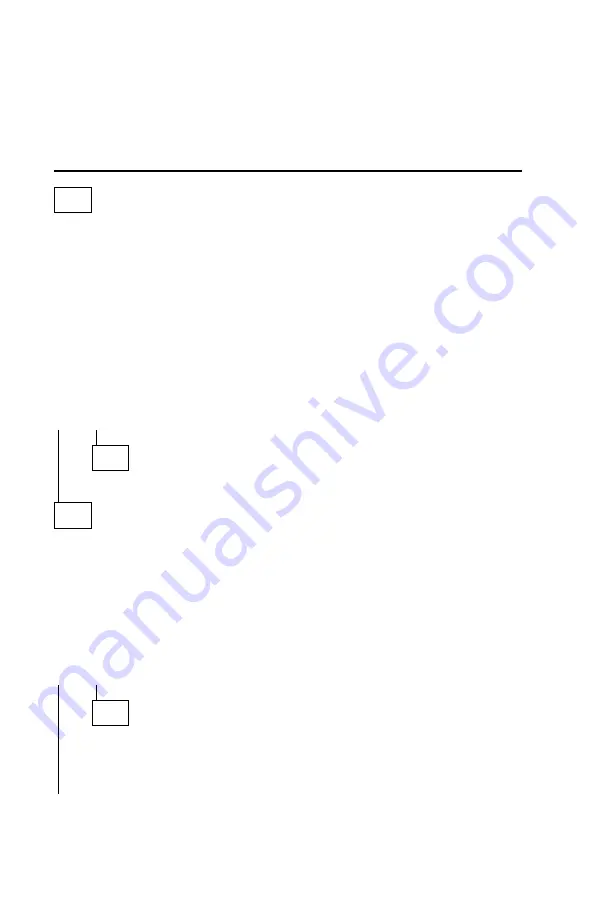
(continued)
005 (continued)
Check the monitor I/O signal cable. Replace if defective.
– or –
Replace any optional video memory modules installed on the system board
and retest the system. If the symptom remains, replace the system board.
006
(From step 002)
– Power off the system unit and monitor.
– Unplug the monitor I/O signal cable from the system unit.
– Power on the system unit and monitor.
– Observe whether the screen lights up and does not remain black. You
may have to turn the brightness control all the way up and be in a dark or
dimly lit room.
DOES THE SCREEN CHANGE FROM BLACK (WITH MONITOR POWER
OFF) TO A LIGHTER SHADE (WHEN POWER IS ON)?
OR DO THE LEDs CYCLE FROM LEFT TO RIGHT (DIGITAL POWER-ON
LED MONITORS ONLY)?
Yes No
007
– Replace the monitor.
008
– Power off the system unit.
– Reconnect any disconnected cables.
– Make sure the Advanced Diagnostics diskette is in drive A.
– Power on the system unit.
IS THE SCREEN READABLE?
Note: If the screen shows a blinking cursor with no memory count running,
answer this question “No.”
Yes No
009
– Power off the system unit.
– Remove the hard disk drive system cable.
– Power on the system unit.
(Step 009 continues)
2-56
Summary of Contents for Aptiva 2144
Page 2: ......
Page 18: ...xvi ...
Page 20: ...xviii ...
Page 50: ...1 30 ...
Page 153: ...Drive Front View Figure 4 25 Bay 4 3 5 In Repair Information 4 27 ...
Page 200: ...5 32 ...
Page 202: ...6 2 ...
Page 206: ...Assembly 2 Machine Type 2144 System Unit Interior SL I 5 4 3 8 7 6 1 10 2 9 13 12 11 7 4 ...
Page 213: ...Assembly 5 Diskette and Hard Disk Drives 5 1 4 3 5 5 2 Parts Catalog 7 11 ...
Page 215: ...Assembly 6 CD ROM Sound Cards Multimedia Models 3 9 1 2 8 7 4 6 5 Parts Catalog 7 13 ...
Page 226: ...7 24 ...
Page 245: ......
















































