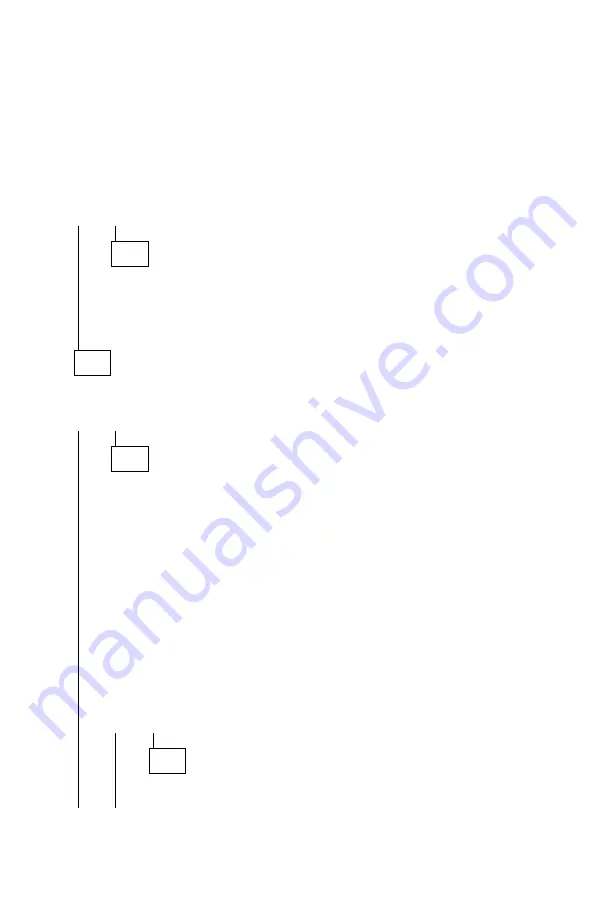
017 (continued)
4. Select Control Panel.
5. Select the Sound icon.
6. In the Sound window, select
chimes.wav
. (To test other adapter card
software, select an action from a menu in that software.)
IS THE TEST BUTTON (OR ACTION IN OTHER SOFTWARE)
SELECTABLE ON THE SCREEN (SHOWN IN BLACK AND NOT GRAY)?
Yes No
018
– Power off the system unit.
– Check for proper installation.
– Check the sound adapter card or adapter card jumper positions.
– Replace the sound adapter card or adapter card.
019
– Select the Test button from the Sound window.
DO YOU HEAR ANY SOUND FROM THE SYSTEM?
Yes No
020
– Make sure the speaker power supply is plugged into an electrical
outlet and properly connected to the speakers.
– Make sure the volume control on the sound adapter card (if any) is
not turned low.
– Make sure the speaker sound cable is plugged into the sound
adapter card Audio Output jack.
– Check the sound adapter card jumper positions. Refer to “CD-ROM
Drive and Sound Card Jumper Settings” on page 5-14.
– Check continuity of any cable attached to the adapter card and
replace if necessary.
– Make sure the speakers are not damaged. If damaged, replace the
speakers.
– Repeat the test in Step 019.
DID THE SYMPTOM CHANGE?
Yes No
021
Replace the sound adapter card.
(Step 021 continues)
Check Procedures
2-47
Summary of Contents for Aptiva 2144
Page 2: ......
Page 18: ...xvi ...
Page 20: ...xviii ...
Page 50: ...1 30 ...
Page 153: ...Drive Front View Figure 4 25 Bay 4 3 5 In Repair Information 4 27 ...
Page 200: ...5 32 ...
Page 202: ...6 2 ...
Page 206: ...Assembly 2 Machine Type 2144 System Unit Interior SL I 5 4 3 8 7 6 1 10 2 9 13 12 11 7 4 ...
Page 213: ...Assembly 5 Diskette and Hard Disk Drives 5 1 4 3 5 5 2 Parts Catalog 7 11 ...
Page 215: ...Assembly 6 CD ROM Sound Cards Multimedia Models 3 9 1 2 8 7 4 6 5 Parts Catalog 7 13 ...
Page 226: ...7 24 ...
Page 245: ......






























