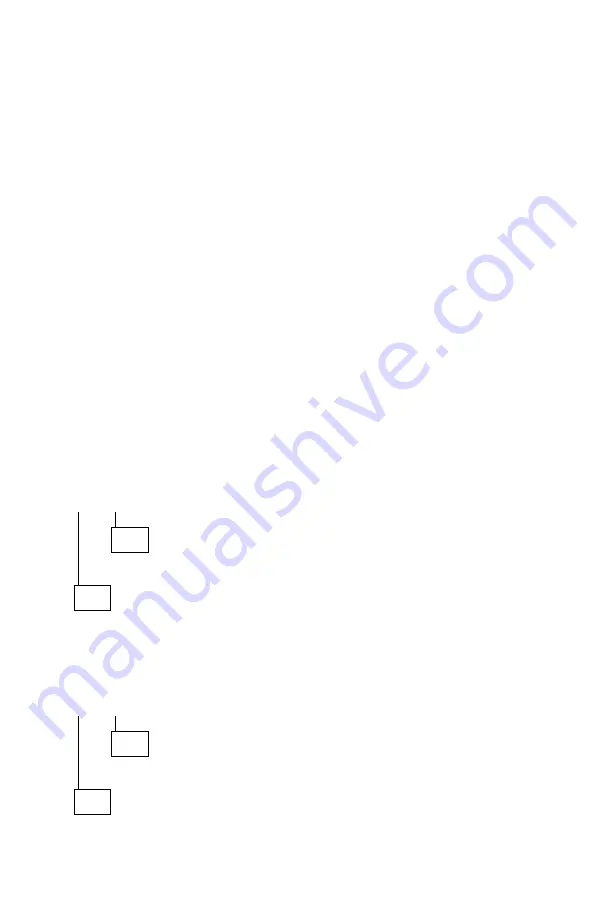
001 (continued)
– Make sure the power cords are properly connected to the system unit and
monitor, and that the line voltage is correct. See “Power Supply” on
page 2-26.
– Make sure the monitor contrast and brightness controls are not turned too
low.
– Power on the monitor, and wait 20 seconds.
– Power on the system unit.
Note: Because monitor models may differ, review the Display Self Test
before attempting to answer the following questions. The test has
changed from previous levels. If the monitor was not sold together
with the system unit, you may need to refer to the service
information provided with the monitor.
– If you are not familiar with the self-test pattern produced by the Display
Self Test, refer to steps 5 and 6 of “Display Self Test” on page 3-12 for a
description of the self-test pattern.
Note:
Do not run the Display Self Test. Do not unplug the monitor I/O
signal cable from the system unit.
DOES THE DISPLAY SELF-TEST PATTERN APPEAR ON THE SCREEN?
OR DO THE GREEN LEDs CYCLE FROM LEFT TO RIGHT (ON DIGITAL
MONITORS WITH A ROW OF LEDs UNDER THE CONTROL ACCESS
DOOR)?
Yes No
002
Go to Step 006 on page 2-56.
003
Unplug the monitor I/O signal cable from the system unit.
DID THE DISPLAY SELF-TEST PATTERN REMAIN ON THE SCREEN
WITH A LIGHT OR DIM SCREEN (NOT TOTALLY BLACK)?
Note: You may need to perform this test in a dark or dimly lit room.
Yes No
004
Replace the monitor.
005
(Step 005 continues)
Check Procedures
2-55
Summary of Contents for Aptiva 2144
Page 2: ......
Page 18: ...xvi ...
Page 20: ...xviii ...
Page 50: ...1 30 ...
Page 153: ...Drive Front View Figure 4 25 Bay 4 3 5 In Repair Information 4 27 ...
Page 200: ...5 32 ...
Page 202: ...6 2 ...
Page 206: ...Assembly 2 Machine Type 2144 System Unit Interior SL I 5 4 3 8 7 6 1 10 2 9 13 12 11 7 4 ...
Page 213: ...Assembly 5 Diskette and Hard Disk Drives 5 1 4 3 5 5 2 Parts Catalog 7 11 ...
Page 215: ...Assembly 6 CD ROM Sound Cards Multimedia Models 3 9 1 2 8 7 4 6 5 Parts Catalog 7 13 ...
Page 226: ...7 24 ...
Page 245: ......
















































