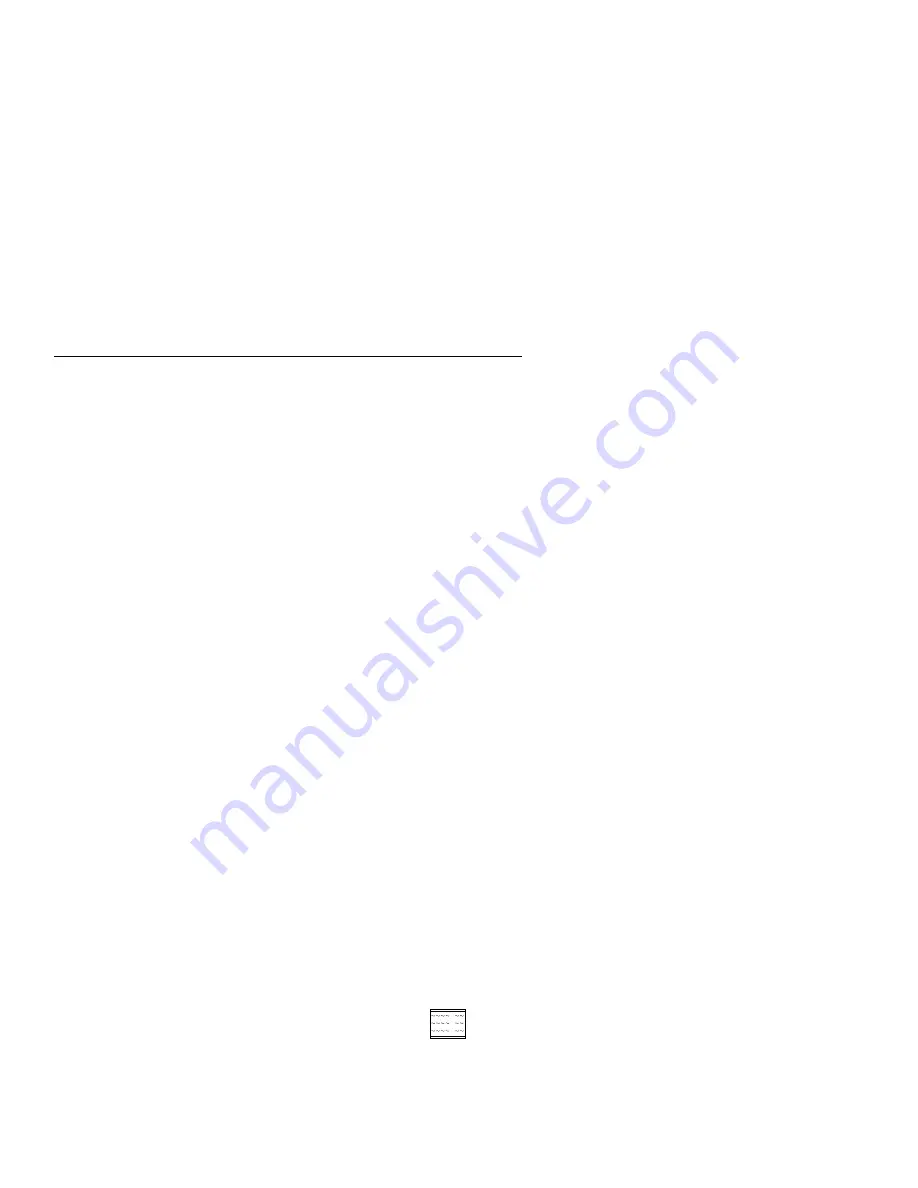
Setup Utility
The Setup Utility lets you view and change important information about the
computer and its hardware.
Using the Setup Utility
You might need to use the Setup Utility in the following situations:
If you add or replace a hardware option (such as a diskette drive, hard
disk drive, or memory module), and you want to verify or make a
change.
To verify a change after removing a hardware option.
If you get an error code and message.
You can also use the Setup Utility to:
Check the computer’s hardware features. For example, you can use
this program to check the amount of memory or the size of the hard disk
in the computer.
Change the computer’s serial and parallel port settings, and the parallel
port mode.
Set up or change a password on the computer.
Change the date and time on the computer.
Reduce the amount of energy the computer uses by setting up the
computer’s Rapid Resume features.
Determine which Plug and Play adapter cards you want configured by
system BIOS.
Starting the Setup Utility
The Setup Utility displays screens that let you view information about how
the computer is set up (called the configuration), or change certain
information on the computer. There are two ways to display the Setup Utility
screen:
When you power the computer on, this symbol appears:
Press F1 while the symbol is displayed to get the Setup Utility screen.
1-16
Summary of Contents for Aptiva 2134
Page 2: ......
Page 22: ...xx...
Page 24: ...xxii...
Page 144: ...3 18...
Page 166: ...Drive Front View Figure 4 22 Bay 4 3 5 In 4 22...
Page 220: ...6 2...
Page 224: ...Assembly 2 Machine Type 2134 System Unit Interior SL A 5 4 3 8 7 6 1 10 2 9 12 11 7 4...
Page 231: ...Assembly 5 Diskette Hard Disk Drives and Internal Zip Drive 3 1 4 4 4 2 Parts Catalog 7 11...
Page 233: ...Assembly 6 CD ROM Drive Mwave Sound TV and Modem Cards 3 5 8 1 2 4 6 7 Parts Catalog 7 13...
Page 242: ...7 22...
Page 246: ...Part Asm Number Index Page 96G3122 7 1 7 17 96G3123 7 1 7 17 96G3124 7 1 7 17 8 4...
Page 265: ......
















































