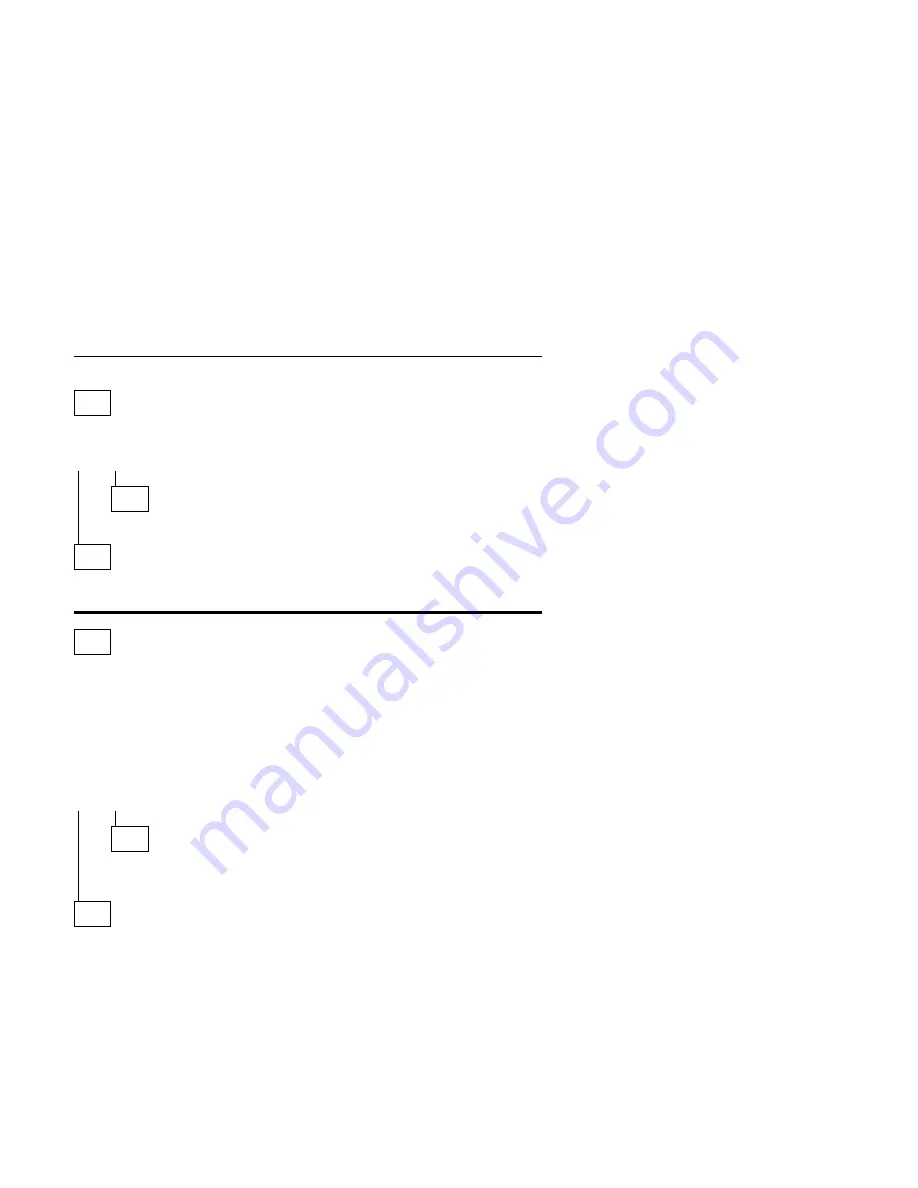
Diagnostics and Utilities Device Presence Test
001
DO ANY MESSAGES, ERROR CODES, BEEPS, OR SYMPTOMS
APPEAR?
Yes No
002
Go to Step 004.
003
Go to “Index of Symptoms, Messages, Error Codes, or Beeps” on page 2-9.
If directed here from the Index, go to Step 006.
004
(From step 002)
– Insert the Diagnostics and Utilities CD into the CD-ROM drive.
– Power-off the system unit.
– Power-on the system unit, and check for the following responses:
1. One short beep
2. Main Menu screen
DID THE SYSTEM PRODUCE THE BEEP AND MAIN MENU SCREEN?
Yes No
005
– Go to “Index of Symptoms, Messages, Error Codes, or Beeps” on
page 2-9.
006
(From page 2-46)
(From step 003)
– Select Advanced Diagnostics on the menu.
– Select System Info on the menu.
– Select Hardware Config on the menu.
– Compare the Hardware Configuration Report screen with the actual
devices installed in the system unit.
Note: If necessary, remove the cover and visually compare the devices
installed in the system unit to those shown in the Hardware
Configuration Report.
Check Procedures
2-43
Summary of Contents for Aptiva 2134
Page 2: ......
Page 22: ...xx...
Page 24: ...xxii...
Page 144: ...3 18...
Page 166: ...Drive Front View Figure 4 22 Bay 4 3 5 In 4 22...
Page 220: ...6 2...
Page 224: ...Assembly 2 Machine Type 2134 System Unit Interior SL A 5 4 3 8 7 6 1 10 2 9 12 11 7 4...
Page 231: ...Assembly 5 Diskette Hard Disk Drives and Internal Zip Drive 3 1 4 4 4 2 Parts Catalog 7 11...
Page 233: ...Assembly 6 CD ROM Drive Mwave Sound TV and Modem Cards 3 5 8 1 2 4 6 7 Parts Catalog 7 13...
Page 242: ...7 22...
Page 246: ...Part Asm Number Index Page 96G3122 7 1 7 17 96G3123 7 1 7 17 96G3124 7 1 7 17 8 4...
Page 265: ......






























