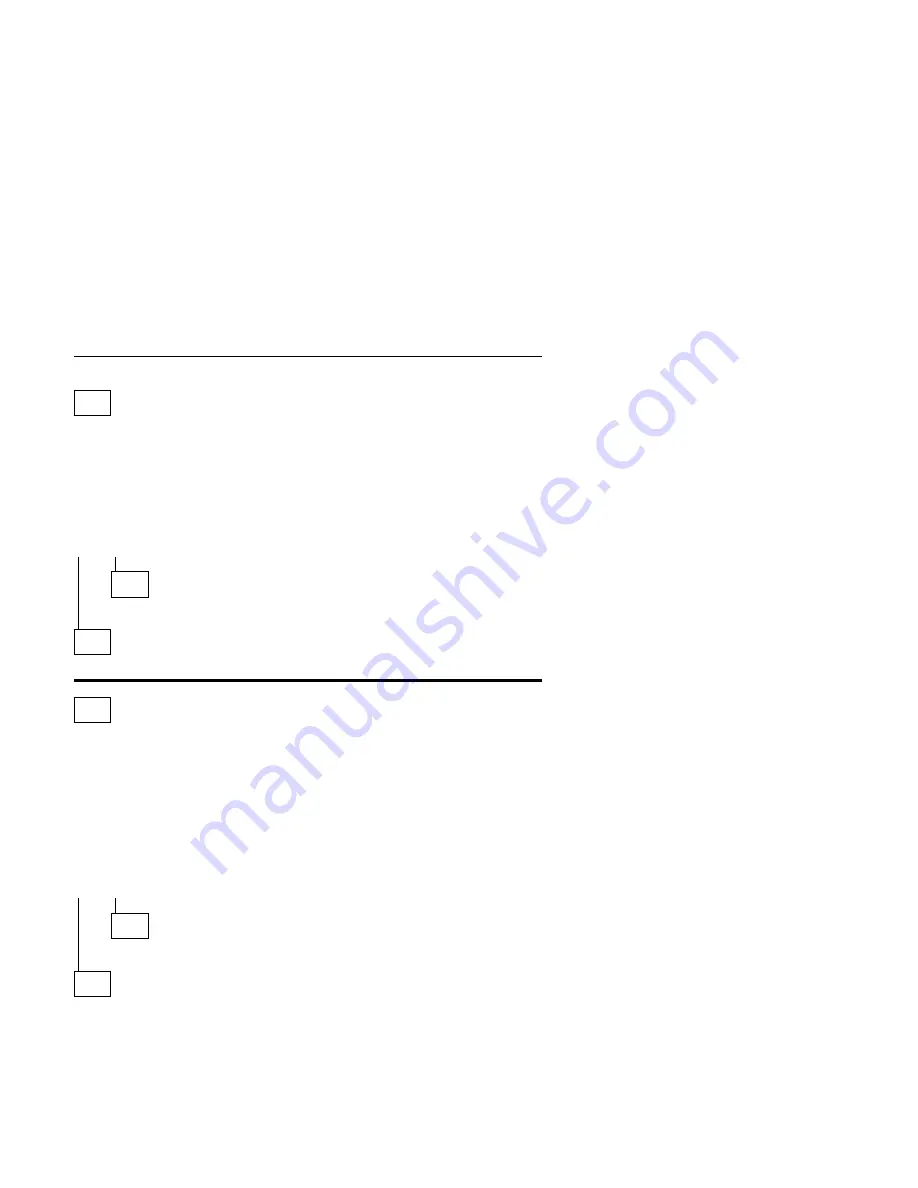
Power Supply
001
– Check all drive and power supply connections for proper installation.
– Power-off the system unit.
– Check the power cord for continuity. Replace if necessary.
– Check for the correct line voltage from the power outlet, and verify that the
voltage selector switch (if present) is set for the correct voltage.
– Power-on the system unit.
DOES THE POWER SUPPLY FAN RUN?
Yes No
002
– Go to Step 004.
003
– Go to Step 009 on page 2-37.
004
(From step 002)
– Disconnect the power cord from the back of the system unit.
– Disconnect all power and switch cable connectors from the system board
and the power supply.
– Disconnect the power connectors to all drives.
– Locate the power supply on/off cable connector (three-wire connector) and
make a connection (jumper) between the black and white wires.
– Reconnect the power cord.
DOES THE POWER SUPPLY FAN RUN?
Yes No
005
Replace the power supply.
006
(From step 010)
– With the system powered on and the power supply fan running, check the
voltages at the power supply connectors for the system board and all drive
connectors, as shown in the following figures.
Check Procedures
2-35
Summary of Contents for Aptiva 2134
Page 2: ......
Page 22: ...xx...
Page 24: ...xxii...
Page 144: ...3 18...
Page 166: ...Drive Front View Figure 4 22 Bay 4 3 5 In 4 22...
Page 220: ...6 2...
Page 224: ...Assembly 2 Machine Type 2134 System Unit Interior SL A 5 4 3 8 7 6 1 10 2 9 12 11 7 4...
Page 231: ...Assembly 5 Diskette Hard Disk Drives and Internal Zip Drive 3 1 4 4 4 2 Parts Catalog 7 11...
Page 233: ...Assembly 6 CD ROM Drive Mwave Sound TV and Modem Cards 3 5 8 1 2 4 6 7 Parts Catalog 7 13...
Page 242: ...7 22...
Page 246: ...Part Asm Number Index Page 96G3122 7 1 7 17 96G3123 7 1 7 17 96G3124 7 1 7 17 8 4...
Page 265: ......
















































