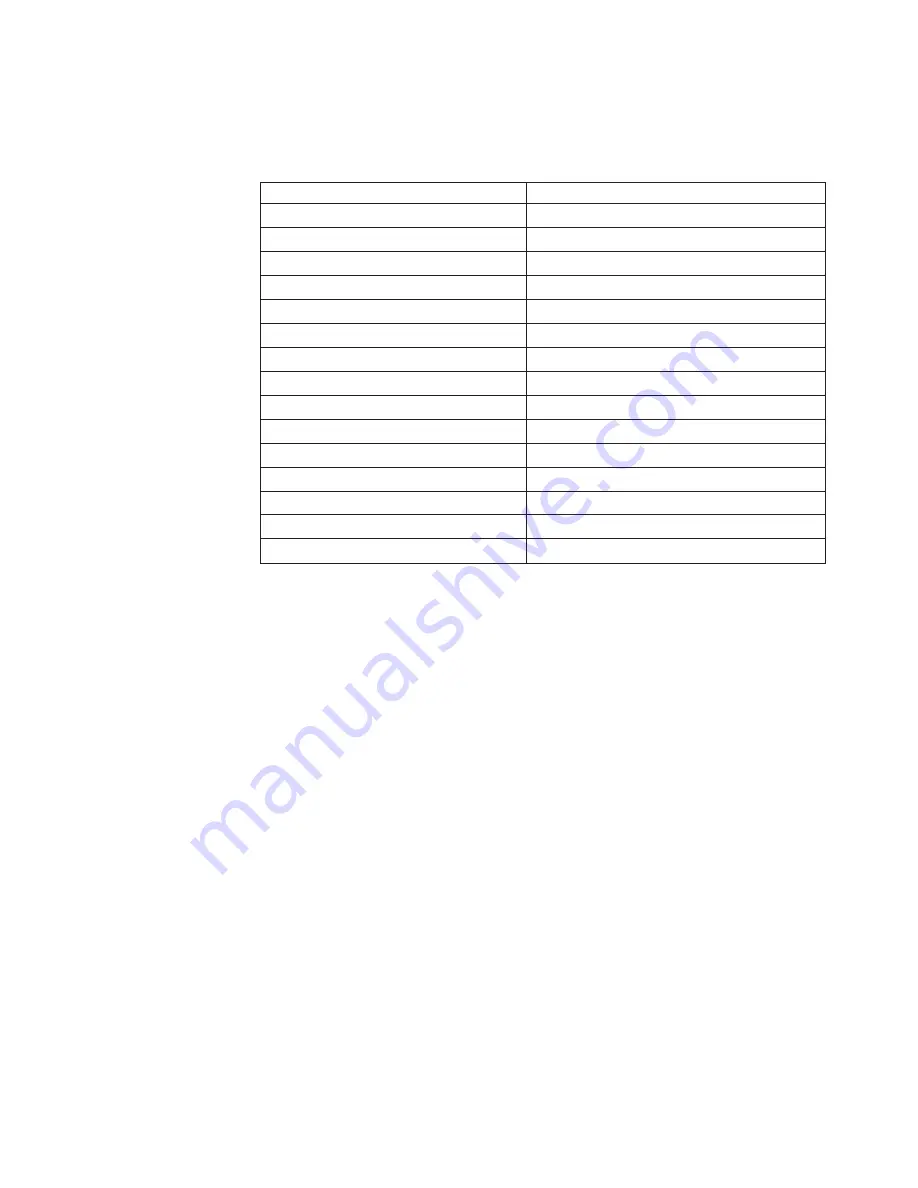
controllers
have
2
channels.
ServeRAID-5i
controllers
have
no
channels.
The
ServeRAID-5i
uses
the
channel
connectors
of
the
onboard
integrated
SCSI
controller.
Table
2.
SCSI
identifier
SCSI
Channel
Code
(z)
Descriptions
1
Channel
1
2
Channel
2
3
Channel
1
and
2
4
Channel
3
5
Channel
1
and
3
6
Channel
2
and
3
7
Channel
1,
2,
and
3
8
Channel
4
9
Channel
1
and
4
A
Channel
2
and
4
B
Channel
1,
2,
and
4
C
Channel
3
and
4
D
Channel
1,
3,
and
4
E
Channel
2,
3,
and
4
F
Channel
1,
2,
3,
and
4
b.
Confirm
that
the
channels
identified
from
the
error
in
step
2a
on
page
88
are
the
cause
of
the
error
by
verifying
that
the
error
presents
itself
only
when
the
offending
channel
is
reconnected.
c.
Check
termination
of
identified
channel.
Note:
SCSI
channel
termination
details,
if
any,
appear
elsewhere
in
this
publication.
d.
Check
for
proper
backplane
jumper
configuration.
Note:
SCSI
channel
jumper
details,
if
any,
appear
elsewhere
in
this
publication.
e.
Check
for
proper
cabling
configuration
in
systems
that
use
DASD
status
cables.
Reconnect
all
cables
removed
in
step
1
on
page
88.
f.
Disconnect
one
drive
at
a
time
attached
to
the
channel
identified
in
step
2a
on
page
88;
then,
restart
to
determine
which
drive
is
causing
the
error.
g.
Replace
SCSI
cable.
h.
Replace
SCSI
backplane.
FFFF
or
other
code
not
listed
1.
Place
download
jumpers
on
the
controller
and
try
to
flash
the
firmware
code
to
the
card.
2.
Isolate
between
SCSI
subsystem
and
controller
by
disconnecting
all
SCSI
cables
attached
to
the
suspect
card,
and
restart.
Attention:
Do
not
press
F5.
Doing
so
changes
the
server
configuration.
If
ISPR
code
is
EF10
after
disconnecting
cables,
follow
these
steps
until
the
error
is
eliminated:
Chapter
7.
Symptom-to-FRU
index
89
Summary of Contents for 8835 - Eserver 325 - 1 GB RAM
Page 1: ...Eserver 325 Type 8835 Hardware Maintenance Manual and Troubleshooting Guide ERserver...
Page 2: ......
Page 3: ...Eserver 325 Type 8835 Hardware Maintenance Manual and Troubleshooting Guide ERserver...
Page 6: ...iv Eserver 325 Type 8835 Hardware Maintenance Manual and Troubleshooting Guide...
Page 10: ...viii Eserver 325 Type 8835 Hardware Maintenance Manual and Troubleshooting Guide...
Page 22: ...12 Eserver 325 Type 8835 Hardware Maintenance Manual and Troubleshooting Guide...
Page 60: ...50 Eserver 325 Type 8835 Hardware Maintenance Manual and Troubleshooting Guide...
Page 82: ...72 Eserver 325 Type 8835 Hardware Maintenance Manual and Troubleshooting Guide...
Page 108: ...98 Eserver 325 Type 8835 Hardware Maintenance Manual and Troubleshooting Guide...
Page 123: ...Appendix B Related service information 113...
Page 124: ...114 Eserver 325 Type 8835 Hardware Maintenance Manual and Troubleshooting Guide...
Page 125: ...Appendix B Related service information 115...
Page 126: ...116 Eserver 325 Type 8835 Hardware Maintenance Manual and Troubleshooting Guide...
Page 127: ...Appendix B Related service information 117...
Page 128: ...118 Eserver 325 Type 8835 Hardware Maintenance Manual and Troubleshooting Guide...
Page 129: ...Appendix B Related service information 119...
Page 142: ...132 Eserver 325 Type 8835 Hardware Maintenance Manual and Troubleshooting Guide...
Page 143: ...Appendix B Related service information 133...
Page 144: ...134 Eserver 325 Type 8835 Hardware Maintenance Manual and Troubleshooting Guide...
Page 145: ...Appendix B Related service information 135...
Page 146: ...136 Eserver 325 Type 8835 Hardware Maintenance Manual and Troubleshooting Guide...
Page 147: ...Appendix B Related service information 137...
Page 152: ...142 Eserver 325 Type 8835 Hardware Maintenance Manual and Troubleshooting Guide...
Page 158: ...148 Eserver 325 Type 8835 Hardware Maintenance Manual and Troubleshooting Guide...
Page 163: ......
Page 164: ...Part Number 90P3053 Printed in USA 1P P N 90P3053...
















































