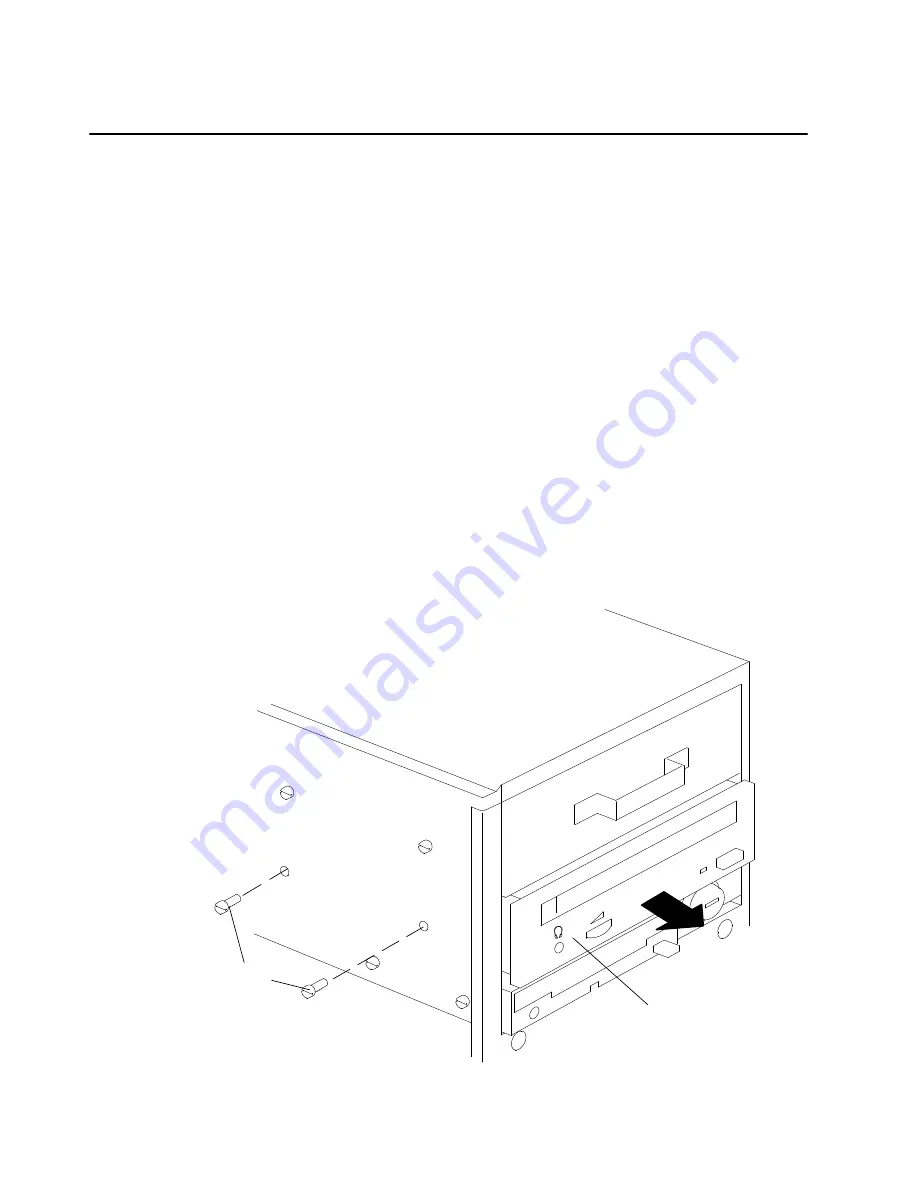
Service Guide
4-30
Media Devices
Notes:
1. For a translation of this notice, see
System Unit Safety Information.
2. This caution only applies to the CD-ROM drive.
CAUTION:
A class 3 laser may be contained in the device. Do not attempt to operate the drive
while it is disassembled. Do not attempt to open the covers of the drive as it is not
serviceable and is to be replaced as a unit.
Note: Before removing the device from the unit, make sure that it does not contain any
removable media.
This procedure also applies to the 3.5-inch disk drives in the slots dedicated to the
media devices in the expansion units.
Removal
1. Remove the front cover using the procedure on page 4-3.
2. Remove the side cover using the procedure on page 4-6.
3. Disconnect the power cable and the SCSI cable from the media device.
4. Remove the retaining screws, located on the left side of the system, from the device,
then gently pull it out of the slot.
Retaining
Screws
Media Device
5. Record the settings of any jumpers and/or switches.
Summary of Contents for 7012 G Series
Page 1: ...7012 G Series Service Guide...
Page 6: ...vi Service Guide...
Page 10: ...x Service Guide...
Page 98: ...3 1520 8 Service Guide...
Page 183: ...7 2 Service Guide Covers and Chassis 4 8 9 2 3 1 18 7 14 15 12 13 10 11 16 17 5 6...
















































