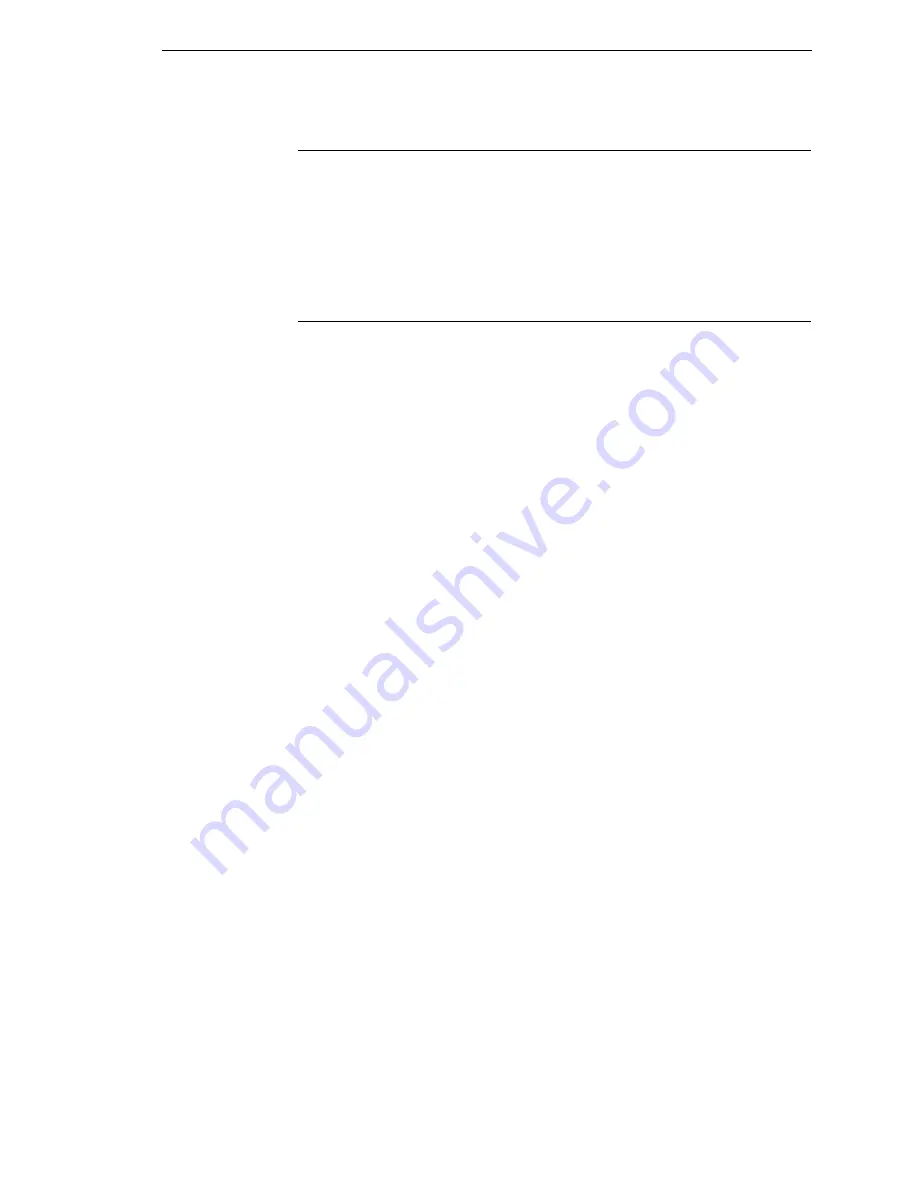
New Ribbon
147
New Ribbon
The New Ribbon option provides information concerning the percentage of
ribbon used and allows you to reset the ribbon life when you replace a worn
ribbon. To reset the ribbon life from the operator panel, press
Enter
while this
option is displayed. It may be necessary to replace ribbons before the ink has
been depleted (e.g., when the ribbon has been snagged, folded, or otherwise
damaged).
Ribbon Action
A fault message displays when the ink consumption reaches 0%.The Ribbon
Action option allows you to perform any of the three following functions:
•
DISABLE does not display the RibbonMinder ink consumption
percentage. The percentage is calculated but not displayed.
•
DISPLAY allows you to view the RibbonMinder ink consumption display.
A fault message displays when the ink consumption reaches 0%.
•
FAULT IMMEDIATE displays an error message, which is Ribbon Ink Out,
Change Ribbon, when the RibbonMinder consumption percentage falls to
zero. The error message can be cleared and printing can continue for
approximately another two minutes.
After the two–minute period has elapsed, the fault will reoccur if the
Ribbon Action remains set on FAULT. If the Ribbon Action is changed to
DISABLE
or DISPLAY within the two–minute period, the fault will not
reoccur.
•
FAULT PAPER OUT allows you to continue printing despite ribbon life
reaching 5% until the printer runs out of paper. When the End Of Forms/
Load Forms condition is cleared (paper is loaded), then the Ribbon Ink
Low/Change Ribbon message appears
If you do not want to change the ribbon at this time, you may disable
RibbonMinder. If the ribbon is worn, the “Change Ribbon” message will
reappear once the function is enabled again until the ribbon is changed. If a
fault message is displayed on the control panel and New Ribbon Detect is set
to Enable, the ribbon percentage automatically resets back to 100% when the
ribbon is changed.
If the message display indicates the need to install a new ribbon and your
print job is one page short of completion, press
Stop
and then
Ready
to clear
the fault and print the last page. Otherwise, you may continue your print job at
the end of this procedure. The fault will occur again two minutes after clearing
the fault.
Summary of Contents for 6400-D Generation II Series
Page 2: ......
Page 3: ...Setup Guide 6400 D Generation II Line Matrix Printers ...
Page 10: ...Table of Contents ...
Page 16: ...16 Chapter 1 Standard Capabilities ...
Page 64: ...64 Chapter 2 Test The Printer ...
Page 158: ...158 Appendix B Printing Speed ...
Page 170: ...170 Software License Agreement ...
Page 183: ......
Page 184: ...177769 001A S550 0376 00 07S550037600 177769 001 Printed in U S A ...






























