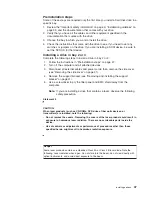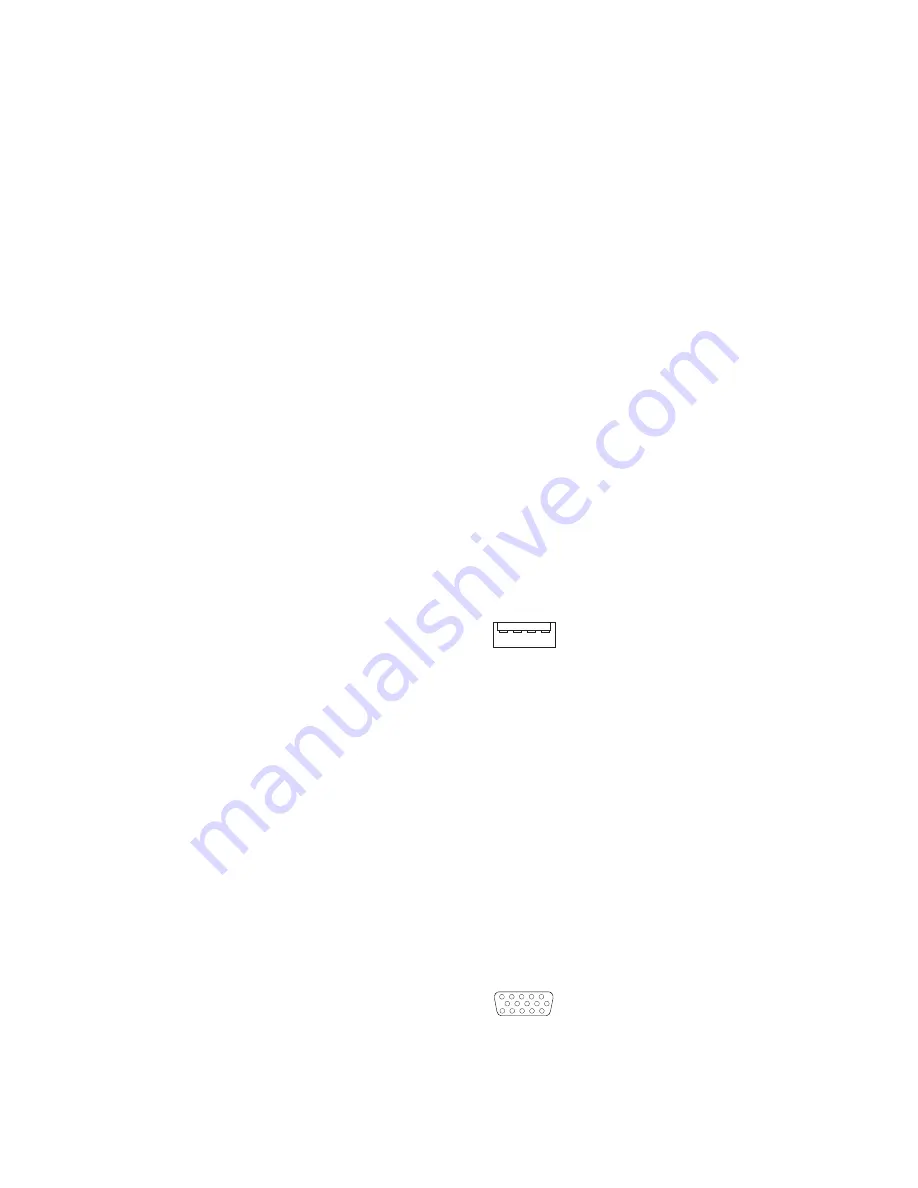
SCSI cabling requirements
You can install four internal SCSI devices using the SCSI signal cable that comes
with some computer models. If you plan to attach external SCSI devices, you must
order an optional PCI SCSI adapter and external cable. To select and order the
correct cables for use with external devices, contact your IBM reseller or IBM
marketing representative. To receive an indication of SCSI hard-disk drive activity,
you must also connect the SCSI adapter to the SCSI LED connector on the system
board. See “System-board internal connectors” on page 38 for the location of the
SCSI connectors.
Setting SCSI IDs
Each SCSI device connected to a SCSI controller must have a unique SCSI ID.
This ID enables the SCSI controller to identify the device and ensure that different
devices on the same SCSI channel do not attempt to transfer data simultaneously.
SCSI devices that are connected to different SCSI channels can have duplicate
SCSI IDs. See the information that is provided with the device for instructions about
setting its SCSI ID.
Universal Serial Bus connectors
There are four Universal Serial Bus (USB) 2.0 connectors, two on the front and two
on the rear of the computer. Use the USB connectors to connect optional telephony
and multimedia devices. USB 2.0 technology transfers data at up to 480 Mb per
second (Mbps) with a maximum of 127 external devices and a maximum signal
distance of 5 meters (16 ft) per segment (if the device that is attached to the
computer is a USB 2.0 device). If the computer has multiple USB devices attached
to it, the USB hub must be USB 2.0, otherwise, all USB 2.0 devices will transfer
data at 12 Mbps. Using Plug and Play technology, USB devices are configured
automatically. The following illustration shows a USB connector.
1
4
Use a 4-pin USB cable to connect external devices to USB connectors.
If you connect a PS/2 (non-USB) keyboard to the keyboard connector, USB ports
and devices are disabled during power-on self-test (POST).
If you connect a USB keyboard that has a mouse port, the keyboard emulates a
mouse, and you cannot disable the mouse settings in the Configuration/Setup Utility
program.
Video connector
The Accelerated Graphics Port (AGP) adapter, which is in the AGP slot on the
system board, provides the video connector. This connector is on the rear of the
computer. Use the video connector to connect a monitor or other display. The
following illustrations are examples of different video connectors.
Analog video connector
1
5
11
15
Digital (DVI-I) video connector
58
IBM IntelliStation M Pro Type 6219: Hardware Maintenance Manual
Summary of Contents for 6219 - IntelliStation M - Pro
Page 1: ...IBM IntelliStation M Pro Type 6219 Hardware Maintenance Manual...
Page 2: ......
Page 3: ...IBM IntelliStation M Pro Type 6219 Hardware Maintenance Manual...
Page 6: ...iv IBM IntelliStation M Pro Type 6219 Hardware Maintenance Manual...
Page 10: ...viii IBM IntelliStation M Pro Type 6219 Hardware Maintenance Manual...
Page 26: ...16 IBM IntelliStation M Pro Type 6219 Hardware Maintenance Manual...
Page 70: ...60 IBM IntelliStation M Pro Type 6219 Hardware Maintenance Manual...
Page 88: ...78 IBM IntelliStation M Pro Type 6219 Hardware Maintenance Manual...
Page 110: ...100 IBM IntelliStation M Pro Type 6219 Hardware Maintenance Manual...
Page 127: ...Related service information 117...
Page 128: ...118 IBM IntelliStation M Pro Type 6219 Hardware Maintenance Manual...
Page 129: ...Related service information 119...
Page 130: ...120 IBM IntelliStation M Pro Type 6219 Hardware Maintenance Manual...
Page 131: ...Related service information 121...
Page 132: ...122 IBM IntelliStation M Pro Type 6219 Hardware Maintenance Manual...
Page 133: ...Related service information 123...
Page 143: ...Related service information 133...
Page 144: ...134 IBM IntelliStation M Pro Type 6219 Hardware Maintenance Manual...
Page 152: ...142 IBM IntelliStation M Pro Type 6219 Hardware Maintenance Manual...
Page 153: ......
Page 154: ...Part Number 71P9918 1P P N 71P9918...