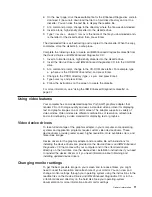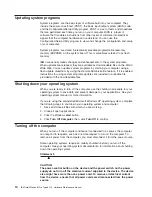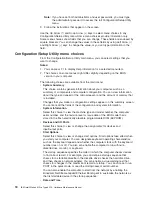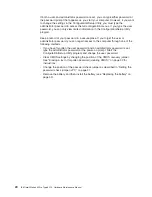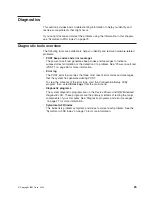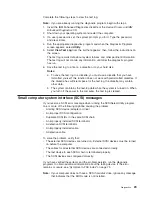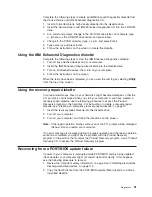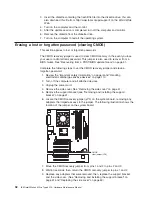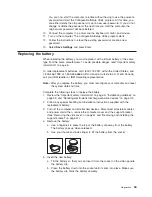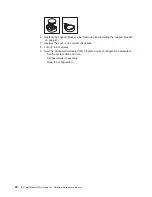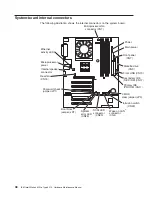You can view or change the following controller settings:
–
Host Adapter SCSI ID
Select this choice to view the SCSI controller ID, normally 7.
–
Host Adapter SCSI Termination
This choice is set to
Enabled
and cannot be changed.
–
Boot Device Options
Select this choice to configure startable device parameters. Before you can
make updates, you must know the ID of the device whose parameters you
want to configure.
–
SCSI Device Configuration
Select this choice to configure SCSI device parameters. Before you can make
updates, you must know the ID of the device whose parameters you want to
configure.
Note:
The Maximum Sync Transfer Rate represents the transfer rate for Ultra
SCSI devices.
- The transfer rate for Ultra3 SCSI LVD devices is 160 MBps
- The transfer rate for Ultra2 SCSI LVD devices is 80 MBps
- The transfer rate for Fast SCSI devices is 20 MBps
–
Advanced Configuration Options
Select this choice to view or change the settings for advanced configuration
options.
v
SCSI Disk Utilities
Select this choice to view the SCSI IDs that are assigned to each device or to
format a SCSI device.
To use the utility program, select a drive from the list. Read the instructions on
the screens carefully before making a selection.
Note:
If you press Ctrl+A before the selected drives are ready, an Unexpected
SCSI Command Failure screen might appear. Restart the computer and
watch the SCSISelect messages as each drive spins up. After the drive
that you want to view or format spins up, press Ctrl+A.
Using the Boot Menu program
The Boot Menu program is a built-in, menu-driven configuration utility program that
you can use to temporarily redefine the startup sequence without changing settings
in the Configuration/Setup Utility program.
Complete the following steps to use the Boot Menu program to change the startup
sequence of your computer:
1. Turn off the computer.
2. Restart the computer.
3. Press F12.
4. Select the startup device.
The next time the computer is started, it returns to the startup sequence set in the
Configuration/Setup Utility program.
Configuration
23
Summary of Contents for 6219 - IntelliStation M - Pro
Page 1: ...IBM IntelliStation M Pro Type 6219 Hardware Maintenance Manual...
Page 2: ......
Page 3: ...IBM IntelliStation M Pro Type 6219 Hardware Maintenance Manual...
Page 6: ...iv IBM IntelliStation M Pro Type 6219 Hardware Maintenance Manual...
Page 10: ...viii IBM IntelliStation M Pro Type 6219 Hardware Maintenance Manual...
Page 26: ...16 IBM IntelliStation M Pro Type 6219 Hardware Maintenance Manual...
Page 70: ...60 IBM IntelliStation M Pro Type 6219 Hardware Maintenance Manual...
Page 88: ...78 IBM IntelliStation M Pro Type 6219 Hardware Maintenance Manual...
Page 110: ...100 IBM IntelliStation M Pro Type 6219 Hardware Maintenance Manual...
Page 127: ...Related service information 117...
Page 128: ...118 IBM IntelliStation M Pro Type 6219 Hardware Maintenance Manual...
Page 129: ...Related service information 119...
Page 130: ...120 IBM IntelliStation M Pro Type 6219 Hardware Maintenance Manual...
Page 131: ...Related service information 121...
Page 132: ...122 IBM IntelliStation M Pro Type 6219 Hardware Maintenance Manual...
Page 133: ...Related service information 123...
Page 143: ...Related service information 133...
Page 144: ...134 IBM IntelliStation M Pro Type 6219 Hardware Maintenance Manual...
Page 152: ...142 IBM IntelliStation M Pro Type 6219 Hardware Maintenance Manual...
Page 153: ......
Page 154: ...Part Number 71P9918 1P P N 71P9918...