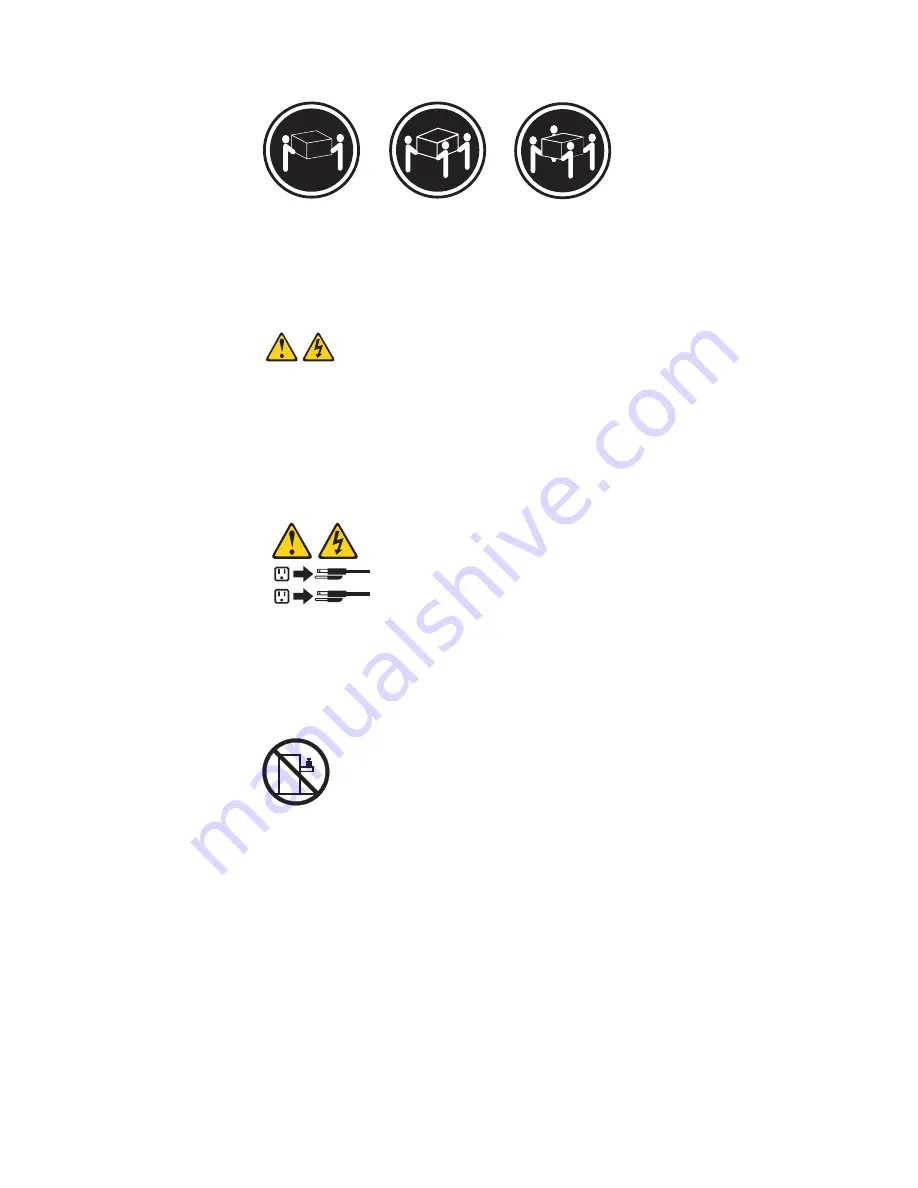
≥
18 kg (37 lbs)
≥
32 kg (70.5 lbs)
≥
55 kg (121.2 lbs)
CAUTION:
Use safe practices when lifting.
v
Statement 5
CAUTION:
The power control button on the device and the power switch on the power
supply do not turn off the electrical current supplied to the device. The device
also might have more than one power cord. To remove all electrical current
from the device, ensure that all power cords are disconnected from the power
source.
1
2
v
Statement 10
CAUTION:
Do not place any object weighing more than 82 kg (180 lbs.) on top of
rack-mounted devices.
Related service information
113
Summary of Contents for 6219 - IntelliStation M - Pro
Page 1: ...IBM IntelliStation M Pro Type 6219 Hardware Maintenance Manual...
Page 2: ......
Page 3: ...IBM IntelliStation M Pro Type 6219 Hardware Maintenance Manual...
Page 6: ...iv IBM IntelliStation M Pro Type 6219 Hardware Maintenance Manual...
Page 10: ...viii IBM IntelliStation M Pro Type 6219 Hardware Maintenance Manual...
Page 26: ...16 IBM IntelliStation M Pro Type 6219 Hardware Maintenance Manual...
Page 70: ...60 IBM IntelliStation M Pro Type 6219 Hardware Maintenance Manual...
Page 88: ...78 IBM IntelliStation M Pro Type 6219 Hardware Maintenance Manual...
Page 110: ...100 IBM IntelliStation M Pro Type 6219 Hardware Maintenance Manual...
Page 127: ...Related service information 117...
Page 128: ...118 IBM IntelliStation M Pro Type 6219 Hardware Maintenance Manual...
Page 129: ...Related service information 119...
Page 130: ...120 IBM IntelliStation M Pro Type 6219 Hardware Maintenance Manual...
Page 131: ...Related service information 121...
Page 132: ...122 IBM IntelliStation M Pro Type 6219 Hardware Maintenance Manual...
Page 133: ...Related service information 123...
Page 143: ...Related service information 133...
Page 144: ...134 IBM IntelliStation M Pro Type 6219 Hardware Maintenance Manual...
Page 152: ...142 IBM IntelliStation M Pro Type 6219 Hardware Maintenance Manual...
Page 153: ......
Page 154: ...Part Number 71P9918 1P P N 71P9918...
















































