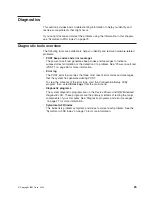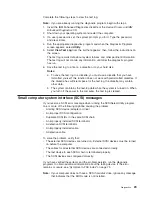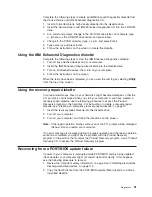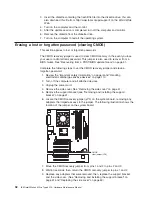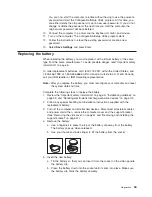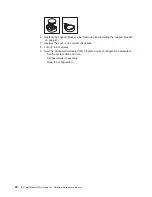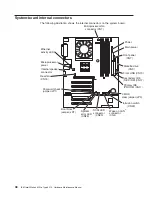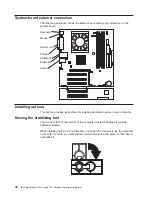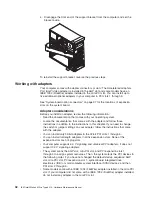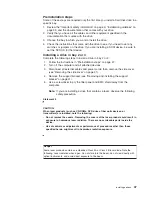Installing options
This chapter provides instructions for installing or replacing options in your
computer. For a list of supported options for your computer, go to
http://www.ibm.com/pc/ on the World Wide Web; then, select your country and
navigate to the list of options for your computer.
Installation guidelines
Before you begin installing options in your computer, read the following information:
v
Review the “Important safety information” on page iii, “Installation guidelines”, and
“Handling electrostatic discharge-sensitive devices” on page 110. This information
will help keep you safe while working with your computer and options.
v
Ensure that you have an adequate number of properly grounded electrical outlets
for your computer, monitor, and other devices that you will connect to the
computer.
v
Back up all important data before you make changes to disk drives.
v
Have a small flat-blade screwdriver available.
v
When you need to access the inside of the computer to install options, you might
find it easier to lay the computer on its side. Before laying the computer on its
side, rotate the two front stabilizing feet a quarter turn inward toward the
computer, so that they do not break. Before returning the computer to an upright
position, rotate the front stabilizing feet a quarter turn outward from the computer.
See “Moving the stabilizing feet” on page 40 for more information.
v
The blue color on components and labels identifies touch points, where you can
grip a component, move a latch, and so on.
v
For a list of supported options for your computer, go to http://www.ibm.com/pc/ on
the World Wide Web; then, select your country and navigate to the list of options
for your computer.
System reliability considerations
To help ensure proper system cooling and system reliability, ensure that:
v
Each of the drive bays has a drive or a filler panel and electromagnetic
compatibility (EMC) shield installed.
v
There is adequate space around the computer to allow the computer cooling
system to work properly. Leave approximately 50 mm (2 in.) of open space
around the front and rear of the computer. Do not place objects in front of the
fans. For proper cooling and airflow, replace the computer cover before turning
on the computer. Operating the computer for extended periods of time (over 30
minutes) with the computer cover removed might damage computer components.
v
You have followed the cabling instructions that come with optional adapters.
v
You have replaced a failed fan as soon as possible.
Handling static-sensitive devices
Attention:
Static electricity can damage electronic devices, including your
computer. To avoid damage, keep static-sensitive devices in their static-protective
packages until you are ready to install them.
To reduce the possibility of damage from electrostatic discharge, observe the
following precautions:
© Copyright IBM Corp. 2002
35
Summary of Contents for 6219 - IntelliStation M - Pro
Page 1: ...IBM IntelliStation M Pro Type 6219 Hardware Maintenance Manual...
Page 2: ......
Page 3: ...IBM IntelliStation M Pro Type 6219 Hardware Maintenance Manual...
Page 6: ...iv IBM IntelliStation M Pro Type 6219 Hardware Maintenance Manual...
Page 10: ...viii IBM IntelliStation M Pro Type 6219 Hardware Maintenance Manual...
Page 26: ...16 IBM IntelliStation M Pro Type 6219 Hardware Maintenance Manual...
Page 70: ...60 IBM IntelliStation M Pro Type 6219 Hardware Maintenance Manual...
Page 88: ...78 IBM IntelliStation M Pro Type 6219 Hardware Maintenance Manual...
Page 110: ...100 IBM IntelliStation M Pro Type 6219 Hardware Maintenance Manual...
Page 127: ...Related service information 117...
Page 128: ...118 IBM IntelliStation M Pro Type 6219 Hardware Maintenance Manual...
Page 129: ...Related service information 119...
Page 130: ...120 IBM IntelliStation M Pro Type 6219 Hardware Maintenance Manual...
Page 131: ...Related service information 121...
Page 132: ...122 IBM IntelliStation M Pro Type 6219 Hardware Maintenance Manual...
Page 133: ...Related service information 123...
Page 143: ...Related service information 133...
Page 144: ...134 IBM IntelliStation M Pro Type 6219 Hardware Maintenance Manual...
Page 152: ...142 IBM IntelliStation M Pro Type 6219 Hardware Maintenance Manual...
Page 153: ......
Page 154: ...Part Number 71P9918 1P P N 71P9918...