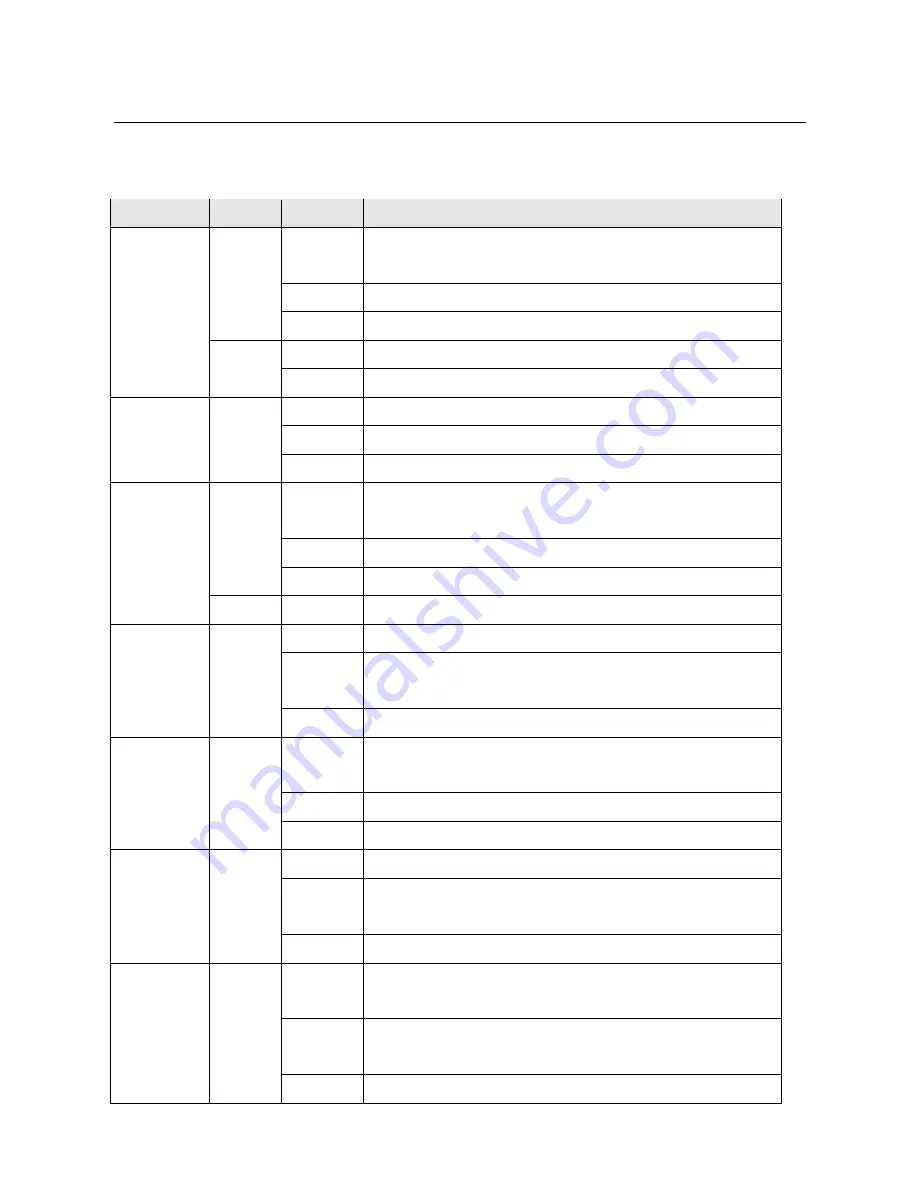
VDSL2 Gateway Router
5
4.1.3
LED Indicator
The following table describes the indicators on the front panel.
Indicator
Color
Status
Description
Power
Green
On
The device is powered on and the device operates
normally.
Blink
The software is upgrading.
Off
The device is powered off.
Red
On
The device is initiating.
Blink
The software is upgrading.
DSL
Green
On
DSL link has established.
Blink
The DSL line is training.
Off
Device is powered off.
Internet
Green
On
Internet is synchronized successfully in the route
mode.
Blink
Internet data is being transmitted.
Off
Ethernet interface is disconnected.
Red
On
Authentication has failed.
LAN
1/2/3/4
Green
On
The Ethernet interface is connected.
Blink
Data is being transmitted through the Ethernet
interface.
Off
The Ethernet interface is disconnected.
USB1/2
Green
On
The connection of 3G or USB flash disk has
established.
Blink
Data is being transmitted.
Off
No signal is detected.
WLAN
Green
On
WLAN is enabled.
Blink
Data is being transmitted through the wireless
interface.
Off
WLAN is disabled.
WPS
Green
On
Connection succeeds under Wi-Fi Protected
Setup.
Blink
Negotiation is in progress under Wi-Fi Protected
Setup.
Off
Wi-Fi Protected Setup is disabled.














































