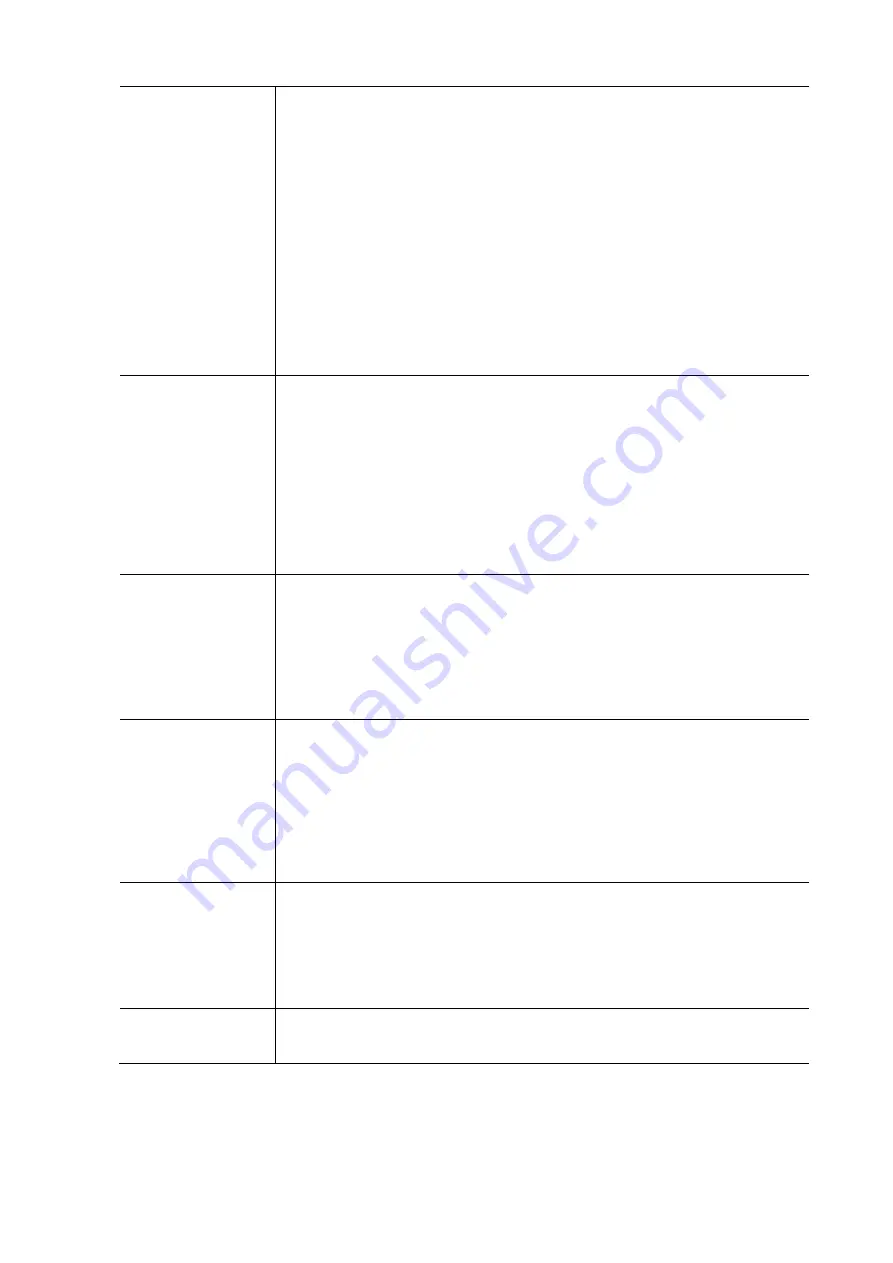
50
Aging Period
This setting applies to the following modes, i.e. modes using the Port Security functionality
to secure MAC addresses:
Single 802.1X
Multi 802.1X
MAC-Based Authentication
When the NAS module uses the Port Security module to secure MAC addresses, the Port
Security module needs to check for activity on the MAC address in question at regular
intervals and free resources if no activity is seen within a given period of time. This parameter
controls exactly this period and can be set to a number between 10 and 1000000 seconds. If
Re Authentication is enabled and the port is in an 802.1X-based mode, this is not so critical
since supplicants that are no longer attached to the port will get removed upon the next
re-authentication, which will fail. But if re-authentication is not enabled, the only way to free
resources is by aging the entries. For ports in MAC-based Auth. mode, Re Authentication
doesn't cause direct communication between the switch and the client, so this will not detect
whether the client is still attached or not, and the only way to free any resources is to age the
entry.
Hold Time
This setting applies to the following modes, i.e. modes using the Port Security functionality
to secure MAC addresses:
Single 802.1X
Multi 802.1X
MAC-Based Authentication.
If a client is denied access - either because the RADIUS server denies the client access or
because the RADIUS server request times out (according to the timeout specified on the
"Configuration / Security / AAA" page) - the client is put on hold in the Un-authorized state.
The hold timer does not count during an on-going authentication. In MAC-based
Authentication mode, the switch will ignore new frames coming from the client during the
hold time. The Hold Time can be set to a number between 10 and 1000000 seconds.
Radius-Assigned QoS
Enabled
RADIUS-assigned QoS provides a means to centrally control the traffic class to which traffic
coming from a successfully authenticated supplicant is assigned on the switch. The RADIUS
server must be configured to transmit special RADIUS attributes to take advantage of this
feature (see RADIUS-Assigned QoS Enabled below for a detailed description).
The "RADIUS-Assigned QoS Enabled” checkbox provides a quick way to globally
enable/disable RADIUS-server assigned QoS Class functionality. When checked, the
individual ports' ditto setting determine whether RADIUS-assigned QoS Class is enabled on
that port. When unchecked, RADIUS-server assigned QoS Class is disabled on all ports.
Radius-Assigned VLAN
Enabled
RADIUS-assigned VLAN provides a means to centrally control the VLAN on which a
successfully authenticated supplicant is placed on the switch. Incoming traffic will be
classified to and switched on the RADIUS-assigned VLAN. The RADIUS server must be
configured to transmit special RADIUS attributes to take advantage of this feature (see
RADIUS-Assigned VLAN Enabled below for a detailed description).
The "RADIUS-Assigned VLAN Enabled" checkbox provides a quick way to globally
enable/disable RADIUS-server assigned VLAN functionality. When checked, the individual
ports' ditto setting determine whether RADIUS-assigned VLAN is enabled on that port.
When unchecked, RADIUS-server assigned VLAN is disabled on all ports.
Guest VLAN Enabled
A Guest VLAN is a special VLAN – typically with limited network access – on which 802.1X-
unaware clients are placed after a network administrator-defined timeout. The switch follows
a set of rules for entering and leaving the Guest VLAN as listed below.
The "Guest VLAN Enabled" checkbox provides a quick way to globally enable/disable Guest
VLAN functionality. When checked, the individual ports ditto setting determines whether
the port can be moved into Guest VLAN. When unchecked, the ability to move to the Guest
VLAN is disabled on all ports.
Guest VLAN ID
This is the value that a port's Port VLAN ID is set to if a port is moved into the Guest VLAN. It
is only changeable if the Guest VLAN option is globally enabled. Valid values are in the range
[1; 4095].
Summary of Contents for S81
Page 113: ...112 NOTE Click the Port index to set the QoS Egress Port Schedulers...
Page 117: ...116...
















































