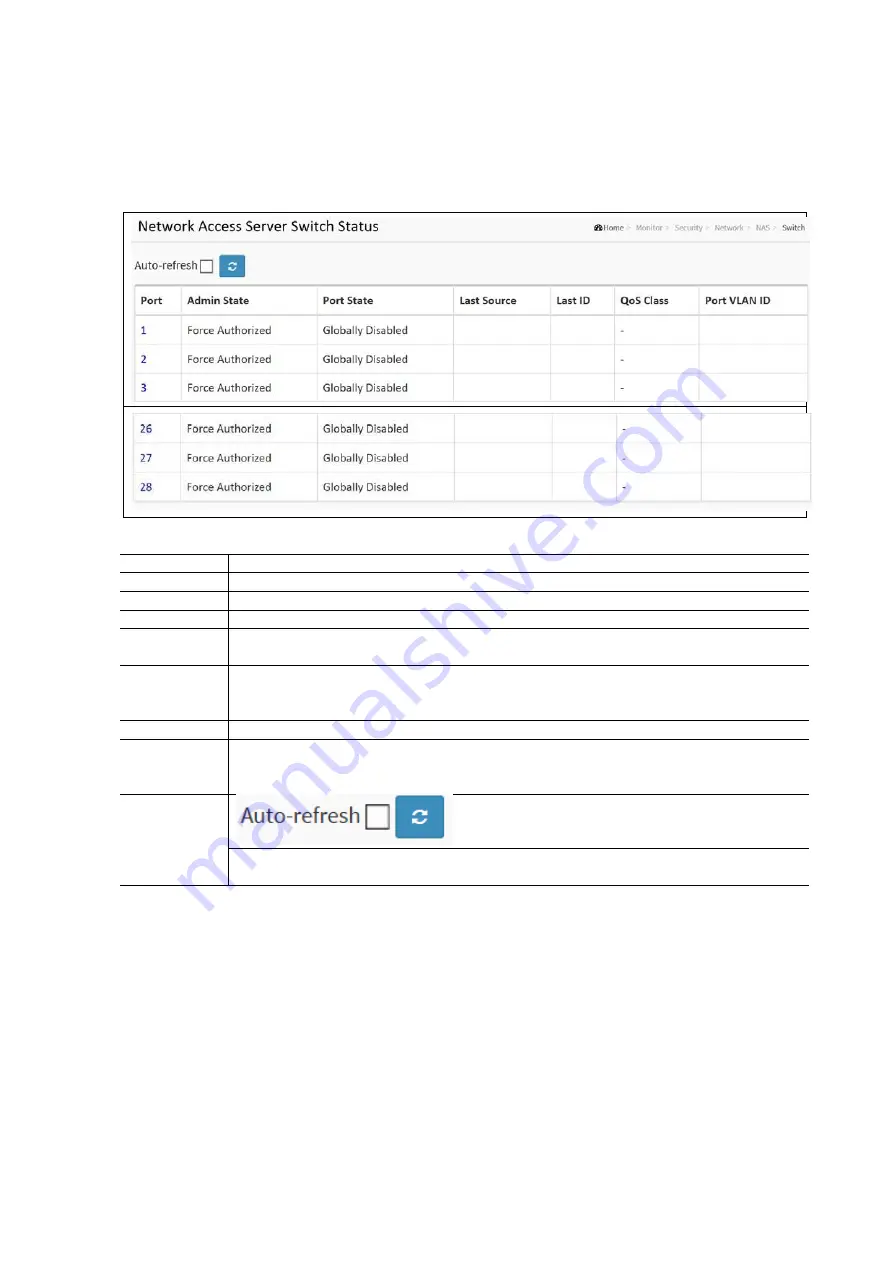
149
NAS Switch Status
This page displays each port’s NAS status information of the switch. The status includes Admin State Port State, Last
Source, Last ID, QoS Class, and Port VLAN ID.
To display a NAS Switch Status in the web interface:
Click Monitor / Security / Network / NAS / Switch
Check the Auto-Refresh check box to have the page automatically refresh every 3 seconds.
NAS Switch Status Parameters:
Items
Description
Port
The switch port number. Click to navigate to detailed NAS statistics for this port.
Admin State
The port's current administrative state. Refer to NAS Admin State for a description of possible values.
Port State
The current state of the port. Refer to NAS Port State for a description of the individual states.
Last Source
The source MAC address carried in the most recently received EAPOL frame for EAPOL-based
authentication, and the most recently received frame from a new client for MAC-based authentication.
Last ID
The user name (supplicant identity) carried in the most recently received Response Identity EAPOL
frame for EAPOL-based authentication, and the source MAC address from the most recently received
frame from a new client for MAC-based authentication.
QoS Class
QoS Class assigned to the port by the RADIUS server if enabled.
Port VLAN ID
The VLAN ID that NAS has put the port in. The field is blank if the Port VLAN ID is not overridden by
NAS. If the VLAN ID is assigned by the RADIUS server “RADIUS-assigned” is appended to the VLAN ID.
If the port is moved to the guest VLAN “Gust” is appended otthe VLAN ID.
Buttons
Auto-refresh: Check this box to refresh the page automatically. It will do so every 3 seconds.
Refresh: Click to refresh the page.
NAS Port Status
This section displays detailed NAS statistics for a specific switch port running EAPOL-based IEEE 802.1X authentication.
For MAC-based ports, it shows selected backend server (RADIUS Authentication Server) statistics only.
To display a NAS Port Status Configuration in the web interface:
Click Monitor / Security / Network / NAS / Port
Scroll to select the desired Port Number.
Check the Auto-Refresh check box to have the page automatically refresh every 3 seconds.
Summary of Contents for S81
Page 113: ...112 NOTE Click the Port index to set the QoS Egress Port Schedulers...
Page 117: ...116...






























