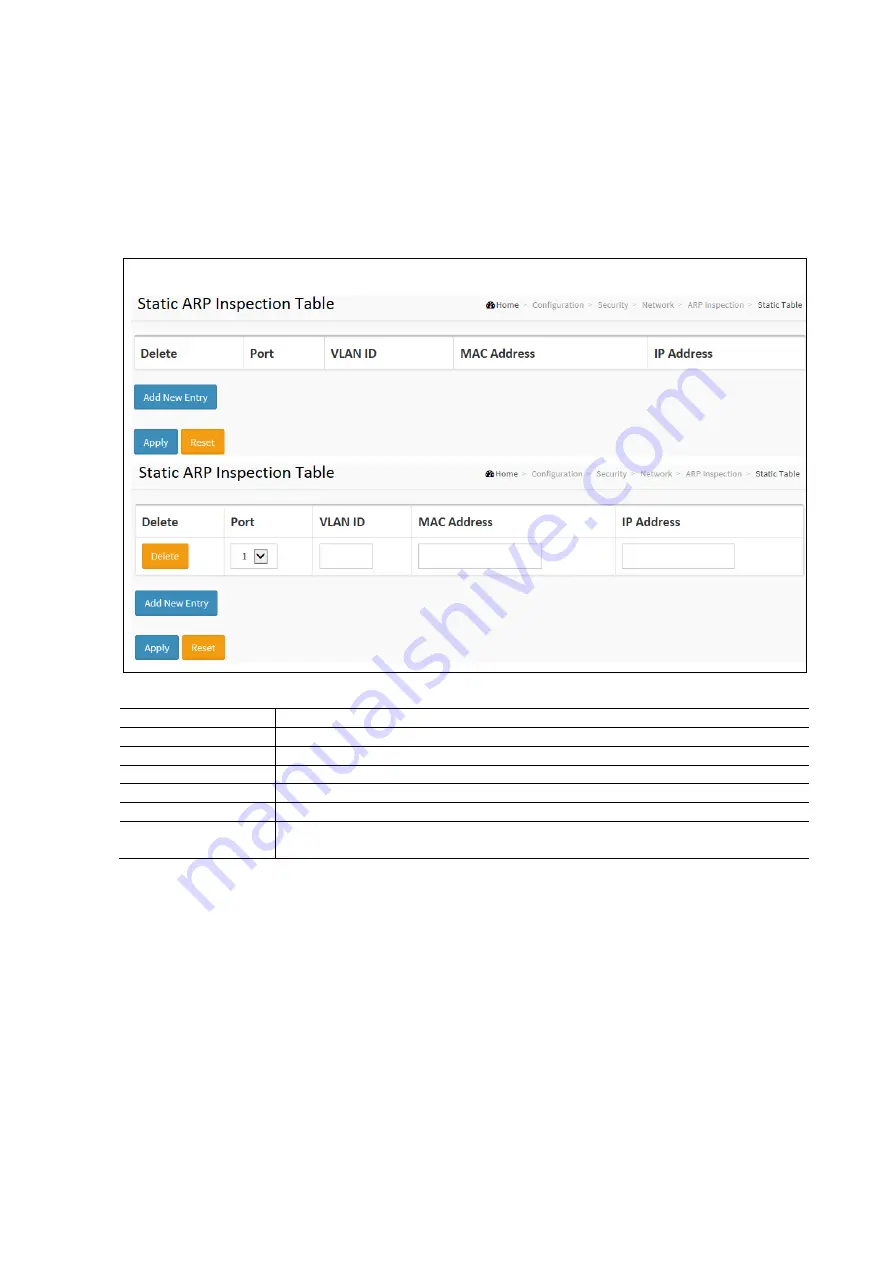
62
Static ARP Inspection Table
This section describes how to configure the Static ARP Inspection Table parameters of the switch. These can be used to
configure and to manage the ARP entries.
To configure the Static ARP Inspection Table in the web interface:
•
Click Configuration / Security / Network / ARP Inspection / Static Table
•
Click Add New Entry.
•
Specify the Port, VLAN ID, IP Address, and MAC address in the entry.
•
Click Apply and click the Save icon in the upper right corner to save the settings or click Reset to cancel. The
Form will return to the previously saved settings.
Click Apply to save the settings or click Reset to cancel. The Form will return to the previously saved settings.
Access Control List Configuration Parameters:
Items
Description
Delete
Click to delete the entry. It will be deleted during the next save.
Port
The logical port for the settings.
VLAN ID
The VLAN ID for the settings
MAC Address
Allowed Source MAC address in ARP request packets.
IP Address
Allowed Source IP address in ARP request packets.
Add a New Entry
Click to add a new entry to the Static ARP Inspection Table. Specify the Port, VLAN ID, IP
Address, and MAC address in the entry.
Dynamic ARP Inspection Table
Entries in the Dynamic ARP Inspection Table are shown on this page. The Dynamic ARP Inspection Table contains up to 1024
entries, and is sorted first by port, then by VLAN ID, then by MAC address, and then by IP address. Each page shows up to
99 entries from the Dynamic ARP Inspection table, default being 20, selected through the "entries per page" input field.
When first visited, the web page will show the first 20 entries from the beginning of the Dynamic ARP Inspection Table. The
"Start from port address", "VLAN", "MAC address" and "IP address" input fields allow the user to select the starting point in
the Dynamic ARP Inspection Table. Clicking the button will update the displayed table starting from that or the closest next
Dynamic ARP Inspection Table match. In addition, the two input fields will - upon a button click - assume the value of the first
displayed entry, allowing for continuous refresh with the same start address. The will use the last entry of the currently
displayed table as a basis for the next lookup. When the end is reached the text "No more entries" is shown in the displayed
table. Use the button to start over.
Summary of Contents for S81
Page 113: ...112 NOTE Click the Port index to set the QoS Egress Port Schedulers...
Page 117: ...116...






























