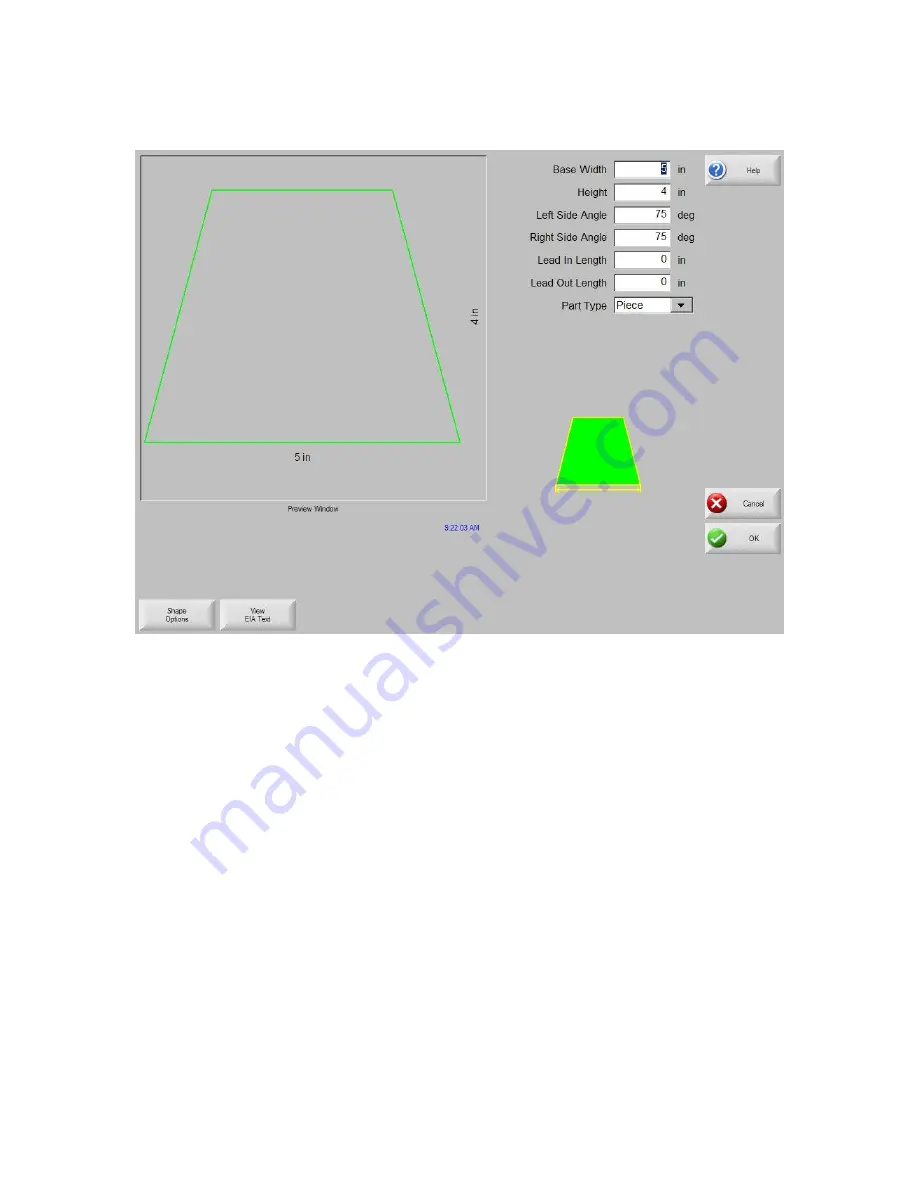
Library Shapes
115
Trapezoid
Library Shape Setup
Enter in the desired dimensions to obtain the part you require. There will be a small Help icon in the
lower right hand corner of the display to indicate which parameter the control is looking for. The
current parameter being entered will be highlighted with a yellow arrow.
While you are entering in parameters, the control is performing some general checks for proper
geometries. Should the control encounter a set of parameters that do not make sense, a warning
message will be displayed and the parameters in conflict will be highlighted in red.
Note
: It is not
possible to check for all improper geometries and it may still be possible to enter in a part that does
not make geometric sense.
As you are entering dimensional parameters, the control is automatically drawing your new shape
with the entered values. This is extremely useful in providing a visual check of the shape that has
been entered.
Summary of Contents for Edge TI
Page 24: ...Table of Contents XXII...
Page 41: ...Overview 17 Alpha Numeric Keypad Numeric Keypad...
Page 54: ...Overview 30...
Page 83: ...Setups 59 Water Jet Press the Timing Diagram soft key to view the timing diagram from setups...
Page 88: ...Setups 64...
Page 116: ...Shape Manager 92...
Page 128: ...Files 104...
Page 280: ...Part Options 256...
Page 317: ...Diagnostics 293 DriveTop from Indramat...
Page 402: ...Phoenix Link 378...
Page 420: ...Sensor THC 396...
Page 428: ...Command THC 404...
Page 436: ...Motion Overview 412 Motion Tuning Watch Windows Position and Following Error may be displayed...
Page 470: ...Program Codes 446...
Page 478: ...Automated Plasma Interface 454 Inputs...
Page 479: ...Automated Plasma Interface 455 Inputs...
Page 480: ...Automated Plasma Interface 456 Outputs...
Page 496: ...Automated Plasma Interface 472...
Page 520: ...MicroEdge 496...
Page 532: ...Edge Ti 508 Optional Motor Information...
Page 540: ...Edge Ti 516...
Page 546: ...Voyager III 522 Examples of possible circuits Output Input 24 VDC Com...
Page 557: ...Networking 533 7 Double Click on the network interface connected to your LAN...
Page 558: ...Networking 534...
Page 561: ...Networking 537...
Page 562: ...Networking 538 13 Double click on the System 14 Select the Computer Name tab...
Page 572: ...Networking 548...
Page 573: ......






























