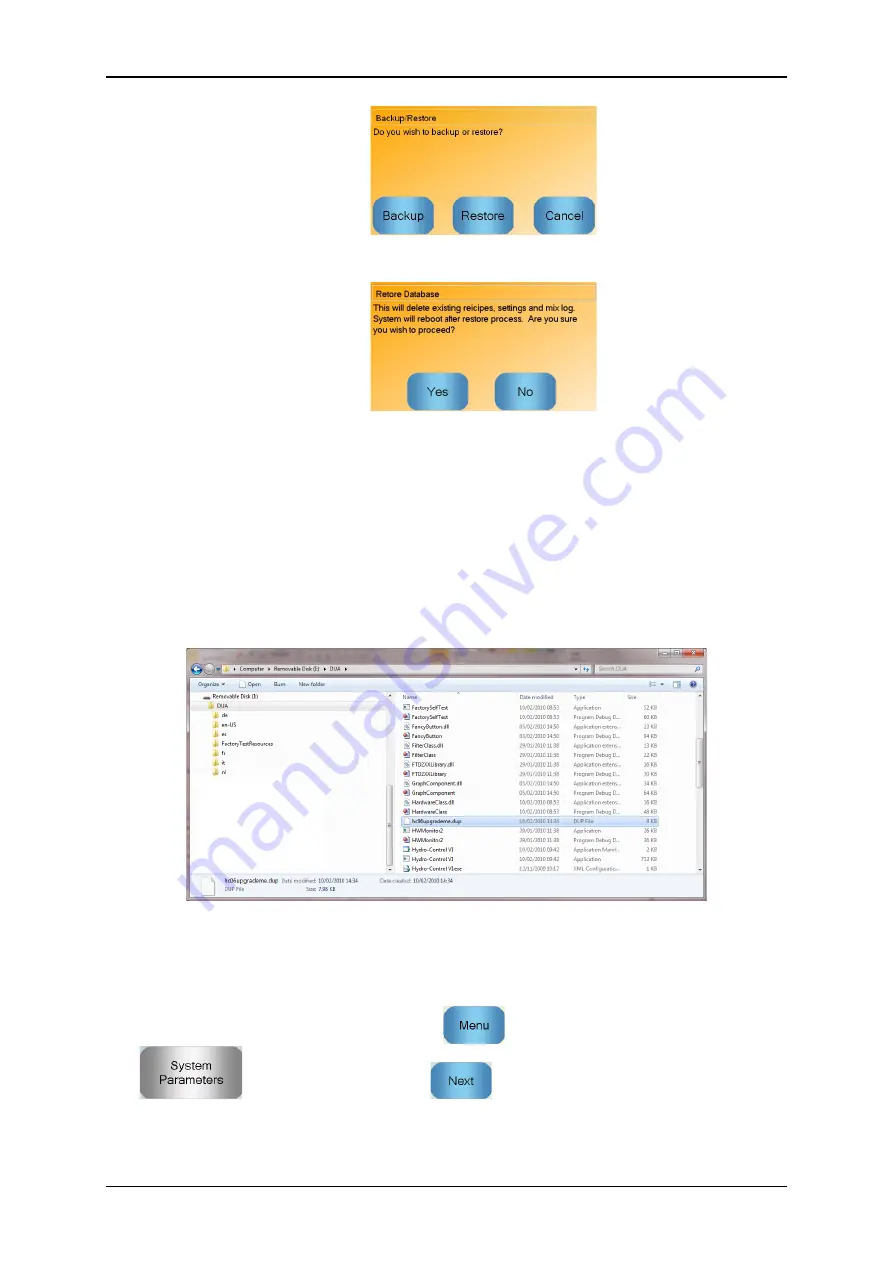
Hydro-Control VI Installation Guide HD0455 Rev 1.9.0
91
5. Press the Restore button.
6. Press the Yes button to over-write the current database. The Hydro-Control will then
restore the recipes, settings and log file from the memory stick file and then reboot. The
Memory Stick can be removed at any point after the system has completely restarted
and the main screen is shown.
3 Upgrading the Hydro-Control
To upgrade the software in the Hydro-Control, extract the folder containing the software update
files from the .ZIP file onto a USB Memory Stick. This should create a folder in the root folder of
the Memory Stick called ‘DUA’ which contains a number of update files as well as a device update
file called ‘hc06upgrademe.dup’. This is shown in Figure 53.
Figure 53: Some of the files on the USB keydisk after extraction
Insert the USB Memory Stick into one of the USB ports on the right hand side of the Hydro-Control
(looking at the rear of the unit). The side view of the Hydro-Control is shown in Figure 52.
On the Hydro-Control, press the Menu button
then press the System Parameters button
, then press the Next button
to get to page 2 (shown in Figure 54).
Summary of Contents for Hydro-Control VI
Page 4: ...4 Hydro Control VI Installation Guide HD0455 Rev 1 9 0 ...
Page 6: ...6 Hydro Control VI Installation Guide HD0455 Rev 1 9 0 ...
Page 8: ...8 Hydro Control VI Installation Guide HD0455 Rev 1 9 0 ...
Page 30: ...Electrical Installation Chapter 3 30 Hydro Control VI Installation Guide HD0455 Rev 1 9 0 ...
Page 54: ...Commissioning Chapter 4 54 Hydro Control VI Installation Guide HD0455 Rev 1 9 0 ...
Page 68: ...System Design Chapter 5 68 Hydro Control VI Installation Guide HD0455 Rev 1 9 0 ...
Page 88: ...Remote Support Chapter 7 88 Hydro Control VI Installation Guide HD0455 Rev 1 9 0 ...
Page 102: ...Document Cross Reference Appendix D 102 Hydro Control VI Installation Guide HD0455 Rev 1 9 0 ...




























