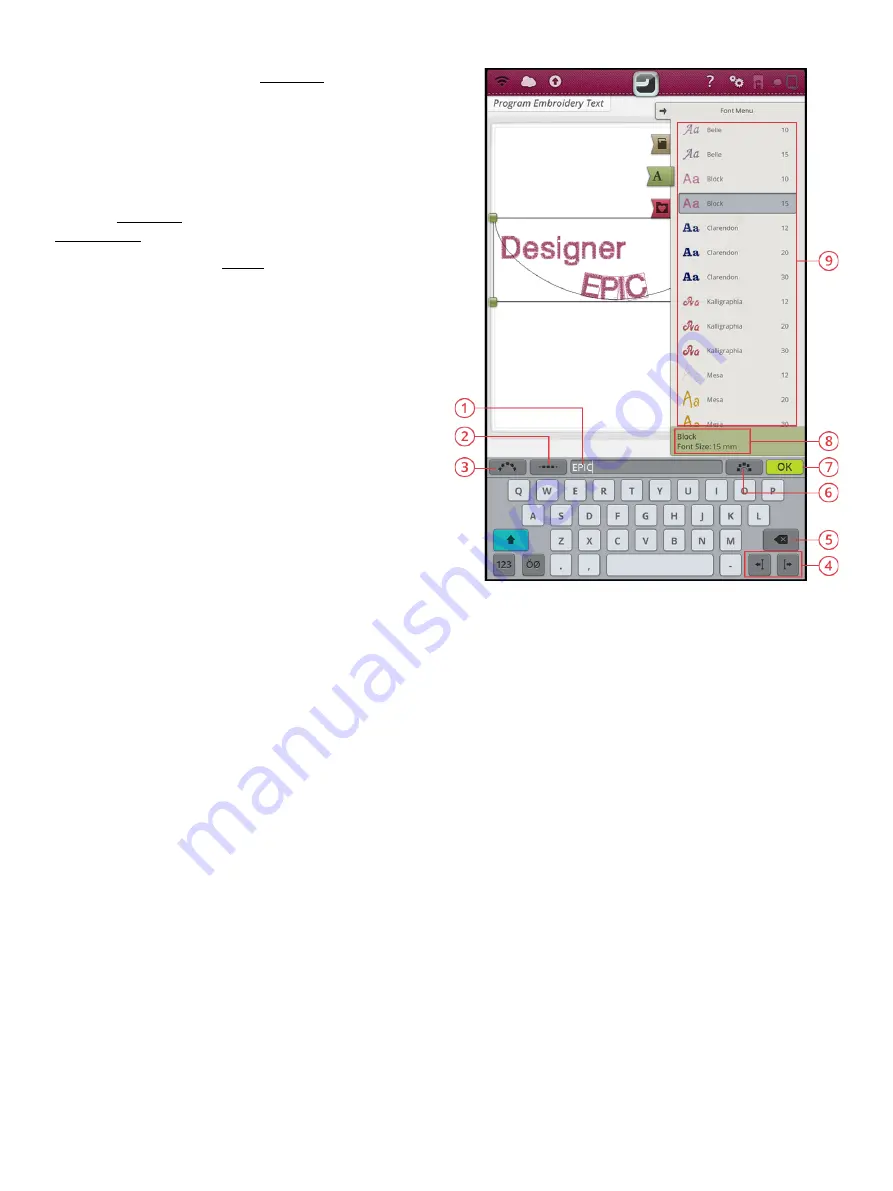
Program Embroidery Text
1. Text area
2. Select spacing
3. Select text shape
4. Cursor arrows
5. Delete
6. Fixed letter angle
7. OK, return to
embroidery edit
8. Selected font
information
9. Selection area
To create a text design, touch the font menu and select an
embroidery font in the selection area. Use the keyboard to
write your text and touch OK when finished to load it to the
embroidery area.
When selecting an embroidery font the program embroidery
text window will open automatically. If you want to adjust an
existing text in embroidery edit, select the text design and
touch the edit design button. You can also reach edit via the
smart toolbox.
Note: If a stitch font is selected, program will be opened instead when the
edit button is touched.
Create a Text
Use the keyboard and touch the letters you want to add to
the text. The text is shown in the embroidery area and in the
text area above the keyboard.
You can change the font and the size of the entire text by
touching another embroidery font in the font menu. The text
that is written will change to the new font and/or font size in
the embroidery area.
Add a Letter
Use the cursor arrows to move the cursor to where you want
to add a letter into a text. Touch the letter and it will be
inserted at the cursor position. You can also touch with your
finger in the text area to move the cursor.
Delete a Letter
To delete a letter, place the cursor after the letter to be
deleted. Touch the delete button. If you want to delete all
text that is written, touch & hold the delete button. The
letters will be deleted one by one, with increasing speed.
Text Shaping
You can shape your written text with different shaping
functions.
120
Summary of Contents for VIKING Designer EPIC
Page 1: ...User s Guide KEEPING THE WORLD SEWING ...
Page 9: ...1 Introduction ...
Page 23: ...2 Preparations ...
Page 47: ...3 Embroidery Preparations ...
Page 52: ......
Page 53: ...4 The Multi Touch Screen ...
Page 60: ......
Page 61: ...5 WiFi mySewnet Services ...
Page 69: ...6 JoyOS advisor ...
Page 84: ......
Page 85: ...7 Sewing ...
Page 105: ...8 Embroidery ...
Page 132: ......
Page 133: ...9 Embroidery Stitch Out ...
Page 152: ......
Page 153: ...10 Program ...
Page 162: ......
Page 163: ...11 Settings ...
Page 173: ...12 File Manager ...
Page 181: ...13 Maintenance ...
Page 191: ...14 IMPORTANT 191 ...
Page 192: ......






























